【GENSOKISHI】How to Export NFTs from Within the Game
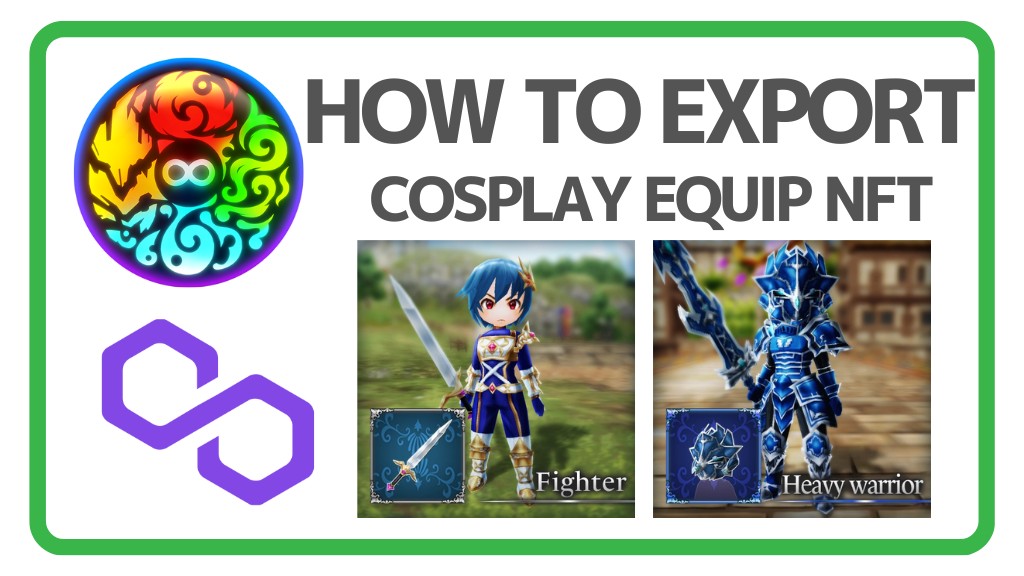
When trading NFTs for Cosplay Equipment in Gensokishi Online, it is necessary to export the NFTs currently in use in the game from the marketplace. Here, we will introduce how to export NFTs for equipment that have been imported into the game into your wallet. Especially when deleting your game account, be sure to export your NFTs.
Table of Contents
Refer to the following article for how to purchase/import equipment NFTs in Gensokishi Online.
▶How to purchase NFTs ▶How to import NFTs【Gensokishi Online】Exporting Cosplay Equipment NFTs
To trade your Cosplay Equipment NFT used in the game on the marketplace, you need to export it to your wallet from within the game.
Exporting Cosplay Equipment NFT

Preparation
If the NFT equipment you want to export is in use in the game, remove it and store it in the postal office’s extradimensional warehouse.
STEP1│Login to the game start screen
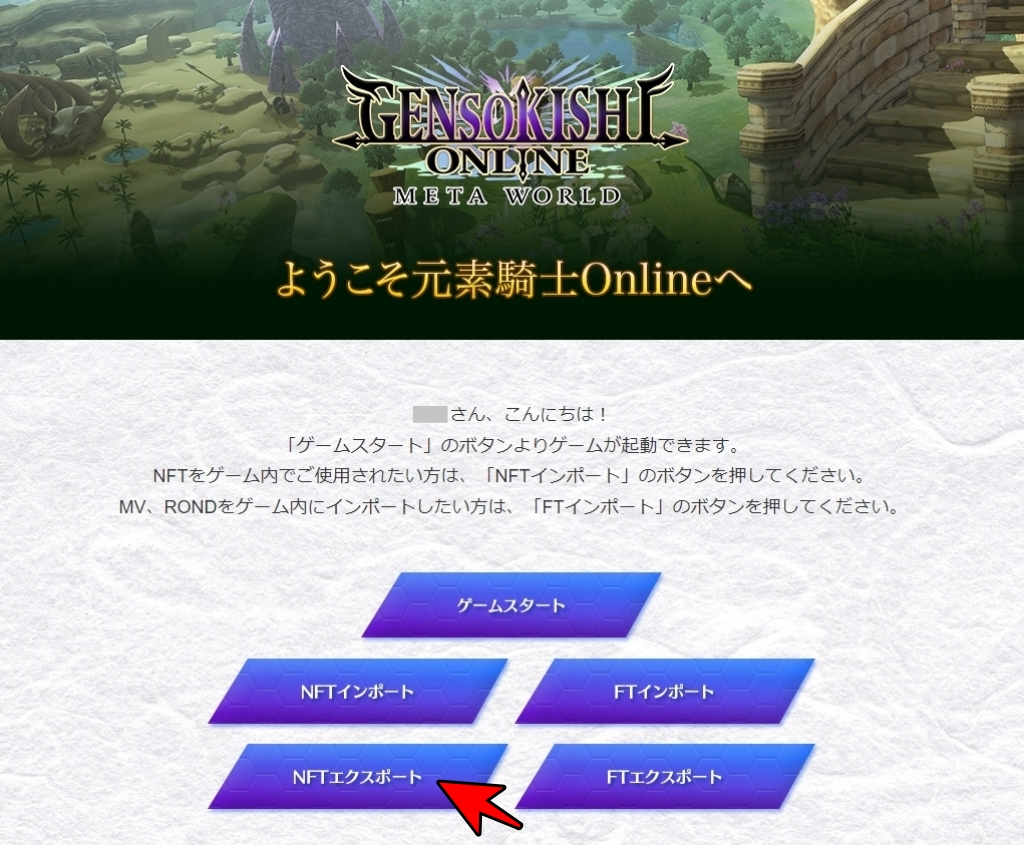
Log in from the official website and display the game start screen. Select “NFT Export” from the game start screen.
STEP2│Connect wallet

Click “Wallet Login” on the wallet address login screen.
Connect the wallet that has imported the Cosplay Equipment NFT for GENSOKISHI ONLINE.

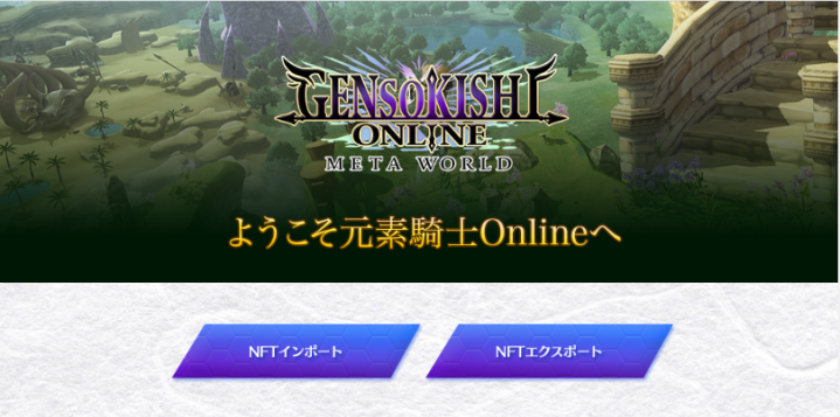
In the game, talk to the post office worker and select “NFT import/export” to open this page.
STEP3│Export NFTs
Select “GENSOKISHI ONLINE” or “GENSOKISHI ONLINE.v2” depending on the NFT you want to export.
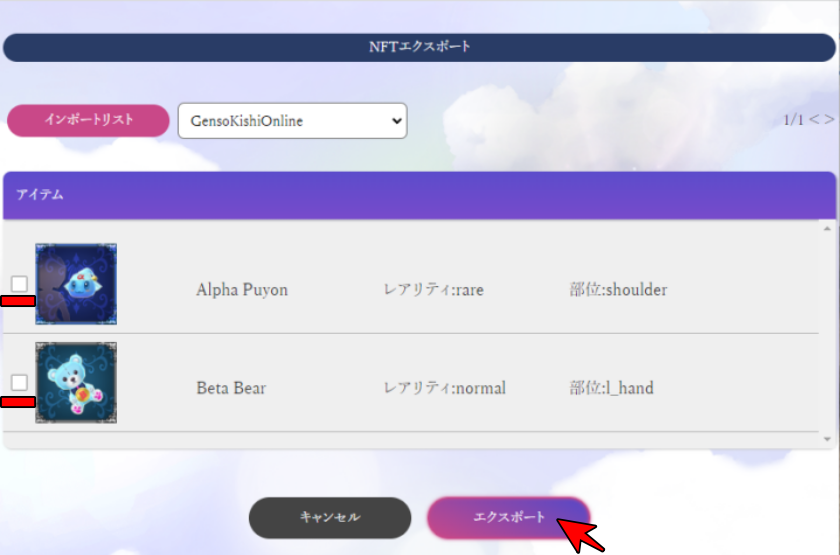
When you connect your wallet, the NFT export page will open. The NFTs of Cosplay Equipment that you have imported into the game will be displayed in a list. Please select the NFT you want to export and select “Export”.
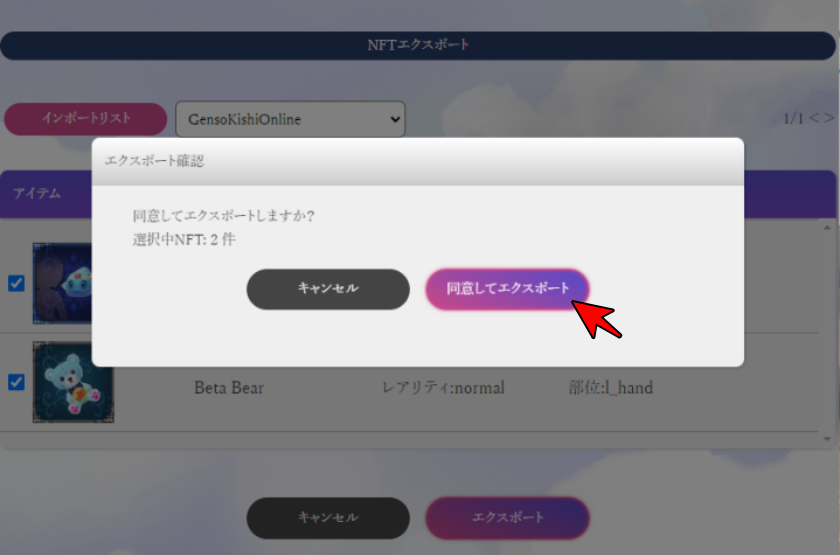
A pop-up for export confirmation will open. Click “Agree and Export”.
STEP4│Approve the transaction
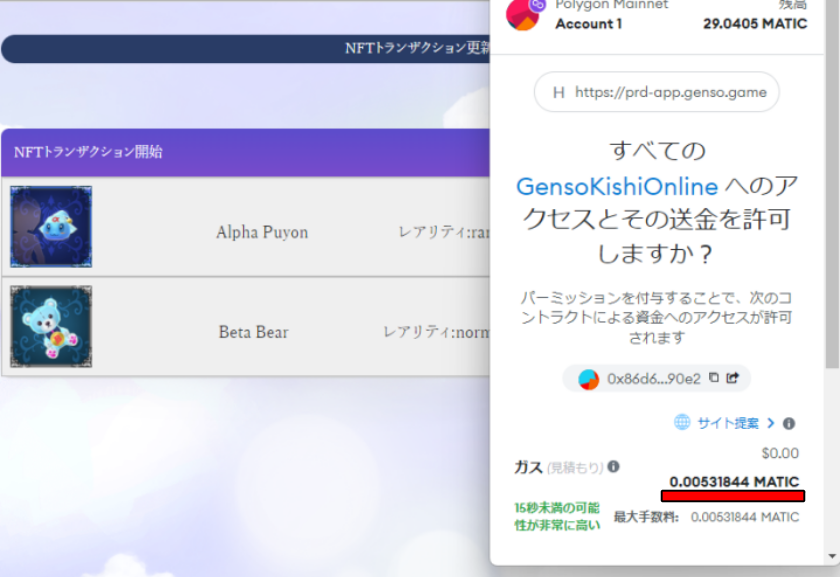
When you agree to export, MetaMask will open.
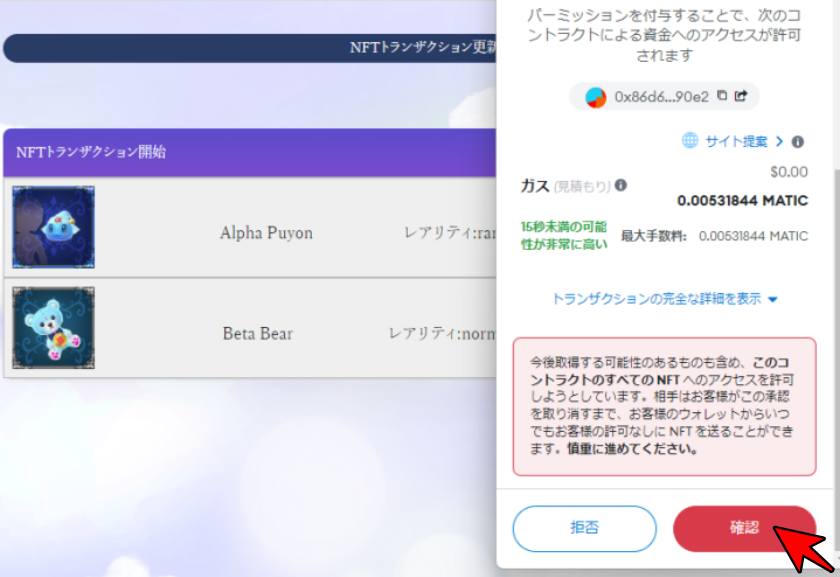
Select “Confirm” after verifying the transaction details and gas fee.
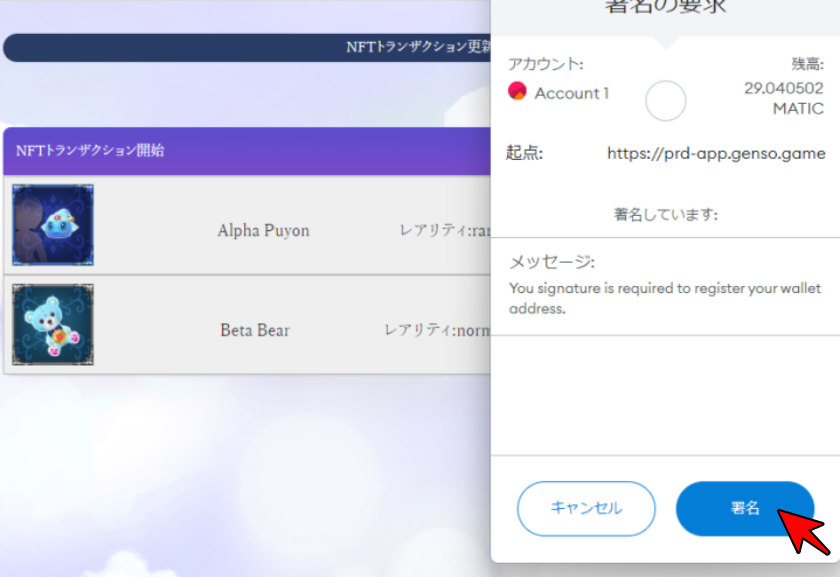
When the signature request appears in MetaMask, select “Approve”. A small amount of MATIC is required as a gas fee when approving the transaction.
What is Gas fee?
It is like a fee that is required to make a transaction on the blockchain. In the case of the polygon chain, MATIC is required to pay for gas.
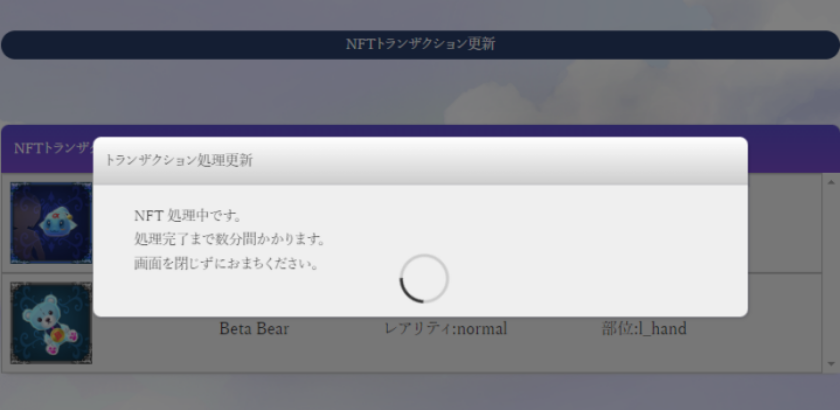
Transactions may take a few minutes, so please wait without closing your browser.
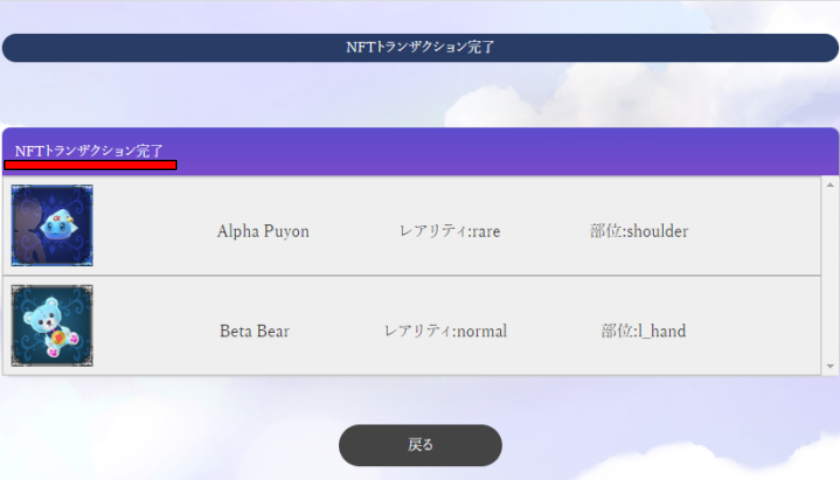
Export of Cosplay Equipment NFT is complete when the above screen is displayed.
If the transaction does not complete
When importing NFTs, reload the page if the transaction does not complete even after waiting for more than 5 minutes. If the issue is not resolved even after reloading, please contact Element Knight’s user support with your wallet address. The user support email address is as follows:
| Email Address | user-support@genso.game |
STEP5│Check the Exported NFT
You can confirm the exported NFT in the official marketplace of GENSOKISHI ONLINE.
①Access the Official Marketplace
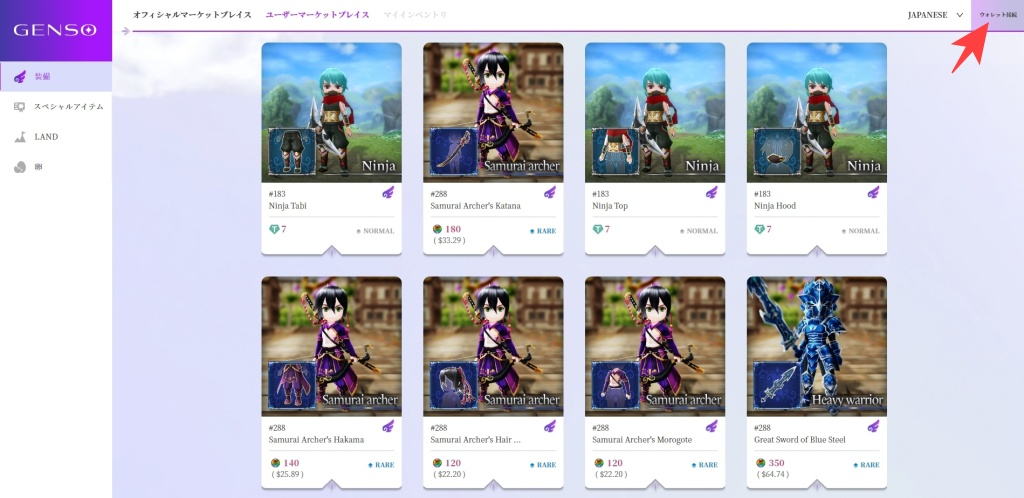
Please access the official marketplace of GENSOKISHI ONLINE and select “Connect Wallet”.
▶GENSOKISHI ONLINE|Official Marketplace②Connect Your Wallet
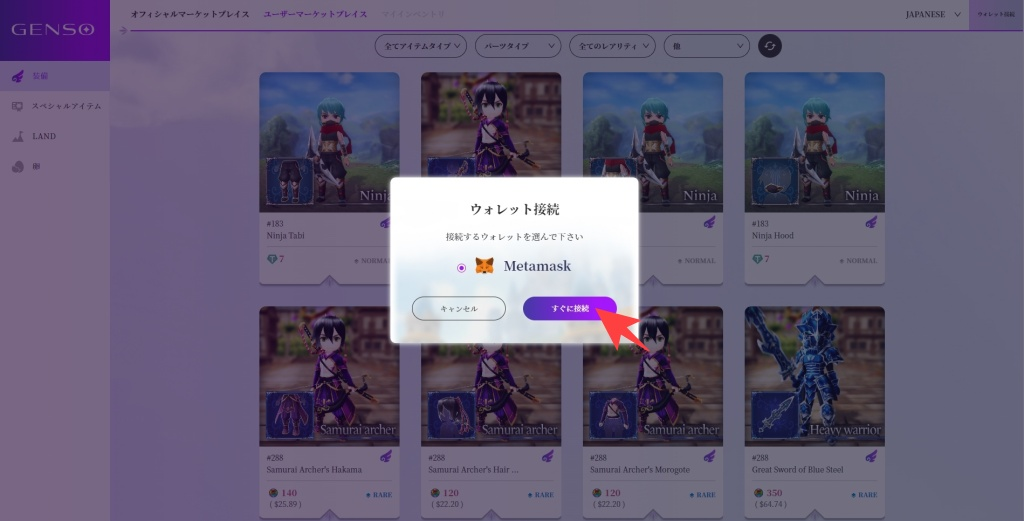
Check “MetaMask” and click “Connect Now”.
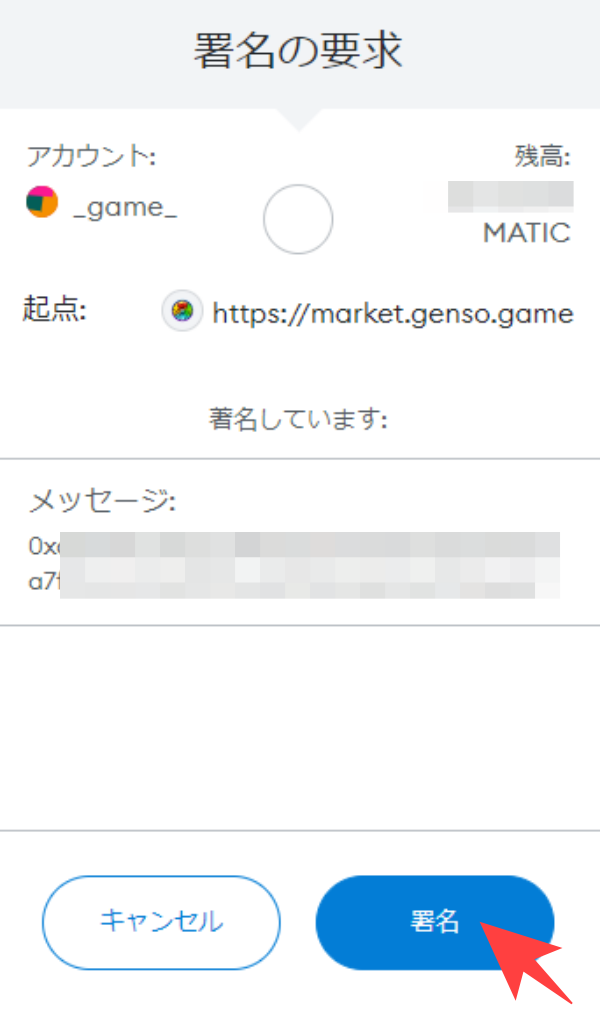
When MetaMask opens, sign in and connect your wallet.
③Select Your Inventory to Check Your Owned NFTs
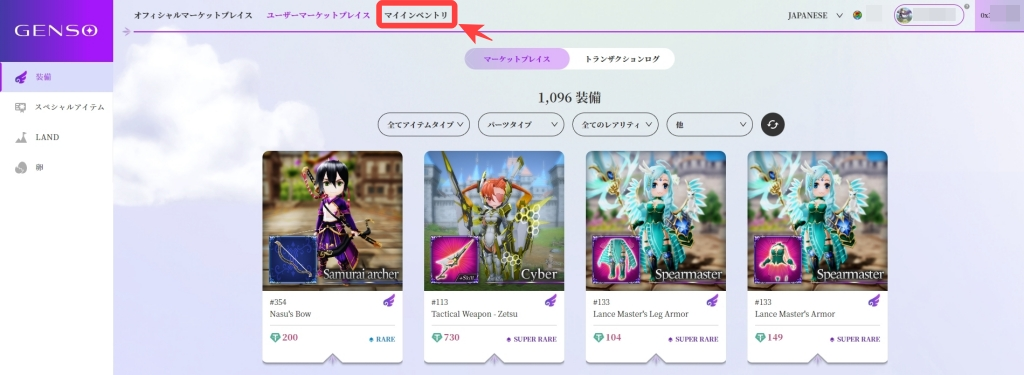
After connecting the MetaMask, select “My Inventory.”
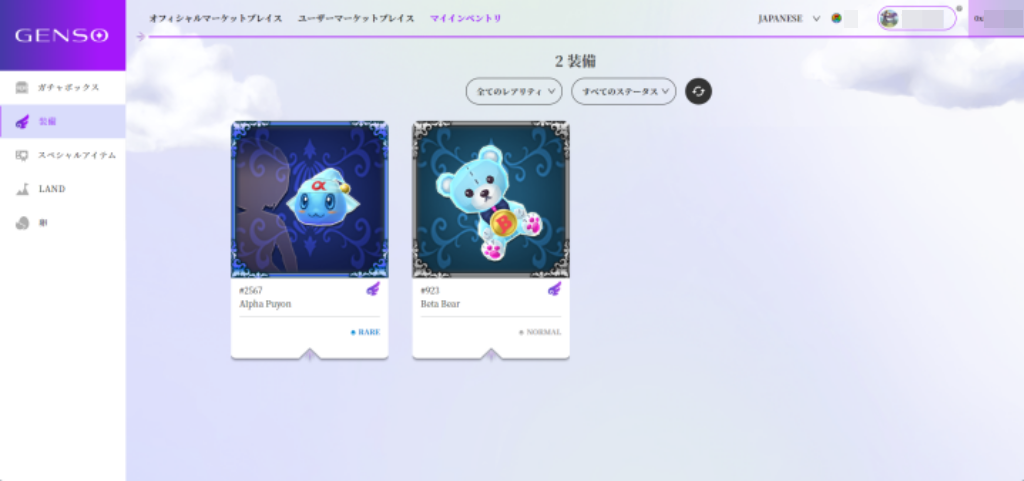
You can display the NFTs you own.
Exporting Cosplay Equipment NFTs on Your Smartphone with GENSOKISHI ONLINE
You can also export your Cosplay Equipment NFTs on your smartphone. The procedure is the same as on a computer, but you need to access the NFT import screen from the browser on the MetaMask app.
Exporting Cosplay Equipment NFTs on Your Smartphone
STEP1 | Copy the Link
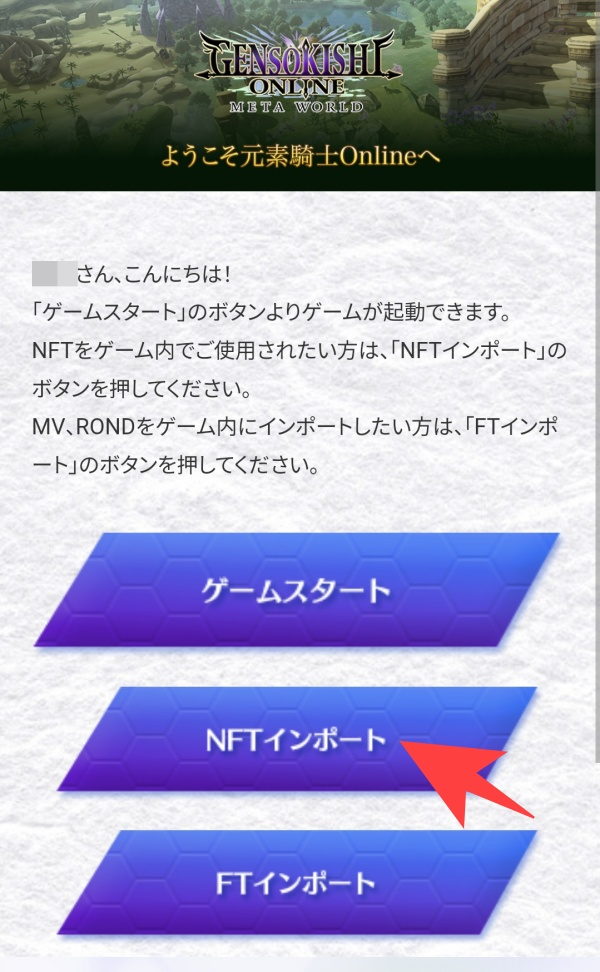
Log in to the official website on your smartphone browser.
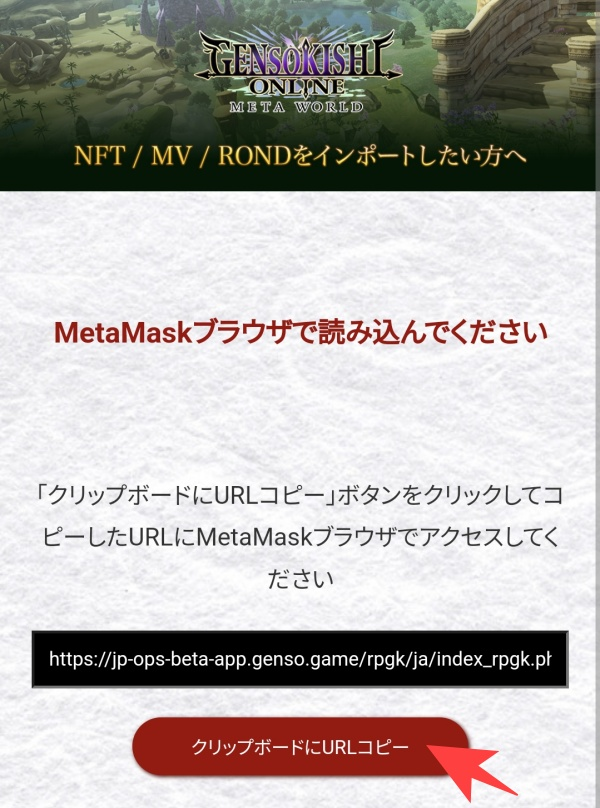
When you select “Import NFT”, the above screen will be displayed, so please copy the link.
STEP2│Open the MetaMask app
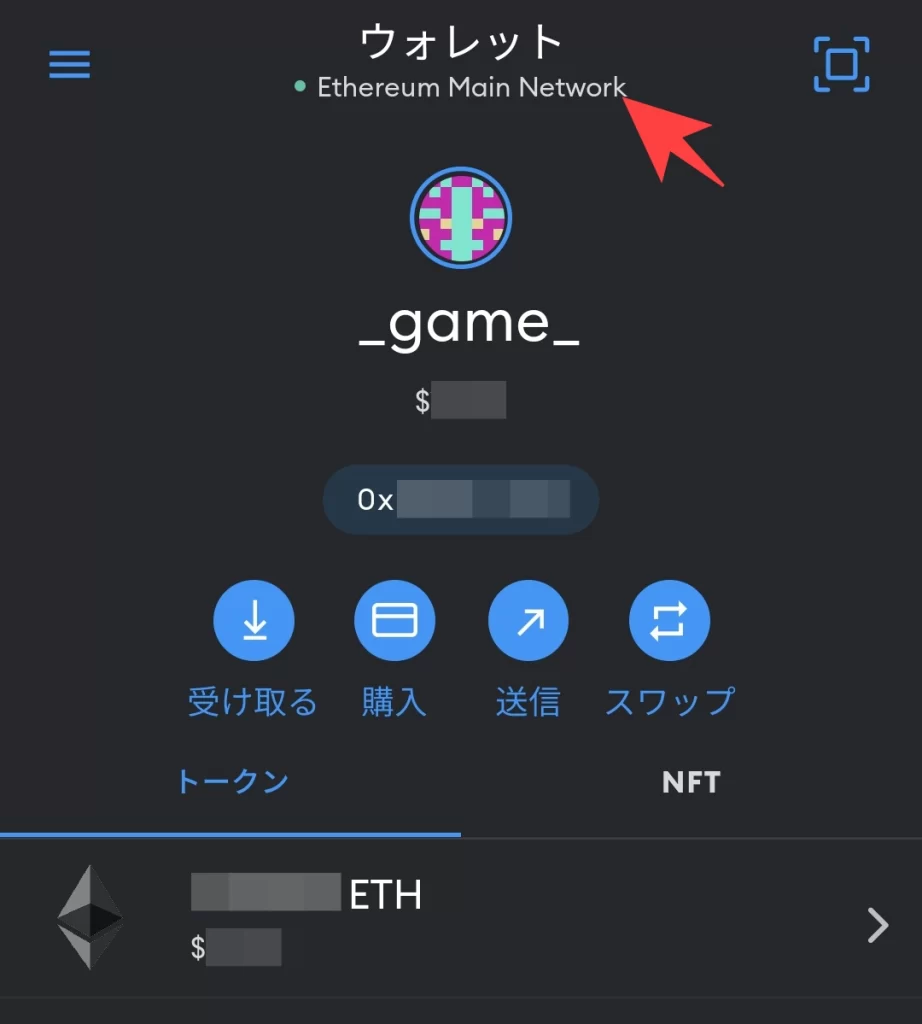
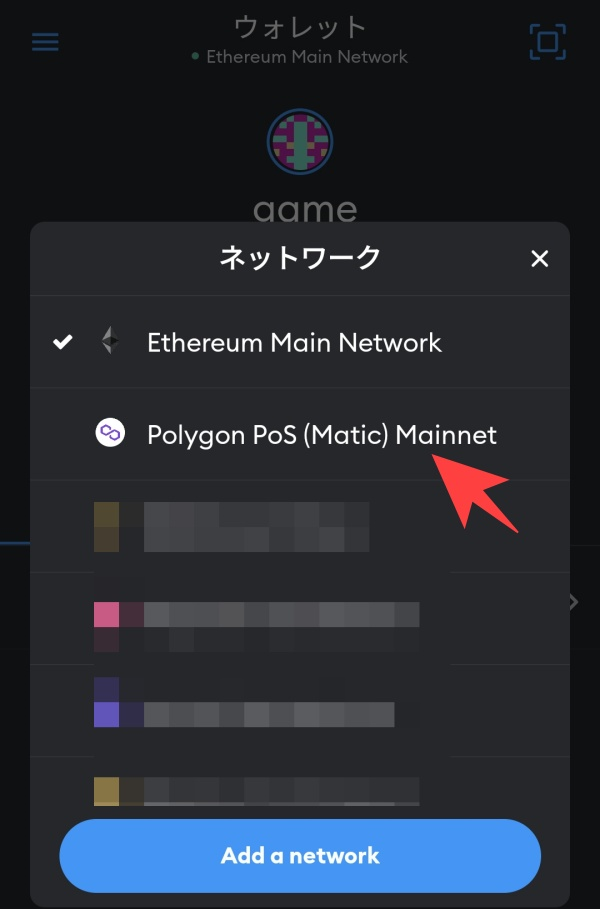
Open the MetaMask app and select the Polygon network.
STEP3│Open your browser
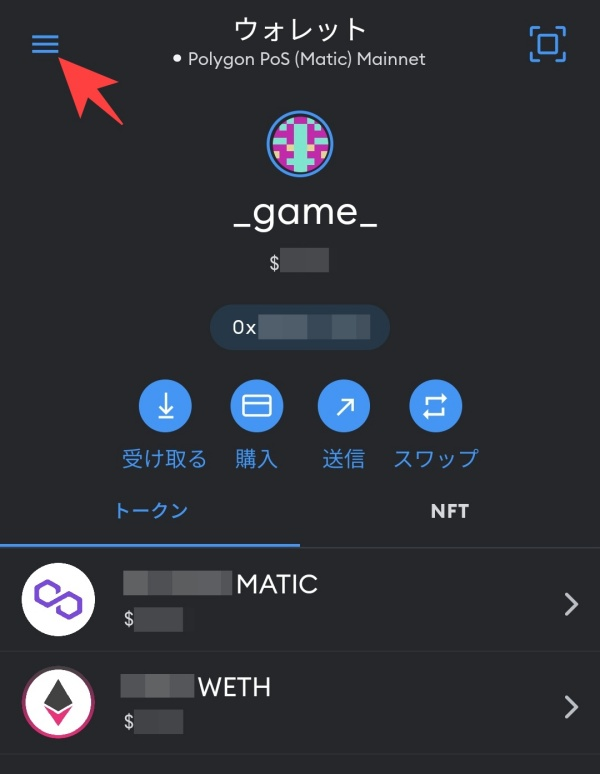
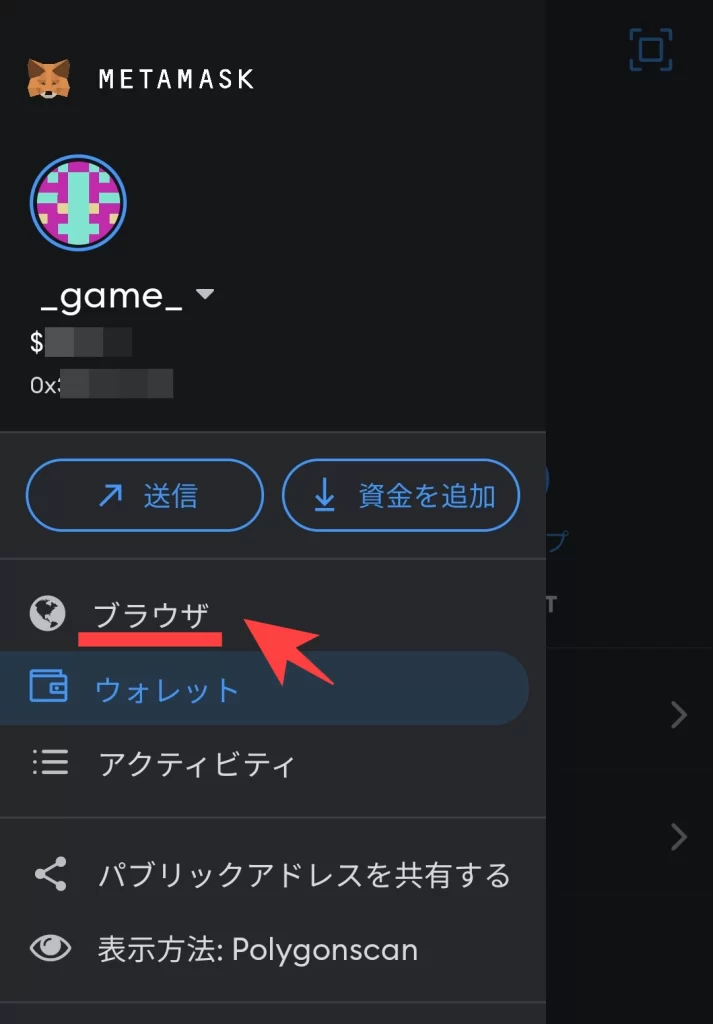
Open the menu on the upper left and select “Browser”.
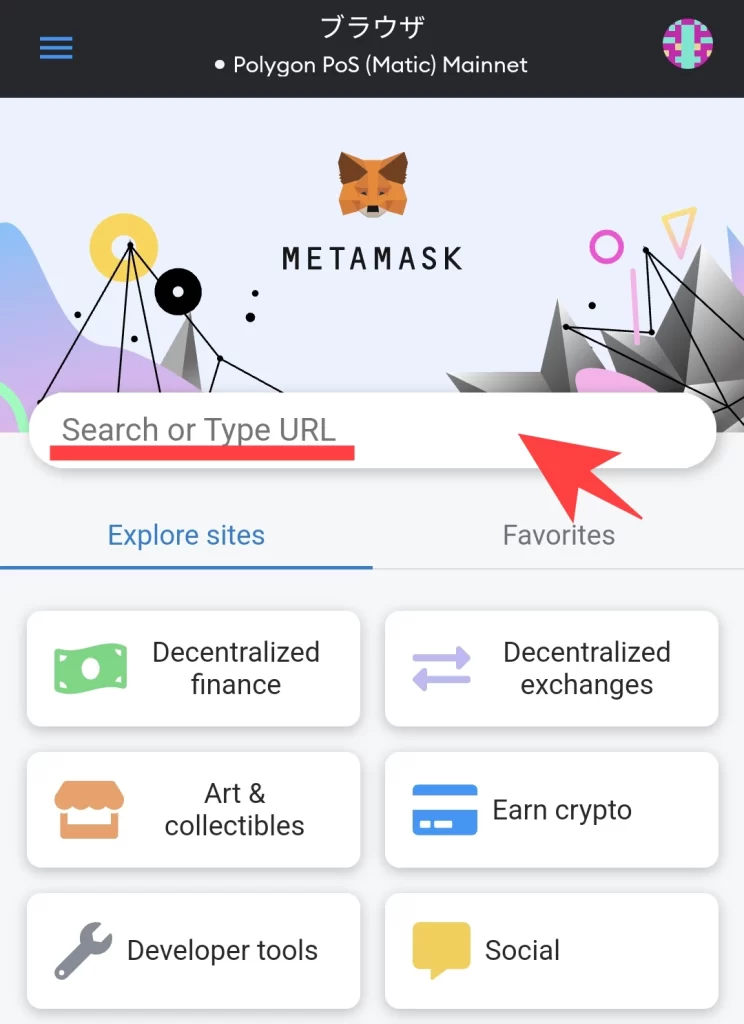
Once the above screen is displayed, paste the URL copied in STEP 1 into the “Search or Type URL” field. The rest of the process is the same.
What to Do if You Can’t Export on Android
There have been reports of unstable behavior on some models of Android with MetaMask. Here are two solutions if you get an error with the MetaMask app:
- Connect your GENSOKISHI ONLINE account with MetaMask on your PC
- Connect your GENSOKISHI ONLINE account through the kiwi browser on your Android device
Connect Your GENSOKISHI ONLINE Account with MetaMask on Your PC
Log in to your GENSOKISHI ONLINE account that you are using on Android from your PC and follow the steps at the top of this article to export the NFT.
Connect Your GENSOKISHI ONLINE Account Through the Kiwi Browser on Your Android Device
You can use MetaMask as an extension on Android with the “kiwi browser.”
Install kiwi browser on Android and open it.
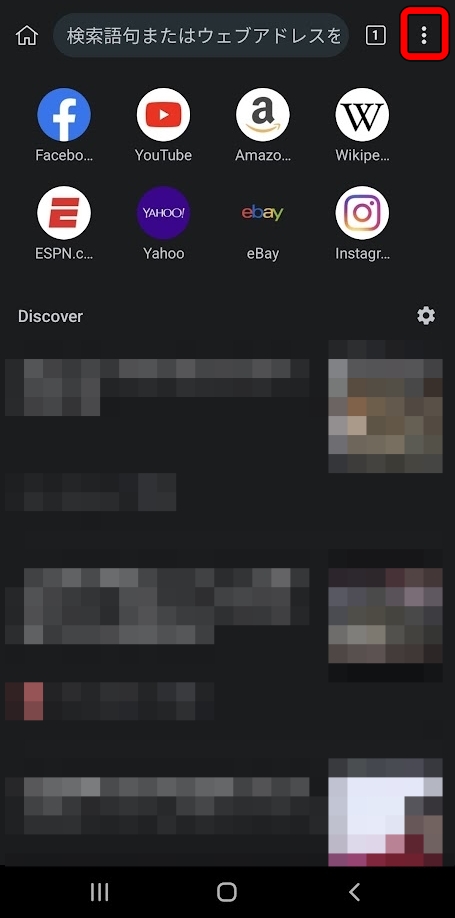
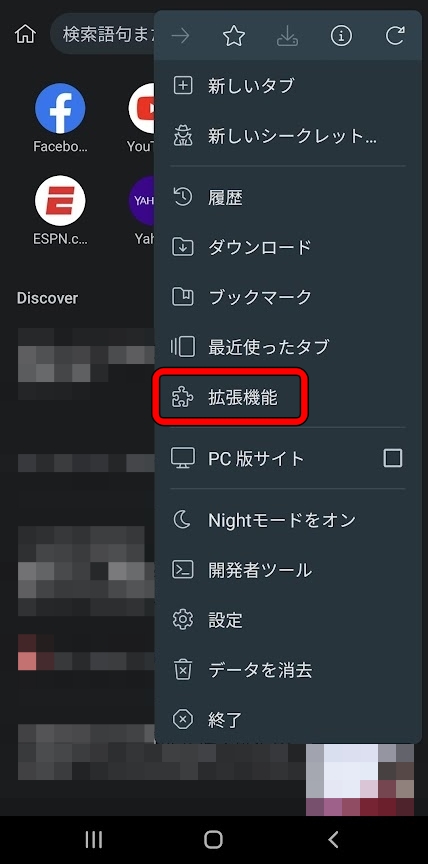
Select “Extensions” from the menu in the upper right corner.
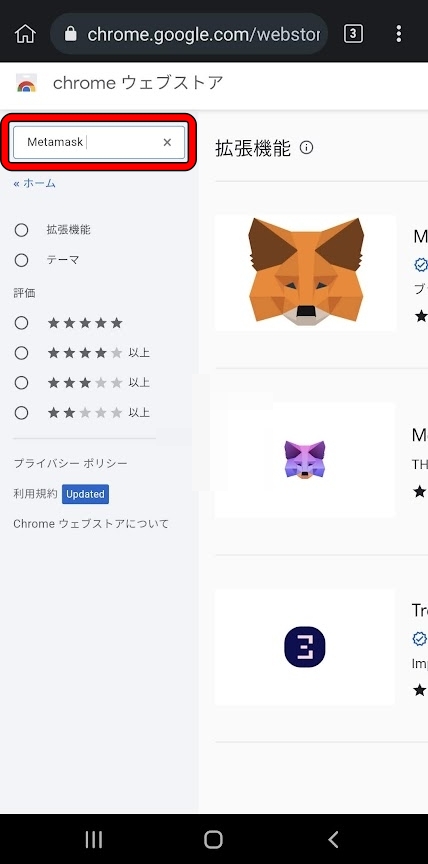
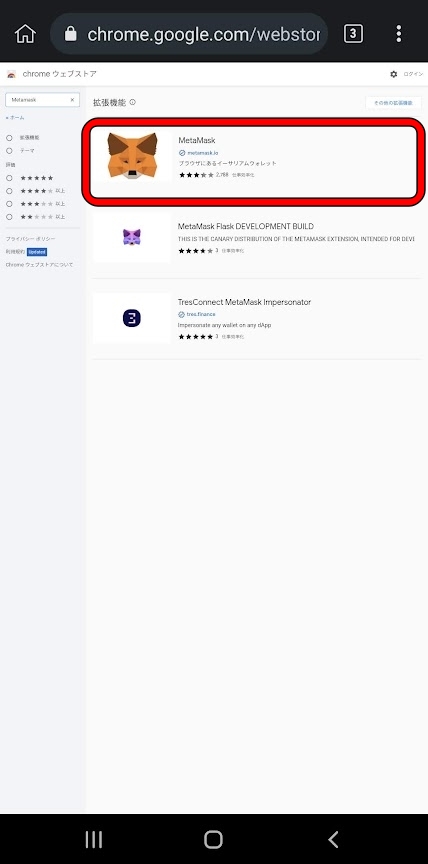
Open the Google Extensions page and enter “MetaMask” in the search field. Select MetaMask.
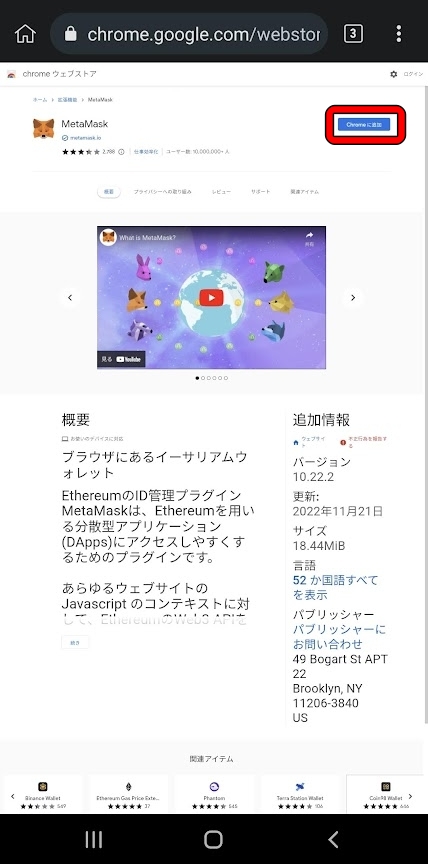
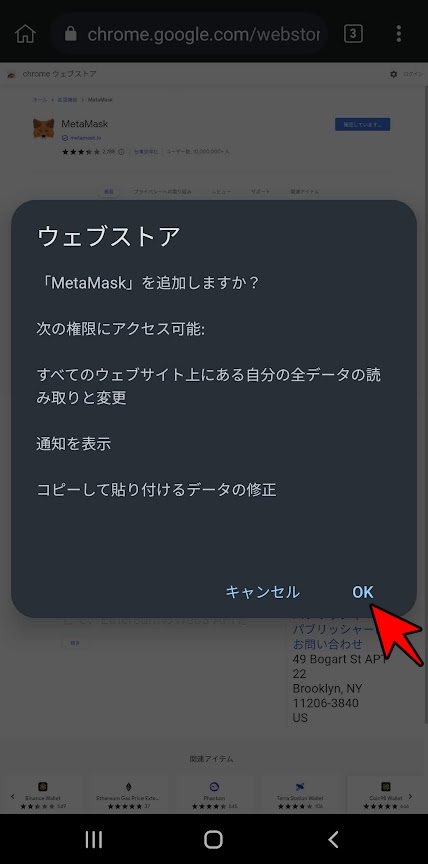
From the MetaMask extension page, select “Add to Chrome” and press “OK” on the pop-up.
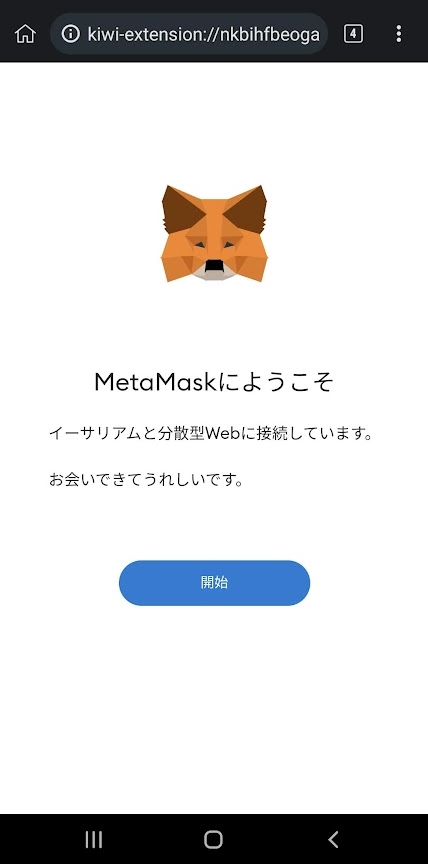
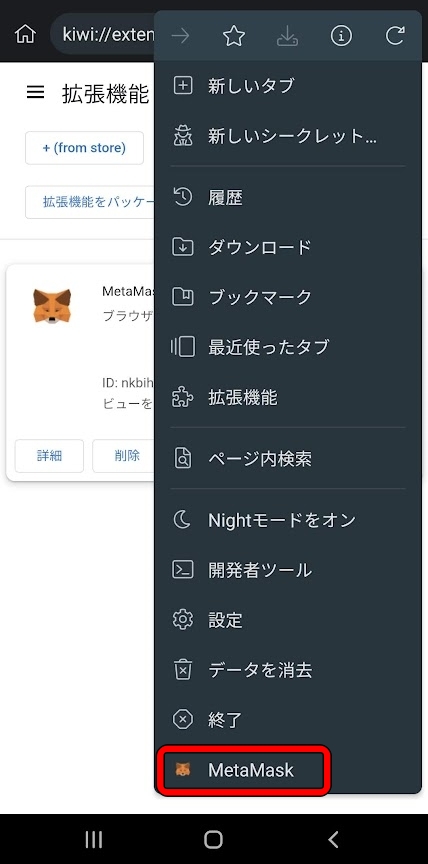
The MetaMask extension has been added. MetaMask on Kiwi browser can be opened from the menu and used as the PC version.
Login to GENSOKISHI ONLINE account from Kiwi browser on Android. Let’s export NFTs following the contents at the top of the article.
List of official links
| Homepage | https://genso.game/en/ |
| https://twitter.com/genso_meta | |
| Discord | https://discord.com/invite/j8Adas7eqs |
| Telegram | https://t.me/gensometamain |
| Medium | https://medium.com/gensokishi |
| LINE Friend | https://line.me/R/ti/p/%40846fieqo |
| Marketplace | Official: https://market.genso.game/official/treasure-box OpenSea: https://opensea.io/ja/collection/gensokishionline OpenSea(v2): https://opensea.io/ja/collection/gensokishionline-v2 |
| Contract address(MV:ERC20) | 0xAE788F80F2756A86aa2F410C651F2aF83639B95b |
| Contract address(MV:Polygon) | 0xA3c322Ad15218fBFAEd26bA7f616249f7705D945 |
| Contract address(Rond:ERC20) | 0x82197d7446a435105d6F3a430D72a6713960E34D |
| Contract address(Rond:Polygon) | 0x204820b6e6feae805e376d2c6837446186e57981 |
MV(polygon) currency chart
▶ViewHide the MV (Polygon) chart| MV(Polygon) | 0xA3c322Ad15218fBFAEd26bA7f616249f7705D945 |
ROND(polygon) currency chart
▶ViewHide the ROND (Polygon) chart| ROND(Polygon) | 0x204820b6e6feae805e376d2c6837446186e57981 |
© 2022 Genso Kishi
The copyright and trademark rights, as well as other intellectual property rights, of the game images used on this site belong to the providers of the respective content.






























