【GENSOKISHI】 How to NFTs into the game
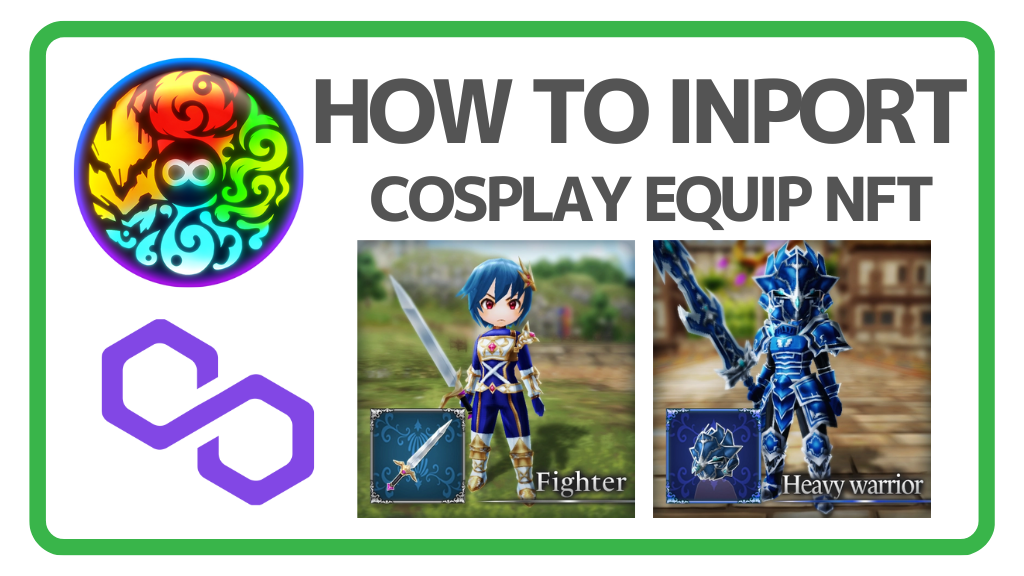
GENSOKISHI ONLINE is even more fun when you use equipment NFTs such as Cosplay Equipment. Here, we’ll introduce how to import equipment NFTs into the game and use them. For information on how to purchase equipment NFTs, please refer to the following article:
▶How to purchase NFTs for GENSOKISHI ONLINETable of Contents
GENSOKISHI ONLINE: Equipment NFT Rarity
Cosplay Equipment NFTs in GENSOKISHI ONLINE not only enhance the appearance of your character, but also boost their stats. The rarity of Cosplay Equipment is classified into four categories: “Normal,” “Rare,” “SuperRare,” and “Legend.” The performance of Cosplay Equipment is summarized in a separate article by rarity.
【GENSOKISHI ONLINE】Cosplay Equipment NFT Import
To use the Cosplay Equipment NFT in the game, you need to import it from MetaMask into the game.
Cosplay Equipment NFT Import
STEP1│Log in to the game start screen
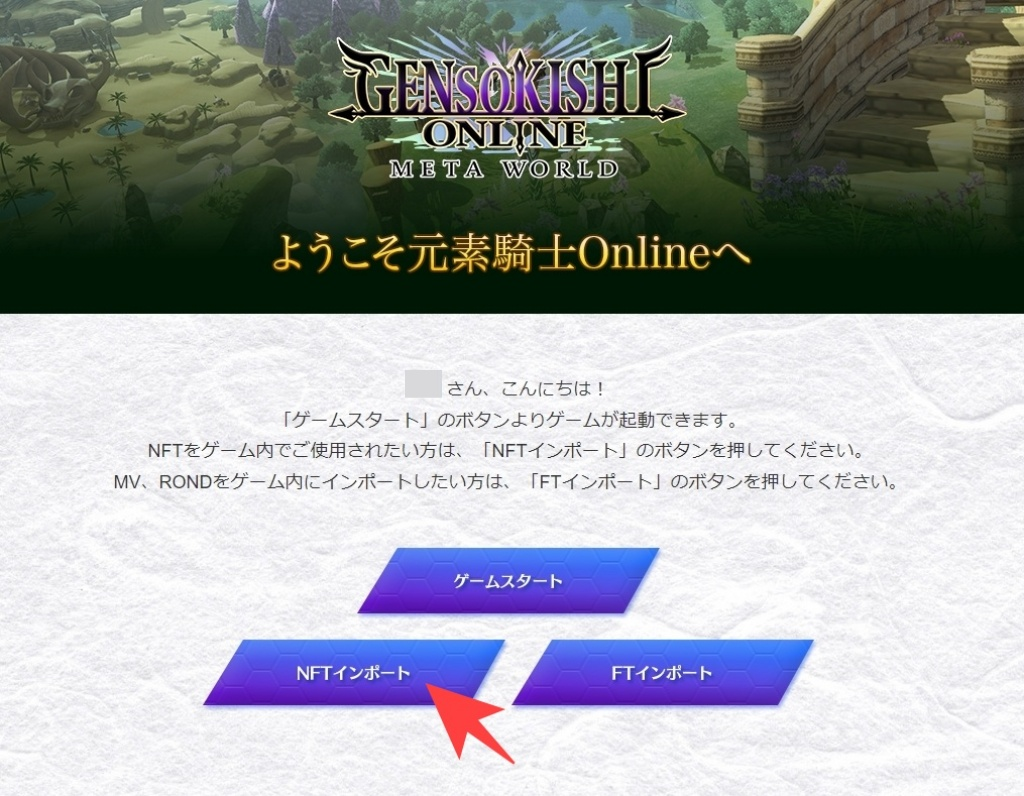
Log in from the official site and display the game start screen. From the game start screen, select “NFT Import”.
STEP2│Connect your wallet

When the wallet address registration screen opens, click “Wallet Login”. You can also open this page by talking to the post office worker in the game and selecting “NFT Import”.
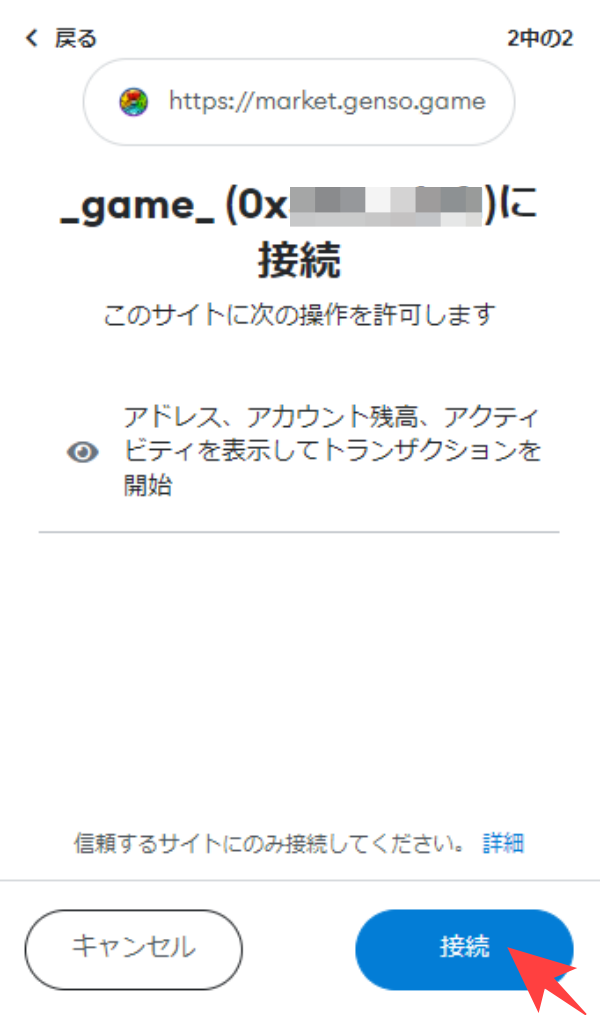
Please connect the wallet containing the GENSOKISHI ONLINE Cosplay Equipment NFT.
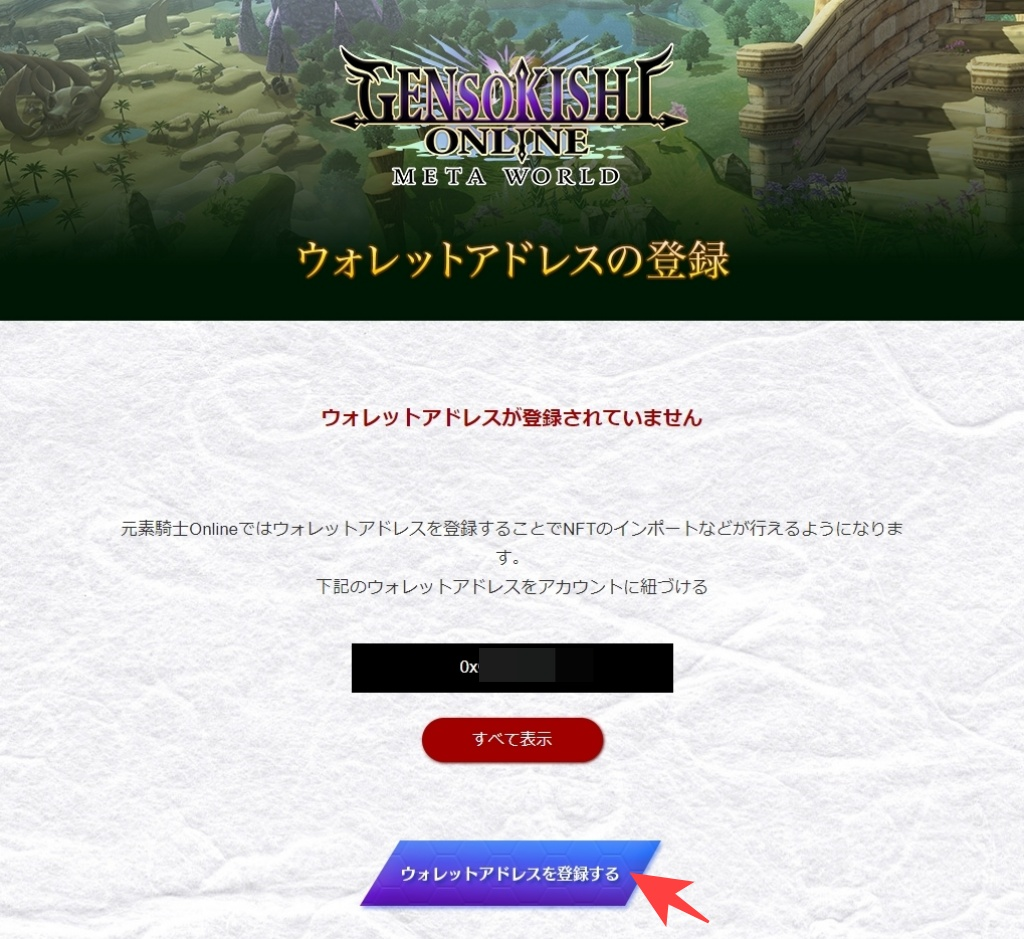
When connecting MetaMask for the first time, the screen above will be displayed. Please select “Register wallet address” and register your wallet address.
STEP3│Import NFT
Select “GensoKishiOnline” or “GensoKishiOnline.v2” depending on the NFT you want to import.
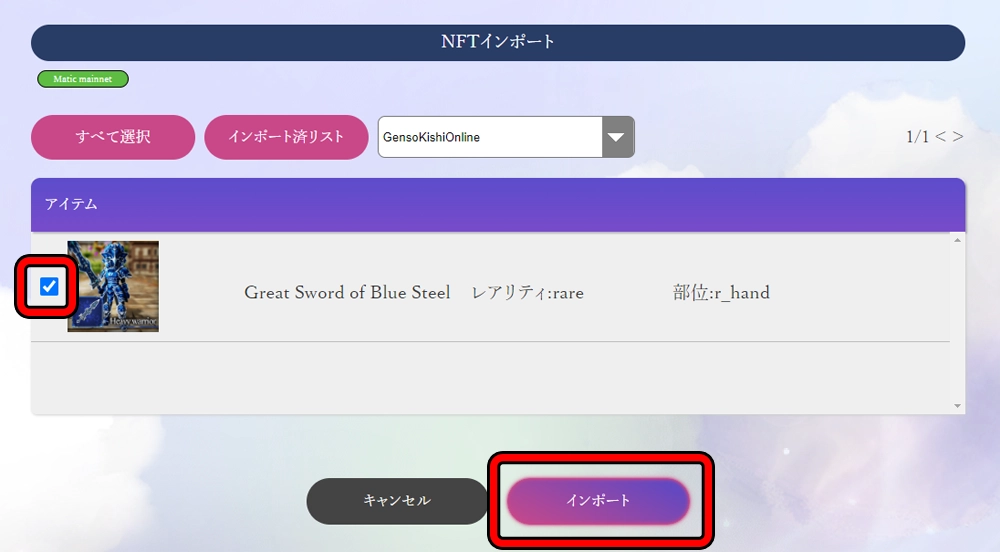
When you connect your wallet, the NFT import page will display a list of your GENSOKISHI ONLINE NFTs. Select the NFT you want to import and click “Import”. MetaMask will open, so approve the transaction. A small amount of MATIC is required as gas fee when approving the transaction.
What is a gas fee?
It is like a fee required for transactions on the blockchain. In the case of Polygon chain, MATIC is required as a gas fee.
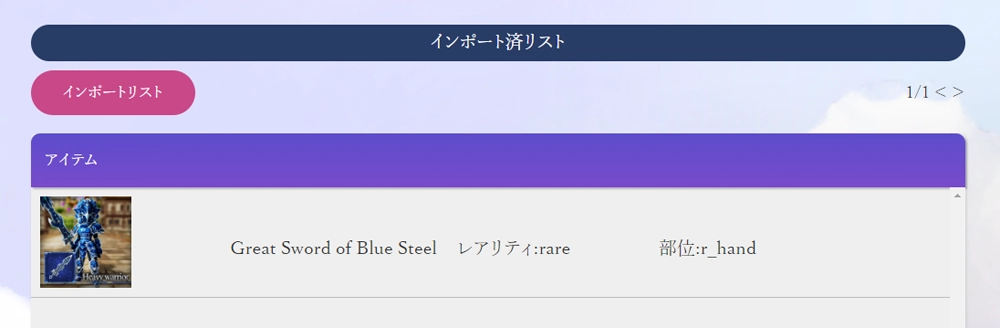
You can check the imported NFTs from the imported list.
If the transaction processing is not completed
When importing NFTs, if the transaction processing is not completed even after waiting for 5 minutes, reload the page. If reloading does not resolve the issue, please contact the user support of GENSOKISHI ONLINE with your wallet address. The email address of the user support is as follows.
| Email address | user-support@genso.game |
How to use Cosplay Equipment in GENSOKISHI ONLINE
You can retrieve the Cosplay Equipment imported in the browser from the post office NPC in the game.
Using Cosplay Equipment NFTs in the game
STEP 1 | Talk to the post office NPC

The post office NPC is located in each field. The “wing” mark on the map indicates the post office NPC. When you find the post office NPC, talk to them.

Select “Use the post office” from the menu.
STEP 2 | Select “Interdimensional Warehouse”
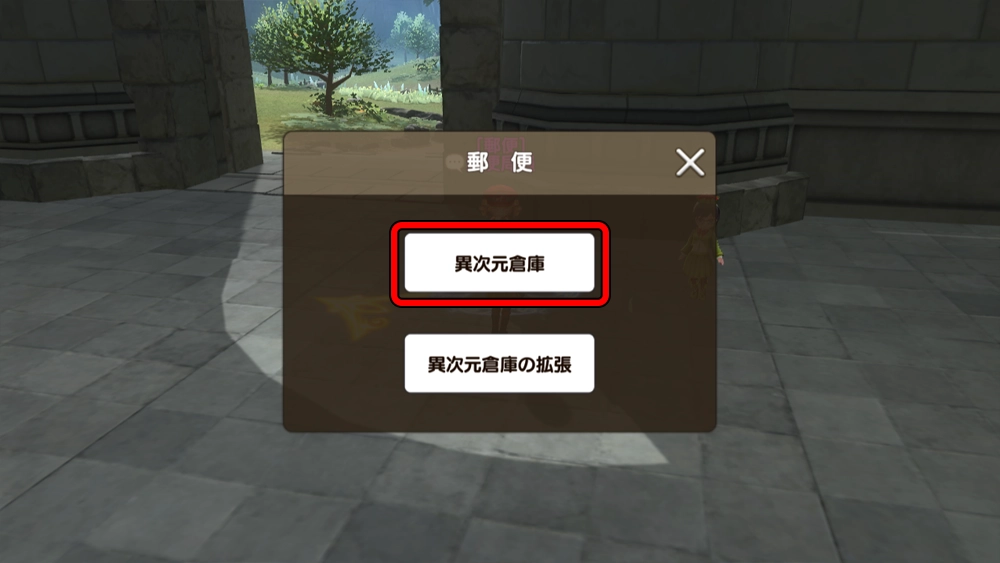
Select “Another Dimension Warehouse” from the mail menu.
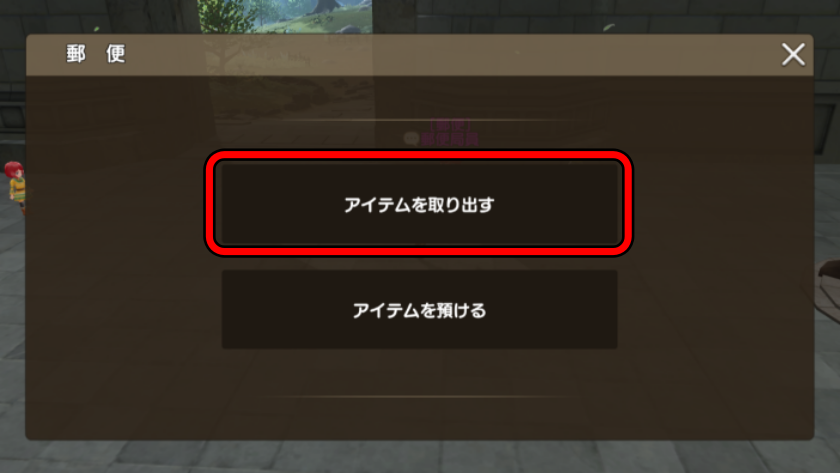

Select “Take out items” from the Another Dimension Warehouse menu to display your imported NFTs.

Check the necessary NFTs and select “Take out”.
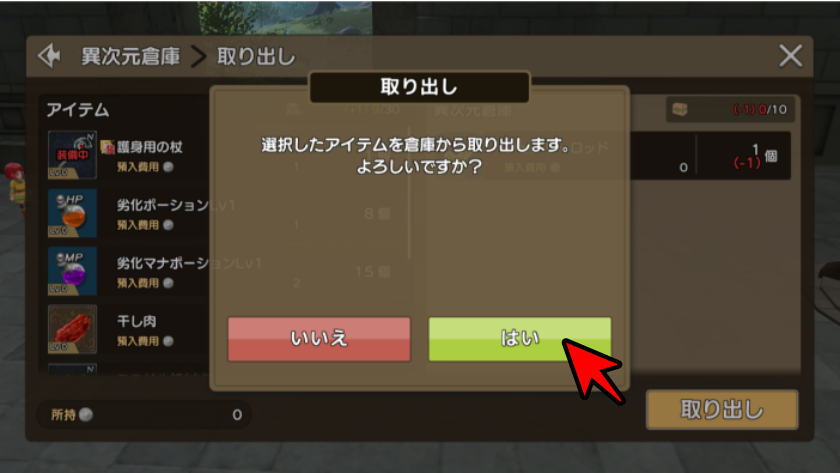
A confirmation screen will appear, so press “Confirm”.
STEP3│Equip the taken-out NFTs
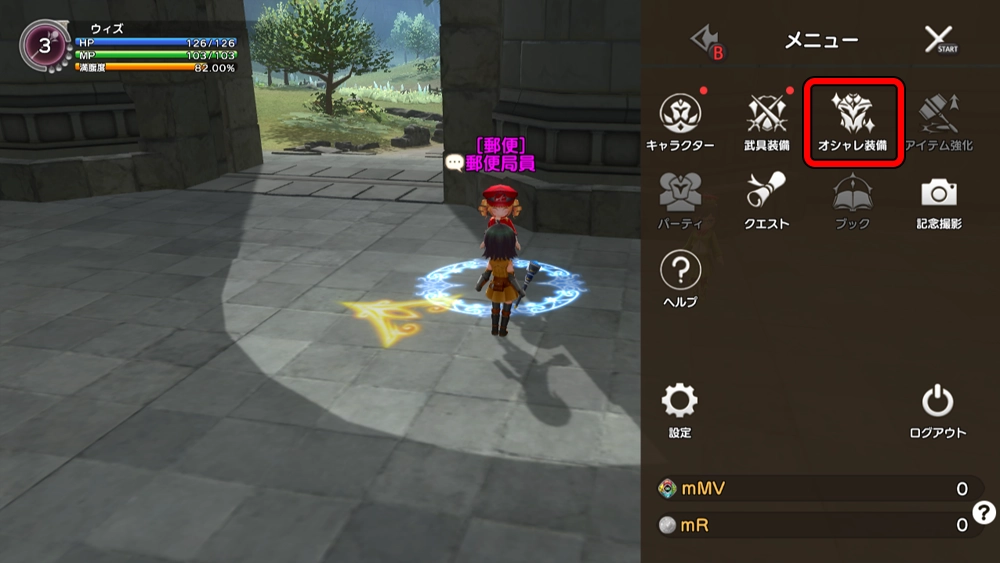
Open the menu and select “Cosplay Equipment”.

Select the location to equip Cosplay Equipment.

Select the Status Equipment. Note that if you select the Appearance Equipment, you can reflect only the appearance of the Cosplay Equipment without reflecting its status.

You can now select the NFT you took out earlier and equip it.

You have equipped your Cosplay Equipment. If you select only the Status Equipment, both appearance and status will be reflected.
Importing Cosplay Equipment NFT on Smartphone|GENSOKISHI ONLINE
You can also import Cosplay Equipment NFTs from your smartphone. The procedure is the same even on your smartphone, but you need to access the NFT import screen from the browser on the Metamask app.
Importing Cosplay Equipment NFT on Smartphone
STEP1│Copy the link
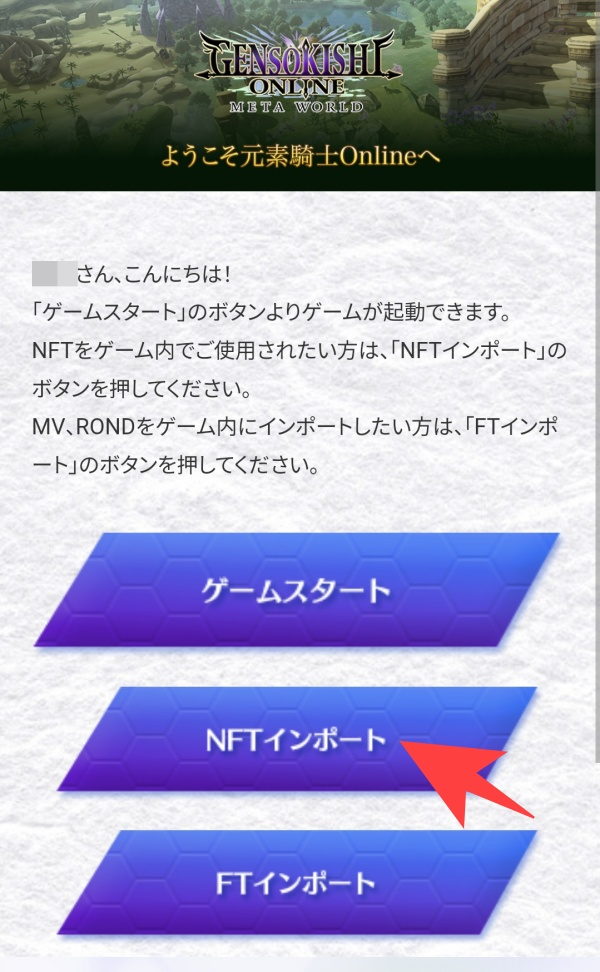
Log in to the GENSOKISHI ONLINE official website from your smartphone browser.
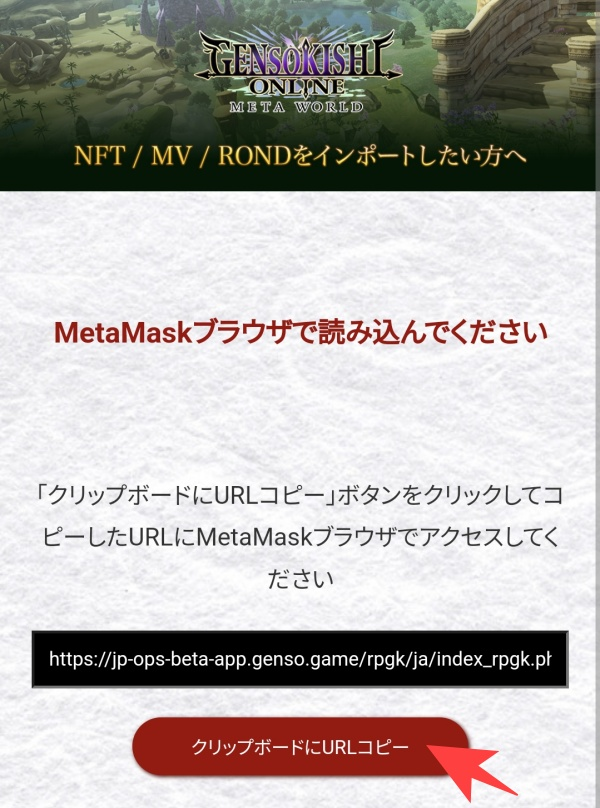
When you select “Import NFT”, the above screen will appear, so please copy the link.
STEP2│Open MetaMask App
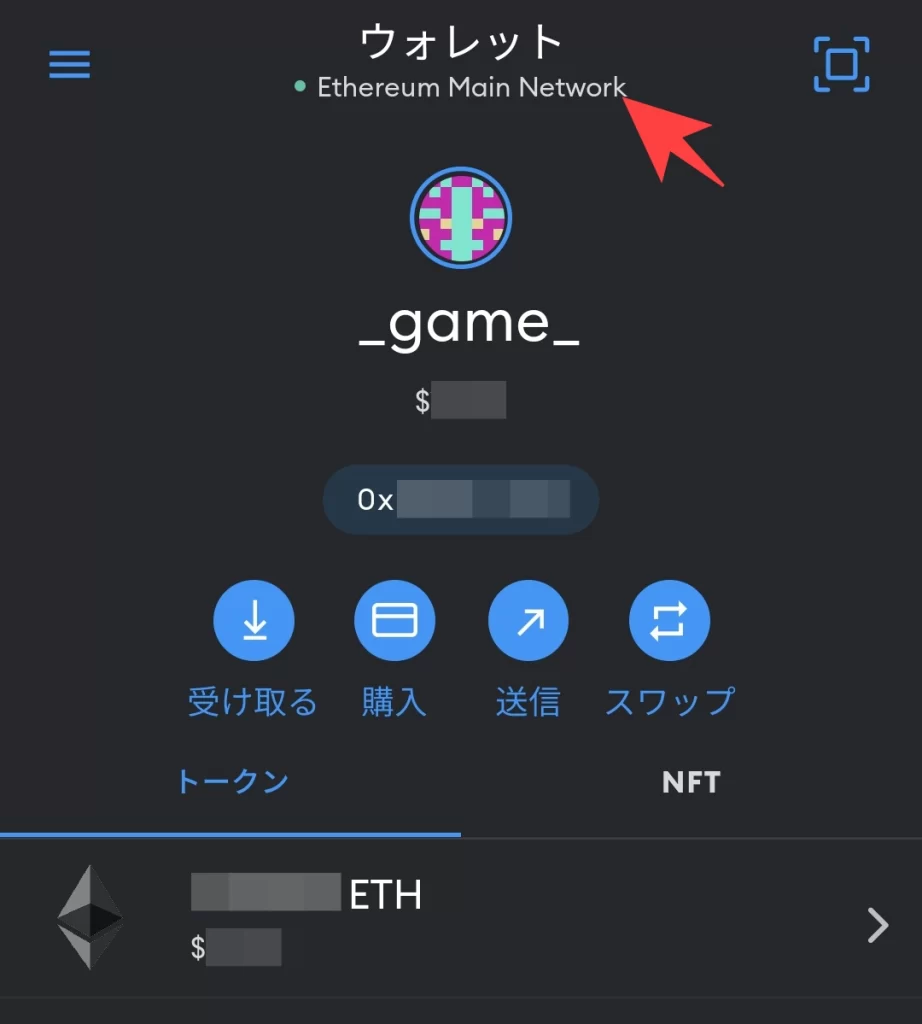
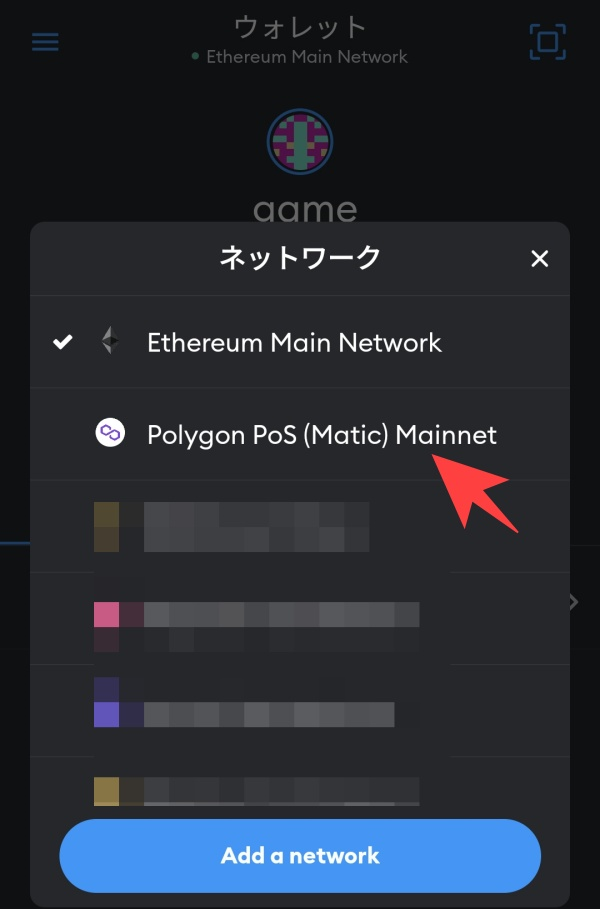
Open the MetaMask app and select the Polygon network.
STEP3│Open Your Browser
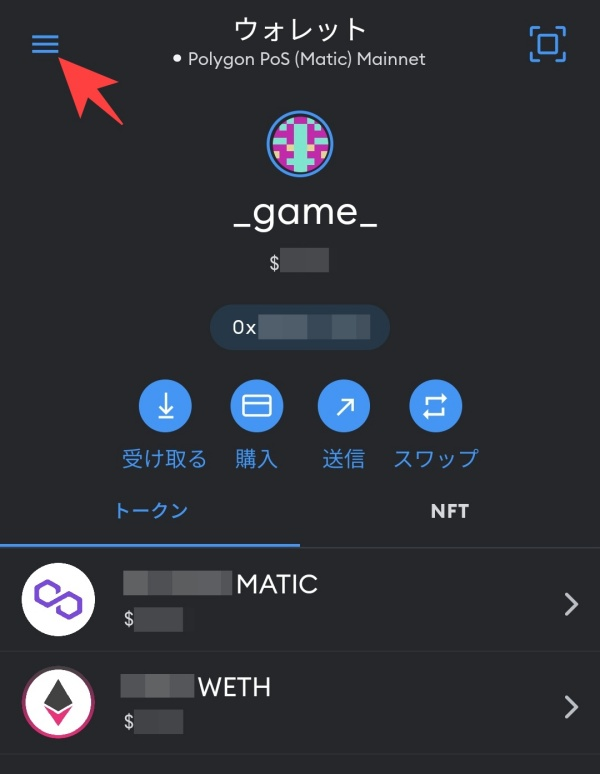
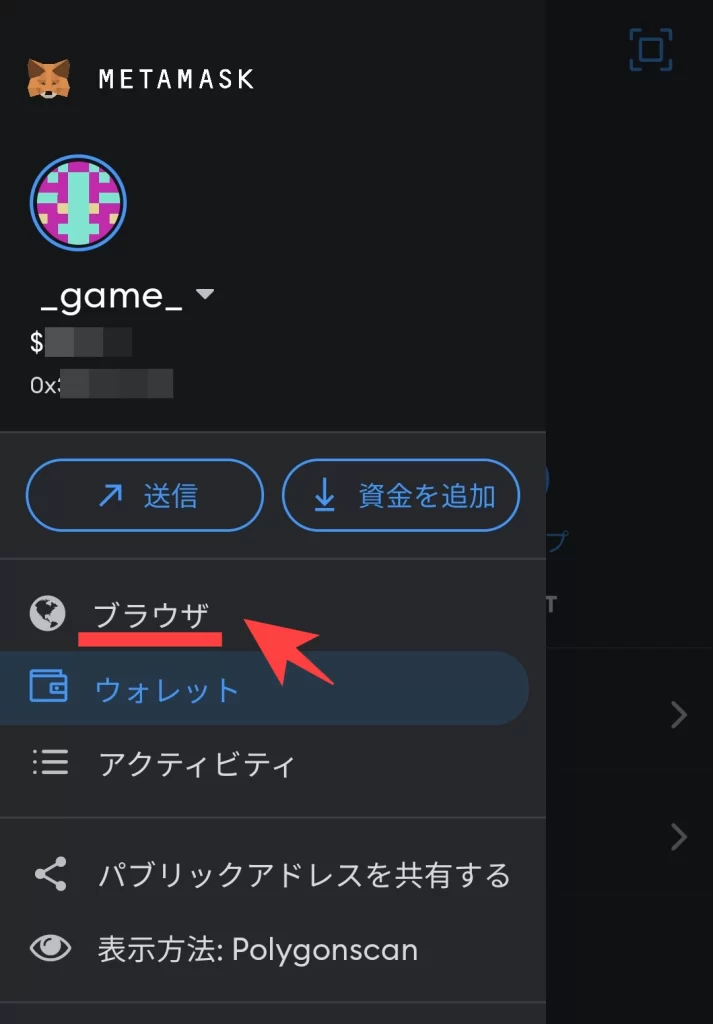
Open the menu on the top left and select “Browser”.
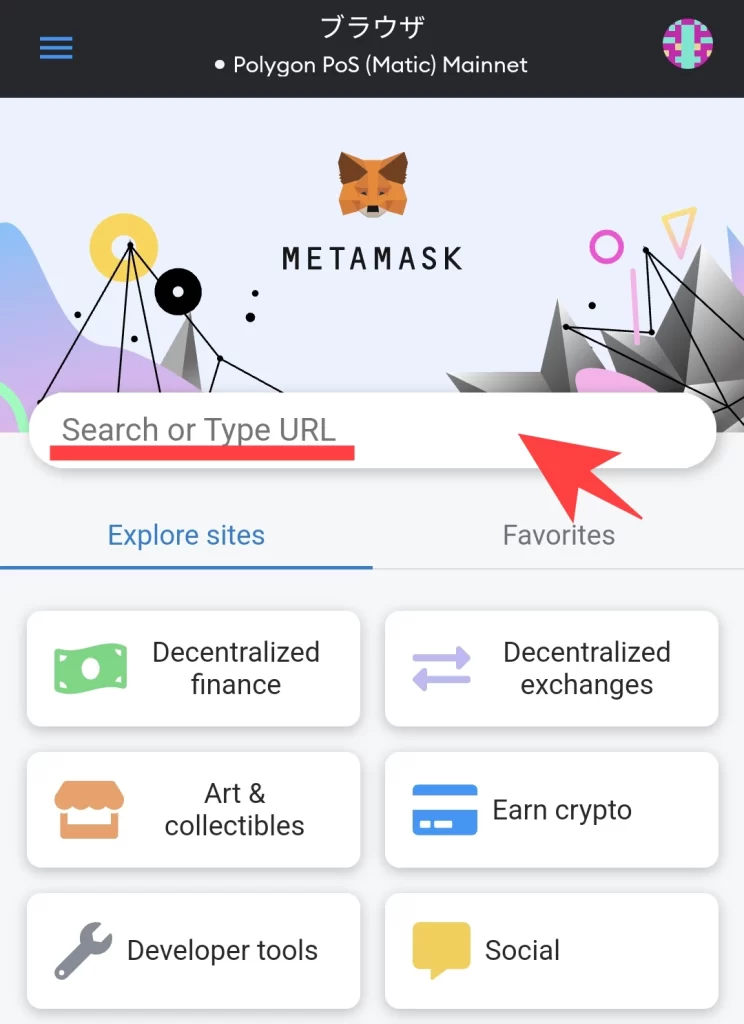
Once the above screen appears, paste the URL you copied in Step 1 into the “Search or Type URL” field. The rest of the process is the same.
What to do if you can’t import on Android
Some models of Android devices have been found to have unstable behavior with MetaMask. There are two solutions if you encounter an error in the MetaMask app:
- Link your GENSOKISHI ONLINE account to MetaMask on PC.
- Link your GENSOKISHI ONLINE account to MetaMask on the Kiwi browser on Android.
Link your GENSOKISHI ONLINE account to MetaMask on PC
Log in to your GENSOKISHI ONLINE account from your PC, follow the instructions in the article to import your NFTs. Then, log in again to your account on the GENSOKISHI ONLINE app on your Android device and retrieve your NFTs in the game.
Link your GENSOKISHI ONLINE account to MetaMask on the Kiwi browser on Android
On Android, you can use the “Kiwi browser” as an extension for MetaMask.
Install kiwi browser on Android and open it.
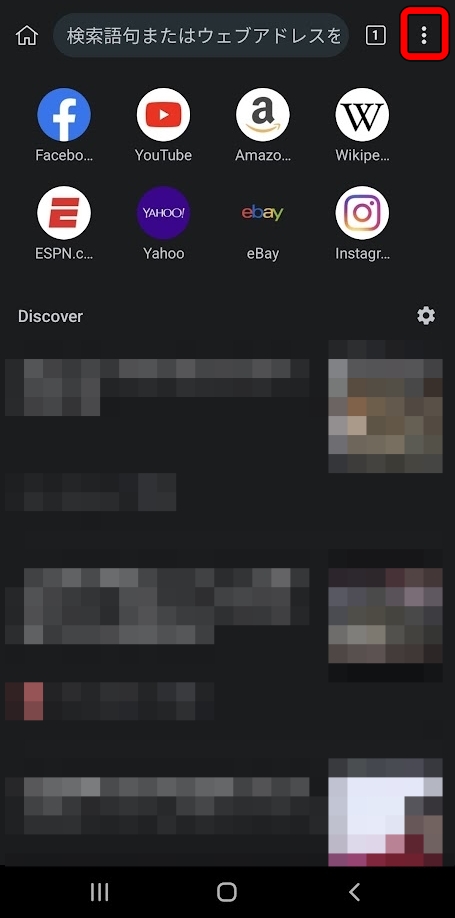
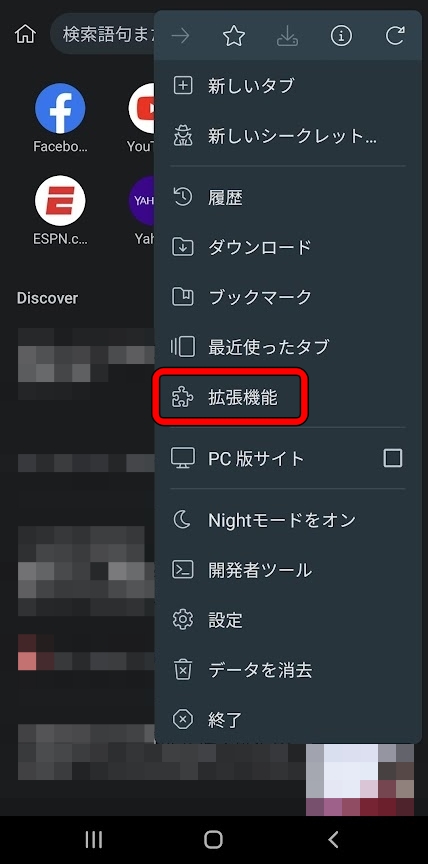
Select “Extensions” from the menu in the upper right corner.
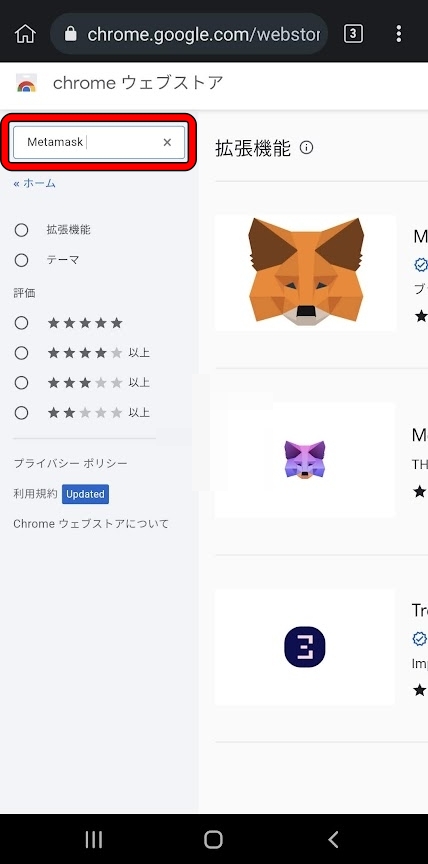
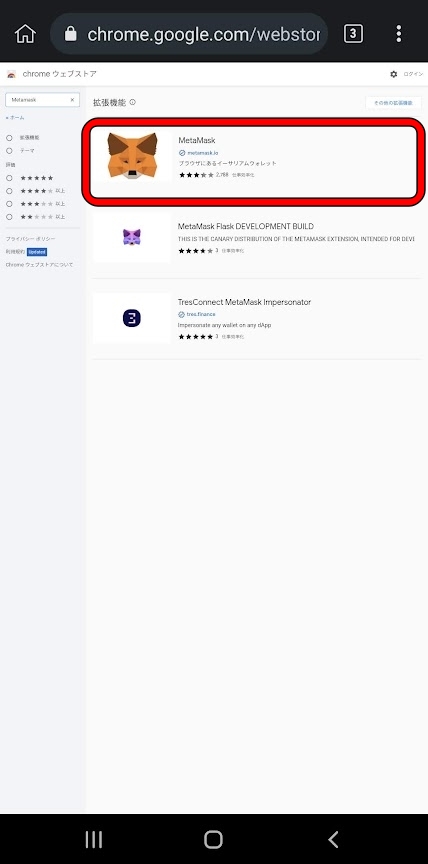
Open the Google extensions page and enter “MetaMask” in the search box. Select MetaMask.
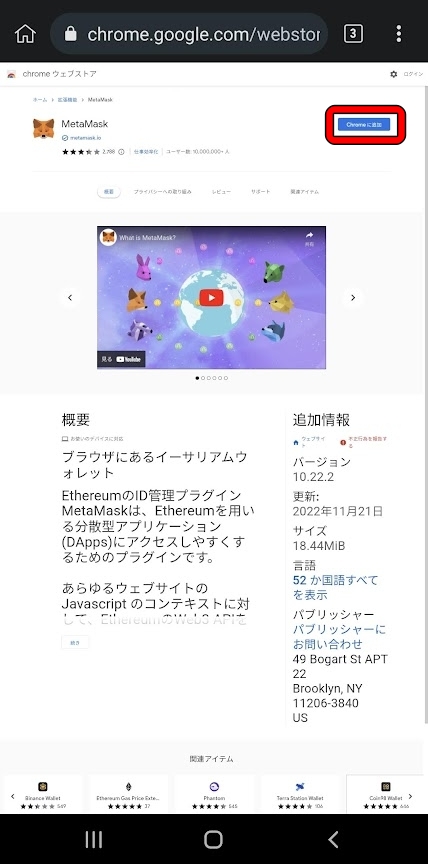
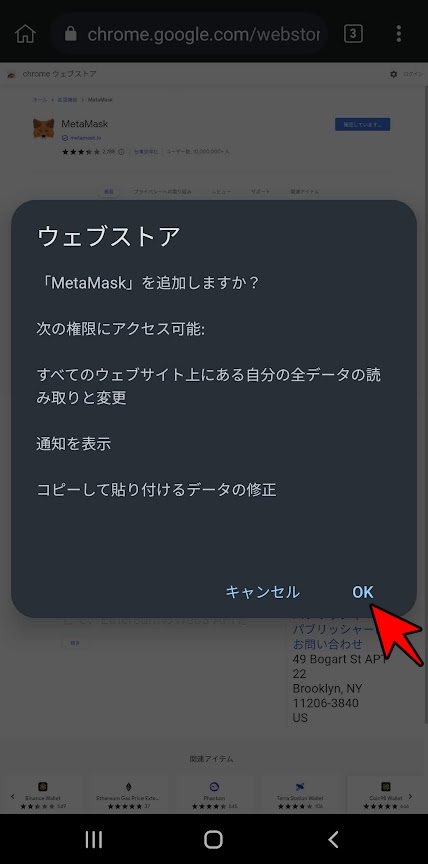
From the MetaMask extension page, select “Add to Chrome” and press “OK” on the pop-up.
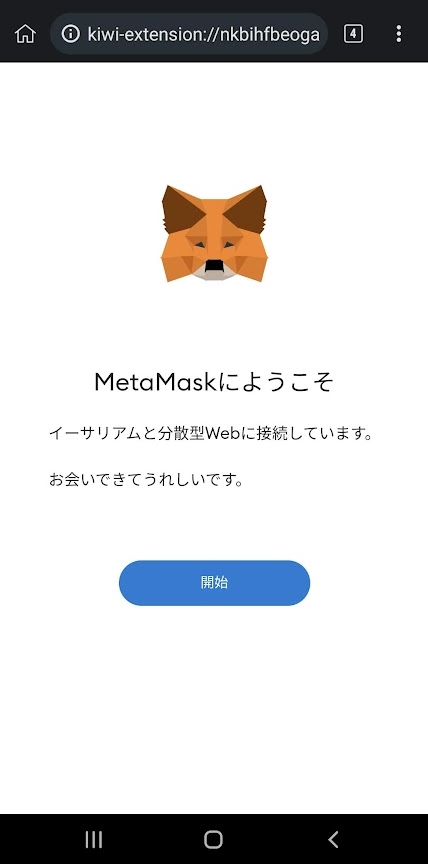
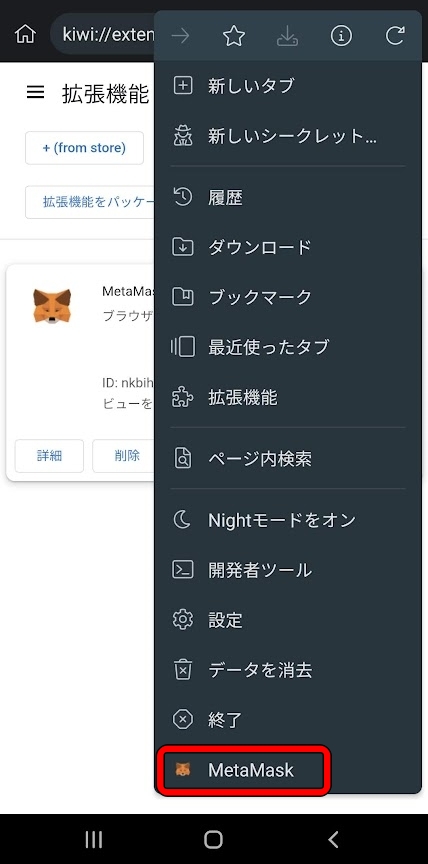
The MetaMask extension has been added. You can open the MetaMask in kiwi browser from the menu and use it just like the PC version, which is equipped with Cosplay Equipment.
Log in to the GENSOKISHI ONLINE account from the kiwi browser on Android.Follow the instructions at the top of the article to import the NFT. Log in again to the account in use in the GENSOKISHI ONLINE app on Android and retrieve the NFT in the game.
List of official links
| Homepage | https://genso.game/en/ |
| https://twitter.com/genso_meta | |
| Discord | https://discord.com/invite/j8Adas7eqs |
| Telegram | https://t.me/gensometamain |
| Medium | https://medium.com/gensokishi |
| LINE Friend | https://line.me/R/ti/p/%40846fieqo |
| Marketplace | Official: https://market.genso.game/official/treasure-box OpenSea: https://opensea.io/ja/collection/gensokishionline OpenSea(v2): https://opensea.io/ja/collection/gensokishionline-v2 |
| Contract address(MV:ERC20) | 0xAE788F80F2756A86aa2F410C651F2aF83639B95b |
| Contract address(MV:Polygon) | 0xA3c322Ad15218fBFAEd26bA7f616249f7705D945 |
| Contract address(Rond:ERC20) | 0x82197d7446a435105d6F3a430D72a6713960E34D |
| Contract address(Rond:Polygon) | 0x204820b6e6feae805e376d2c6837446186e57981 |
MV(polygon) currency chart
▶ViewHide the MV (Polygon) chart| MV(Polygon) | 0xA3c322Ad15218fBFAEd26bA7f616249f7705D945 |
ROND(polygon) currency chart
▶ViewHide the ROND (Polygon) chart| ROND(Polygon) | 0x204820b6e6feae805e376d2c6837446186e57981 |
© 2022 Genso Kishi
The copyright and trademark rights, as well as other intellectual property rights, of the game images used on this site belong to the providers of the respective content.





































