【GENSOKISHI】How to Export FT (ROND) from Game

GENSOKISHI ONLINE players can export the “mROND” they have earned in the game as “ROND” tokens that can be traded on actual exchanges to their wallets. Here, we will explain how to export the mROND obtained in GENSOKISHI ONLINE as ROND tokens to your wallet, which is Cosplay Equipment.
Table of Contents
How to Export “mROND” | GENSOKISHI ONLINE
The “mROND” obtained in GENSOKISHI ONLINE will be exported to your wallet as “ROND” tokens.The value of mROND is always “10,000mROND = 1USD”. The number of ROND tokens exported will vary depending on the actual ROND price.
【mROND→ROND】Export Procedure
STEP1 | Talk to the banker in the game

To export your acquired mROND, you need to deposit it into the in-game bank. Find the banker and talk to them.

Select “Use the bank” from the bank menu.
STEP2 | Deposit mROND to the in-game bank
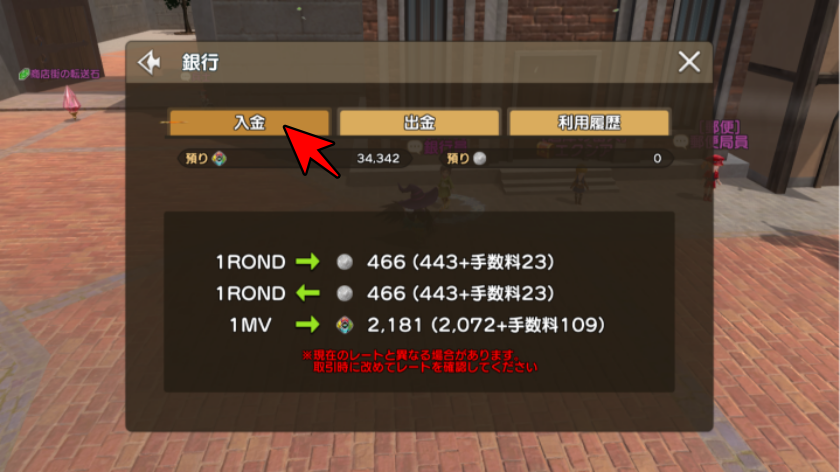
Select “Deposit” from the bank’s services.

Specify the amount of “mROND” you want to deposit and select “Deposit”.

Confirm the deposit amount and select “Yes”.
STEP3│Connecting Your Wallet
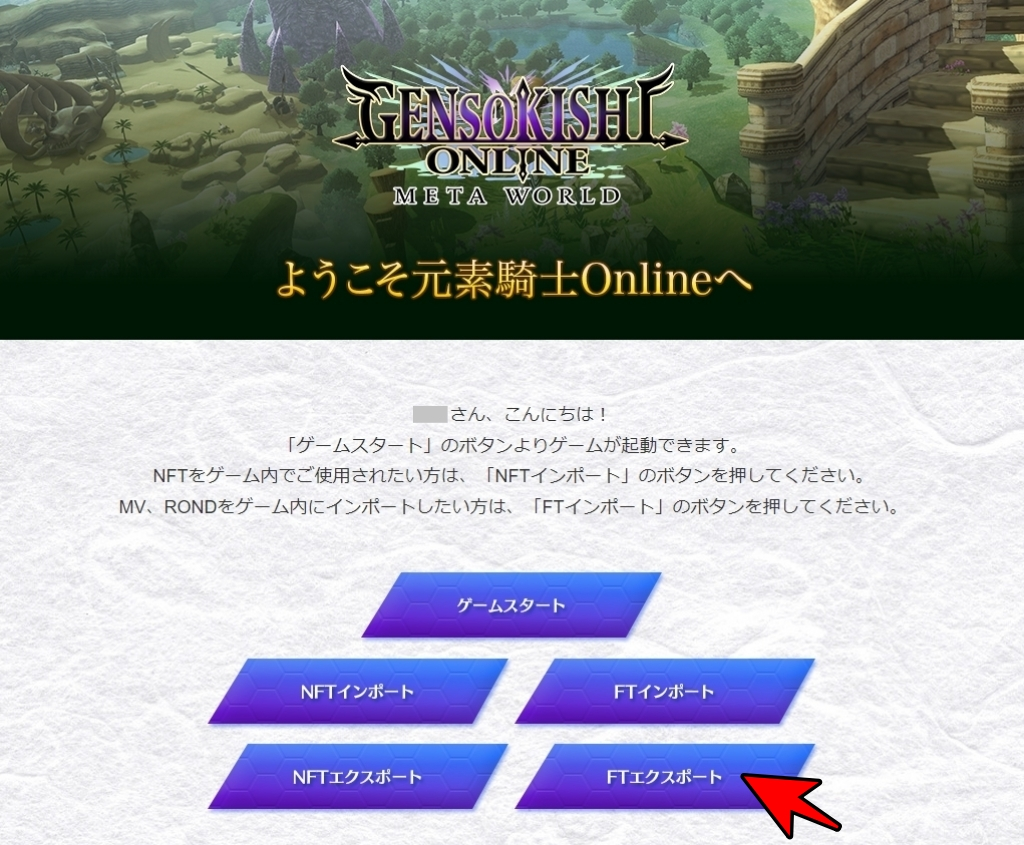
Login to the official website from your browser and select “FT Export”.
What is FT?
“FT” differs from NFT in that it can exist in multiple copies, such as currency or points. Here, it refers to Elemental Knight tokens, “MV” or “ROND”.

When the wallet address registration screen opens, click “Wallet Login”. You can also open this page by logging into the official website and selecting “FT Export” from your browser.
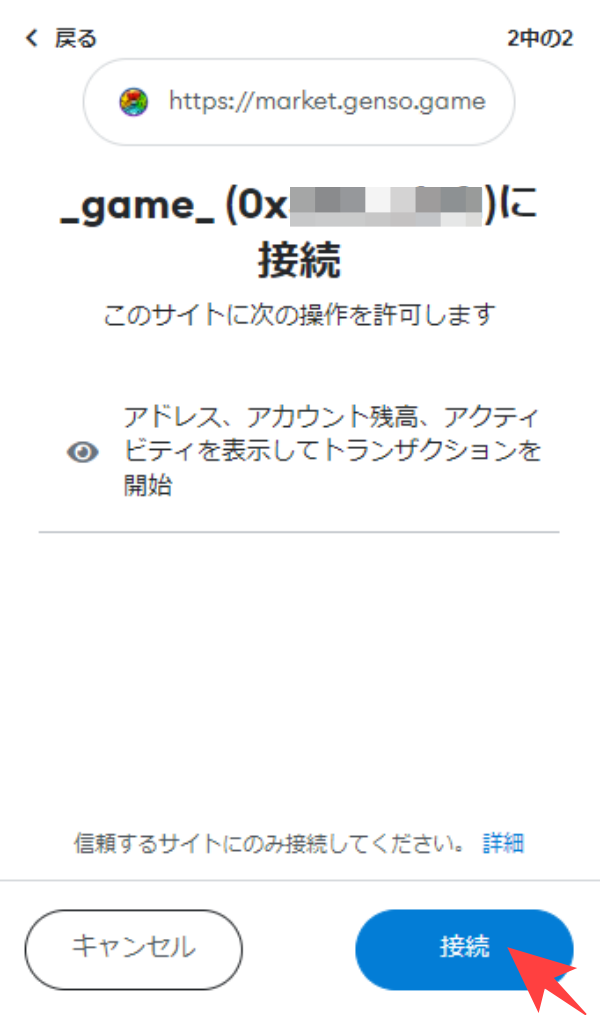
Connect the wallet you use for Elemental Knight.
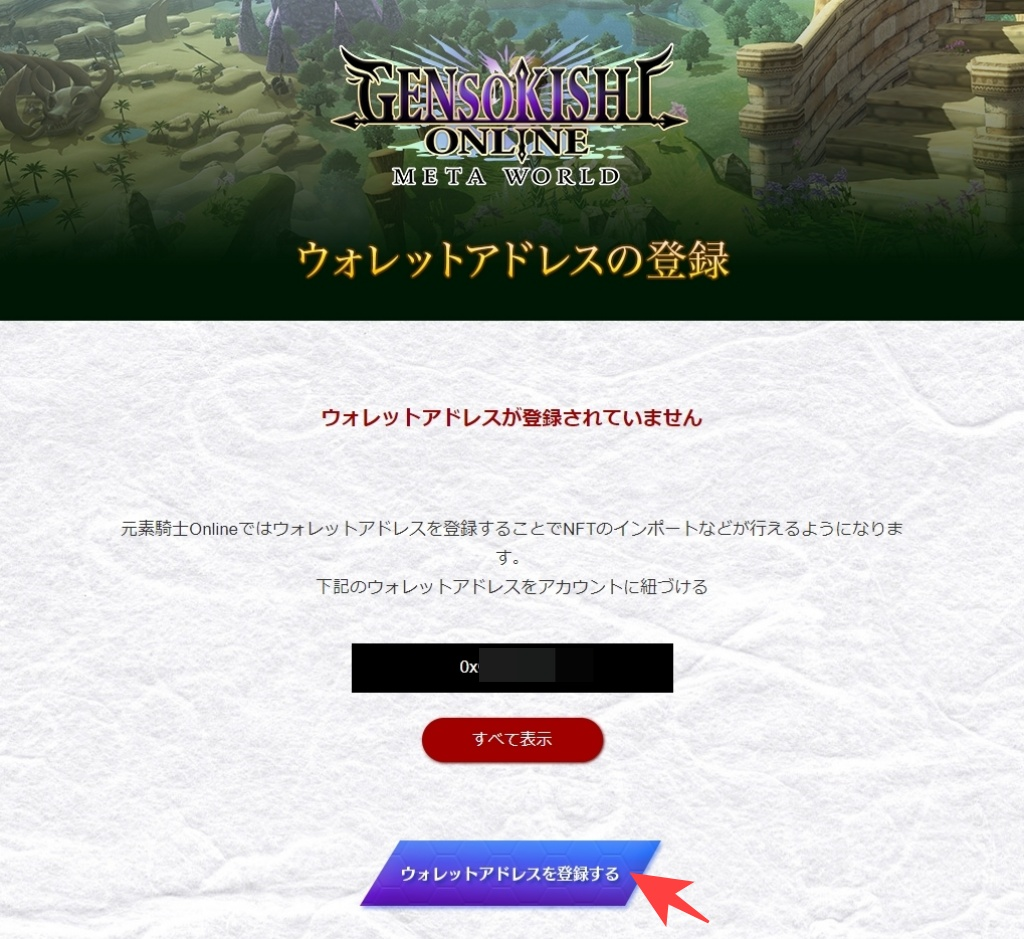
When you first connect your Metamask, the above screen will be displayed. Please select “Register Wallet Address” and register your wallet address.
When opening the export screen in the game

Select “FT Deposit/Withdrawal” from the in-game bank menu.
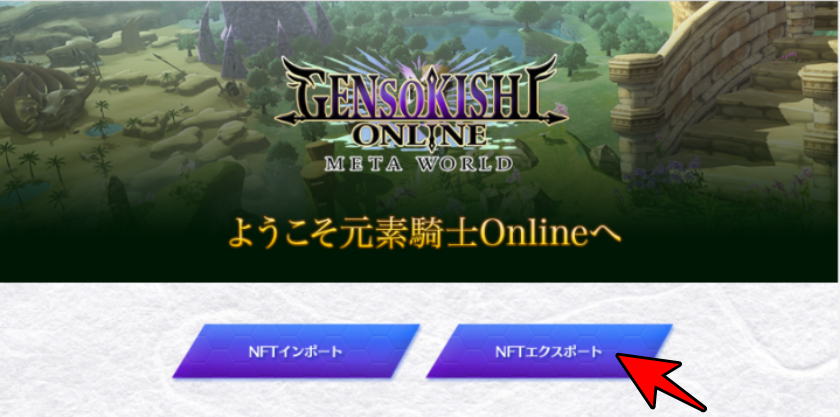
When the browser opens, please select “NFT Export”.
STEP4 | Specify the amount of “mROND” to export
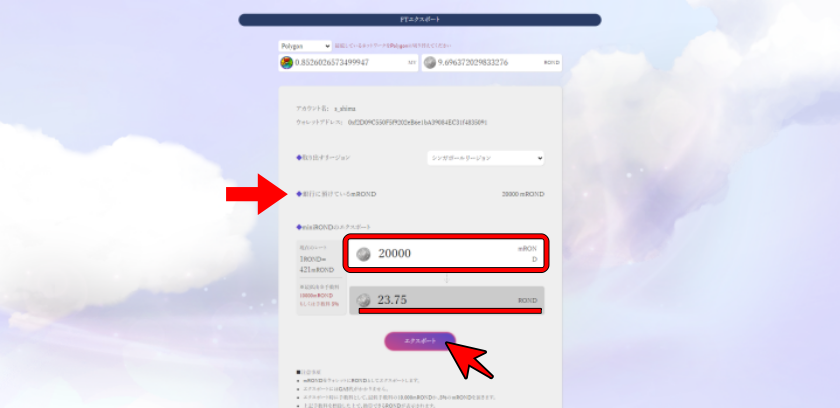
When you connect your wallet, the “mROND” deposited in the bank will be displayed on the FT export page. Specify the amount of mROND you want to export and select “Export”.
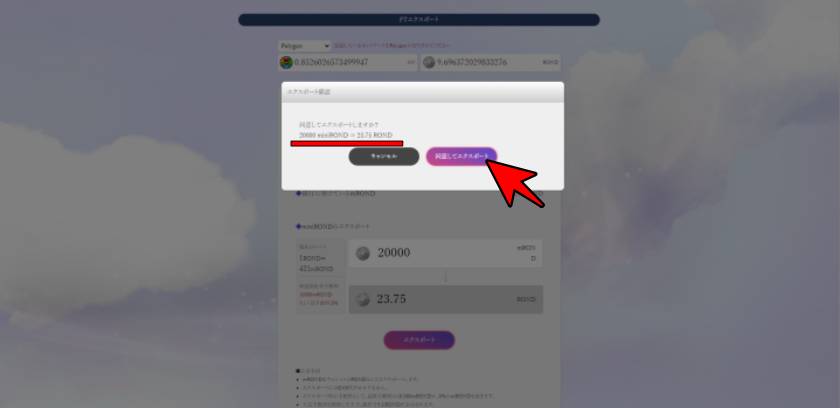
Confirm the amount of ROND to be exported, and if there is no problem, select “Agree and Export”.
Export mROND in the game
mROND is exported outside the game as ROND, and the rate is calculated based on the ROND rate, with 10,000 mROND = 1 USD. A 5% fee is required for export (minimum fee: 10,000 mROND).
STEP5|FT Transaction for Exporting
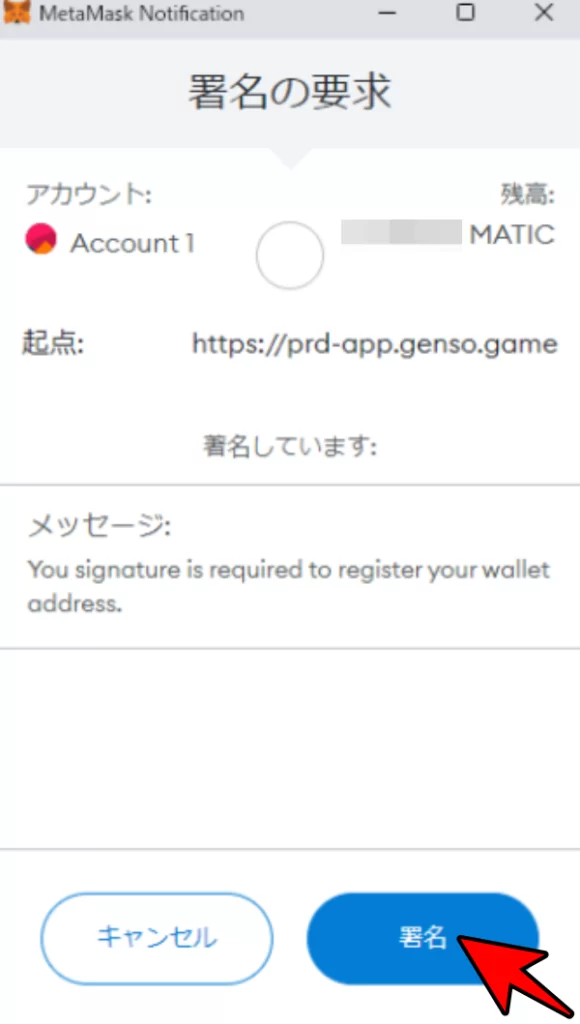
MetaMask will open and request approval for the transaction. MATIC is required for gas fees for the FT export transaction. If the gas fee is confirmed and there is no problem, select “Sign” to approve the transaction.
What is Gas fee?
It is like a fee that is required to make a transaction on the blockchain. In the case of the polygon chain, MATIC is required to pay for gas.
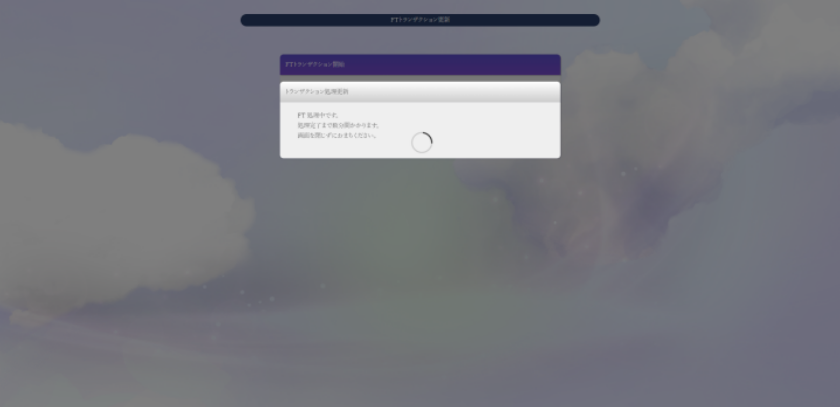
It may take a few minutes for the transaction to complete. Please wait without closing your browser.
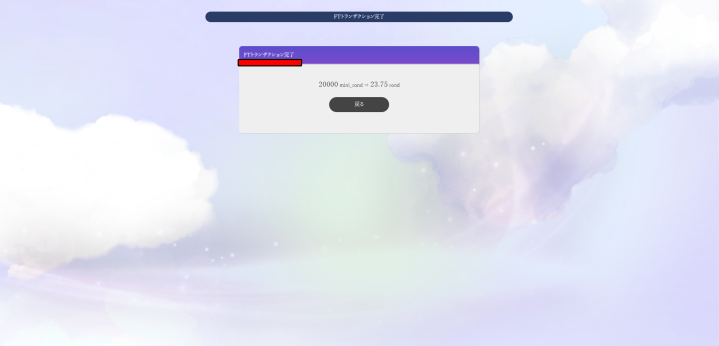
If the pop-up “FT transaction completed” is displayed, the processing is complete.
If the transaction processing does not complete
When exporting FT, if the transaction processing does not complete even after waiting for more than 5 minutes, try reloading the page. If reloading does not resolve the issue, contact the GENSOKISHI ONLINE user support with your wallet address. The user support email address is as follows:
| Email Address | user-support@genso.game |
STEP6 | Check the exported “ROND”
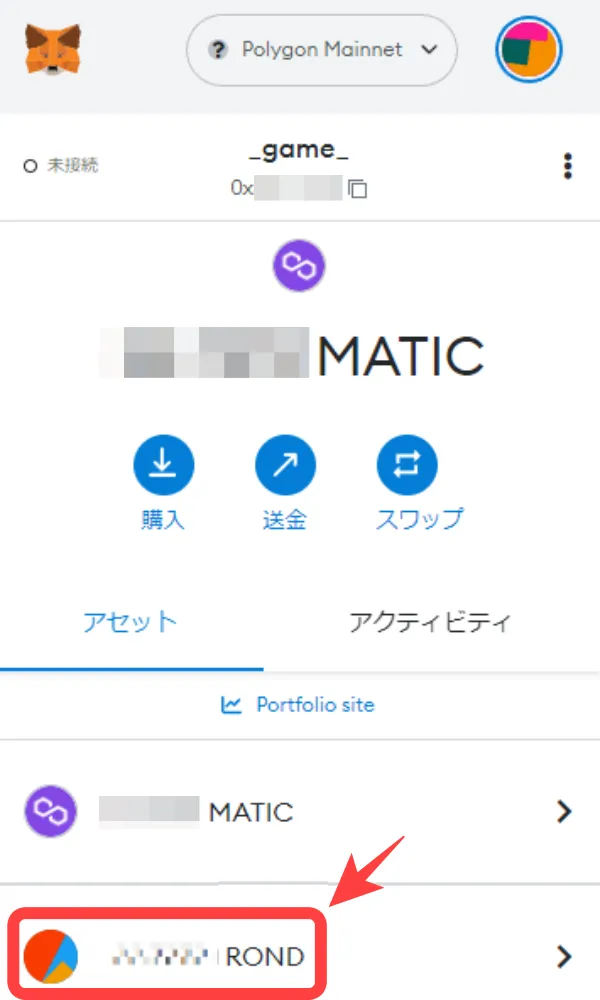
You can check the exported “ROND” as mROND in your wallet.
If you cannot confirm the exported token in your wallet, please refer to the following article.
▶If the token is not displayed on MetaMaskExporting FT on Smartphone | Element Knights
You can also export FT from your smartphone. The procedure is the same as on PC, but you need to access the FT export screen from the browser on the MetaMask app.
Exporting FT on Smartphone
STEP1 | Copy the link
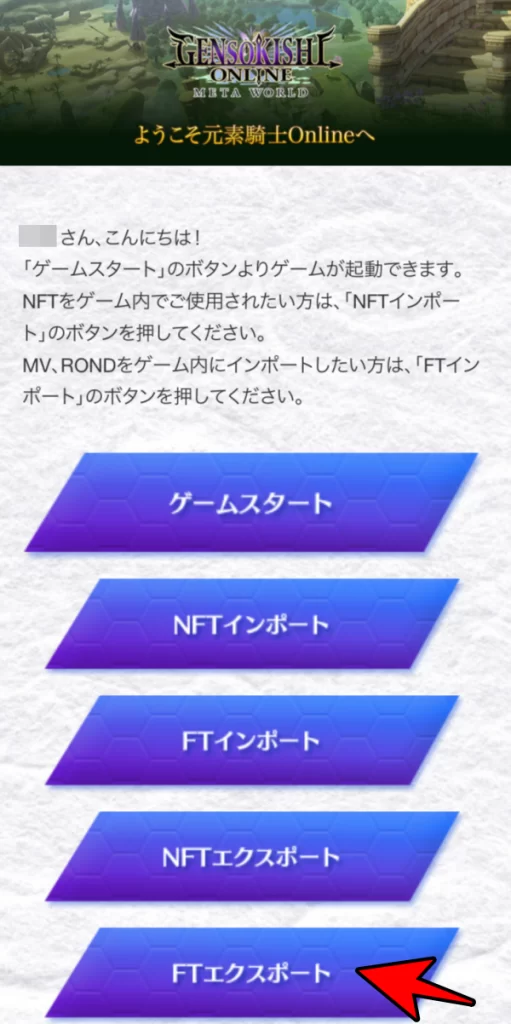
Log in to the official website from your smartphone browser.
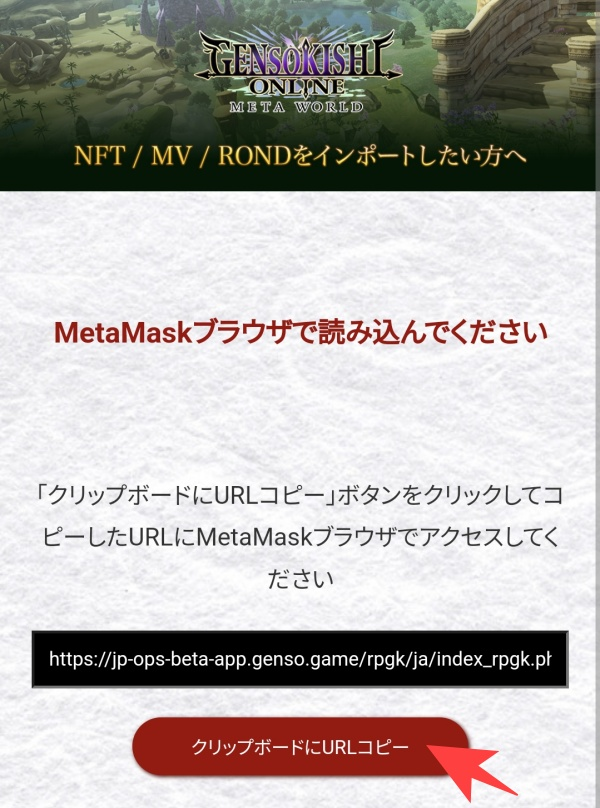
When you select “Export FT”, the above screen will appear, so please copy the link.
STEP2│Open the MetaMask app
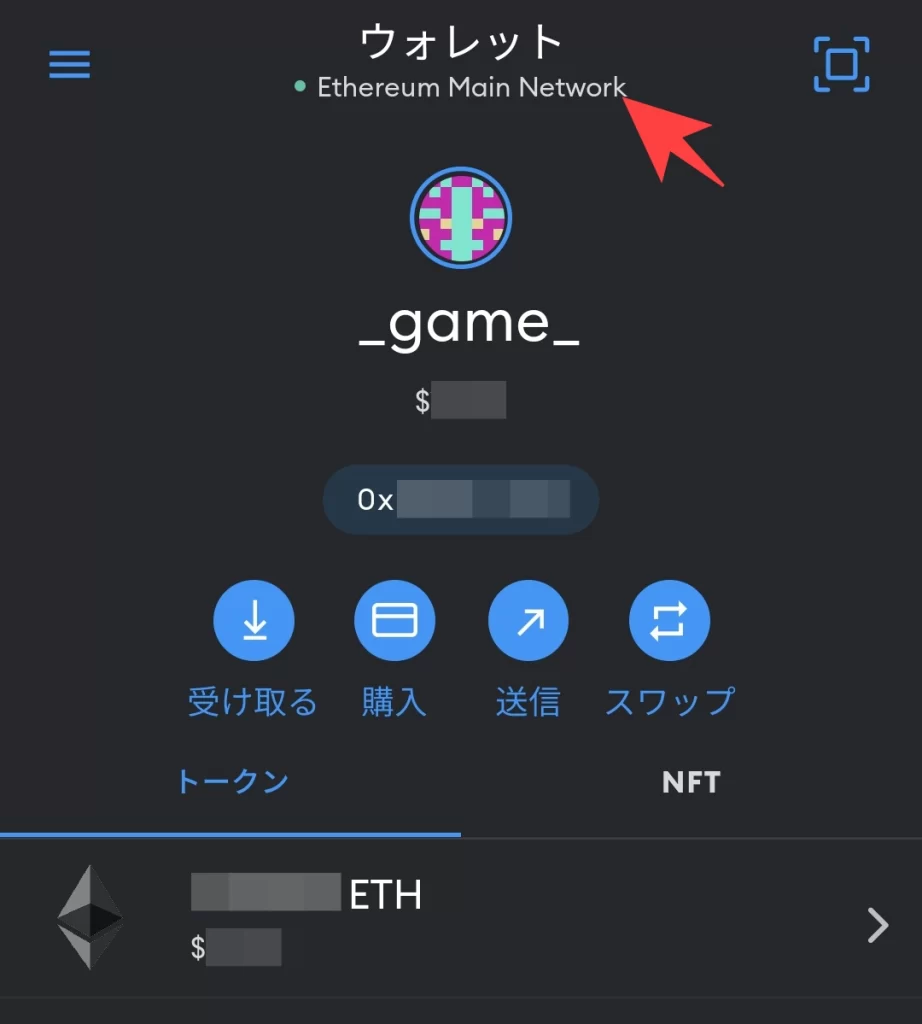
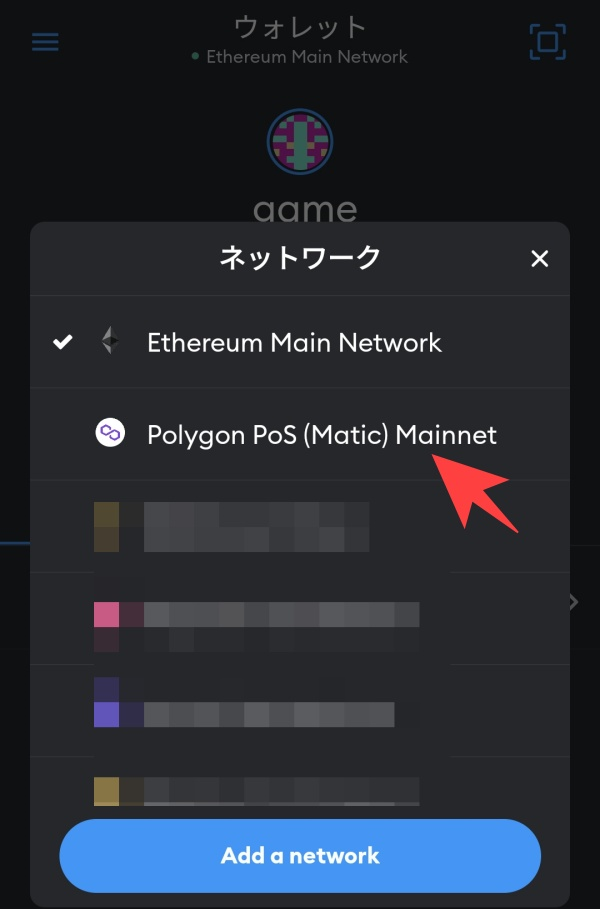
Open the MetaMask app and select the Polygon network.
STEP3│Access the site with MetaMask
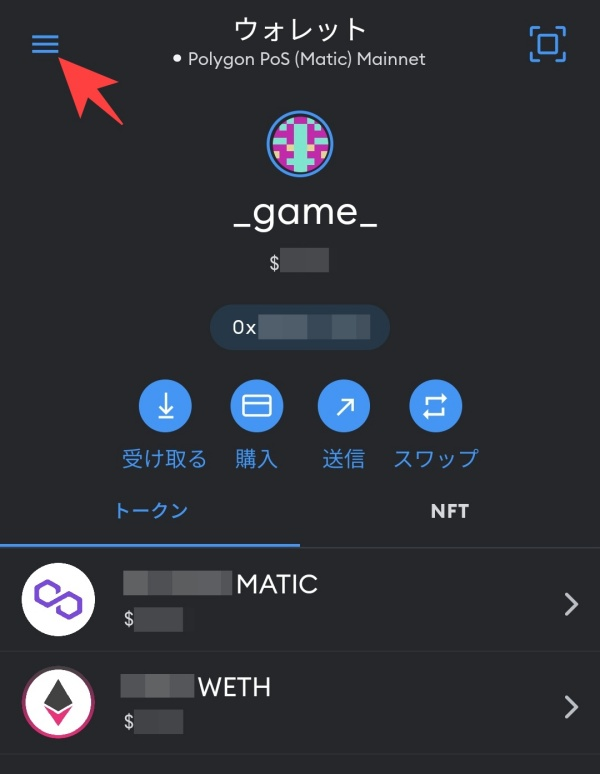
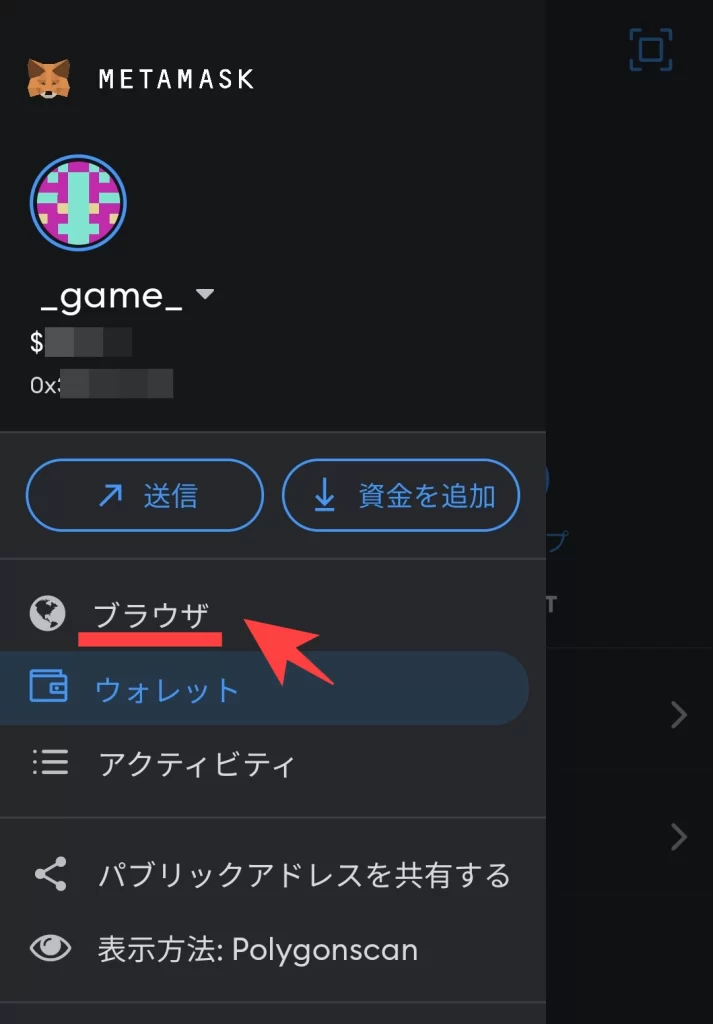
Open the menu in the upper left corner and select “Browser”.
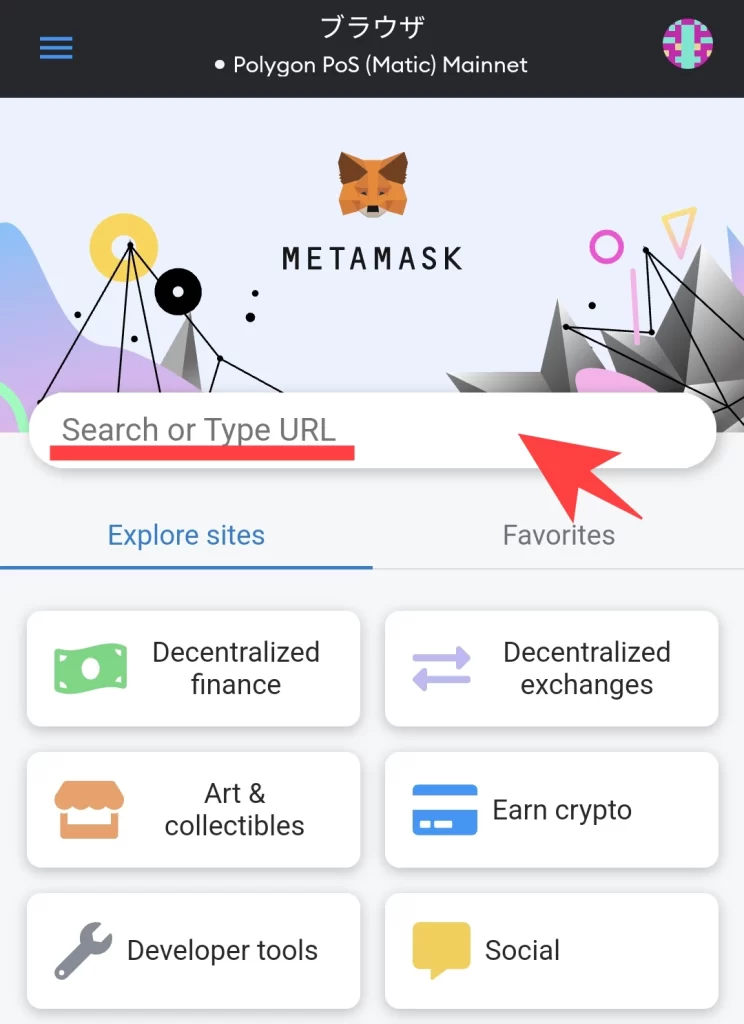
Once the above screen is displayed, please paste the URL copied in STEP 1 into the “Search or Type URL” field. The rest of the process is the same.
If FT Export Cannot Be Done on Android
Some Android devices may have unstable behavior with MetaMask. There are two solutions when an error occurs in the MetaMask app:
- Link your Gensokishi Online account on PC’s MetaMask.
- Link your Gensokishi Online account from the Kiwi browser on Android.
Link your Gensokishi Online account on PC’s MetaMask
Log in to your Gensokishi Online account in use on Android from your PC, and export your FT according to the instructions at the top of the article. You can confirm the exported currency from MetaMask to your wallet.
Link your Gensokishi Online account from the Kiwi browser on Android
Android can use MetaMask as an extension in the “Kiwi browser”.
Install kiwi browser on Android and open it.
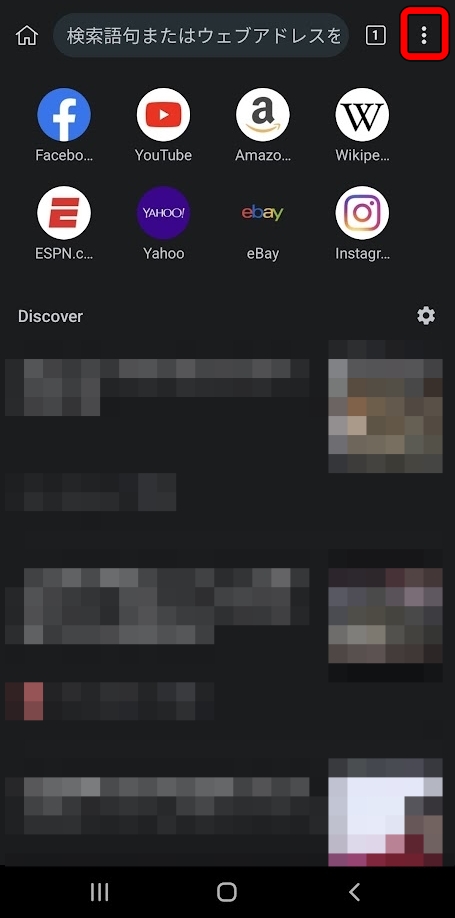
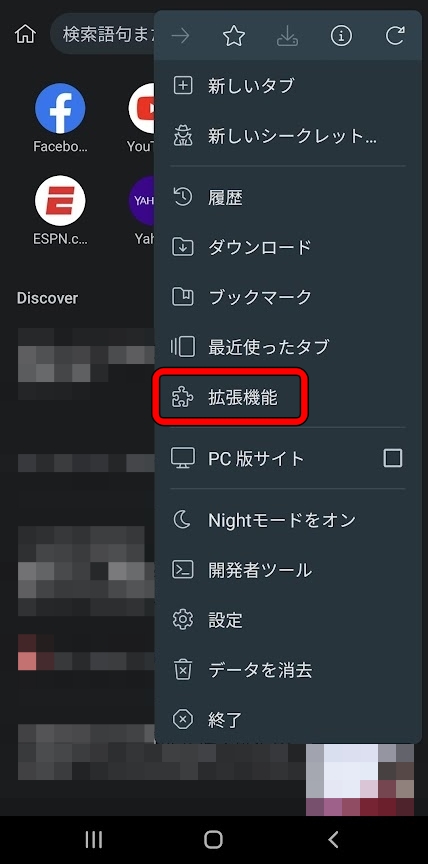
Open the menu in the upper right corner and select “Extensions”.
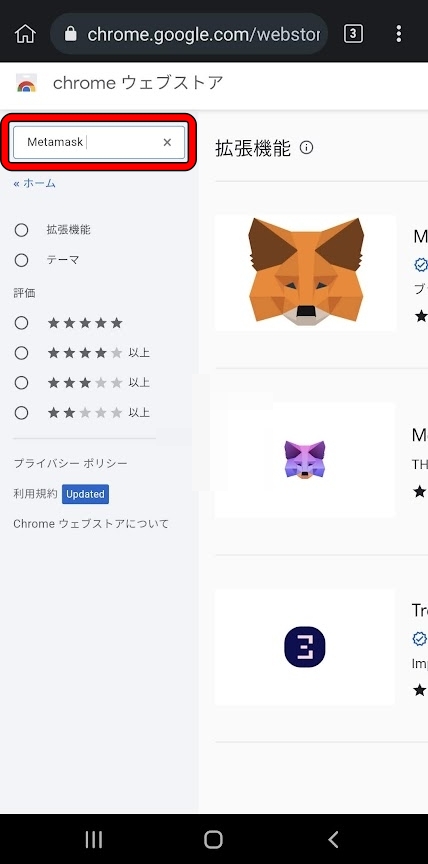
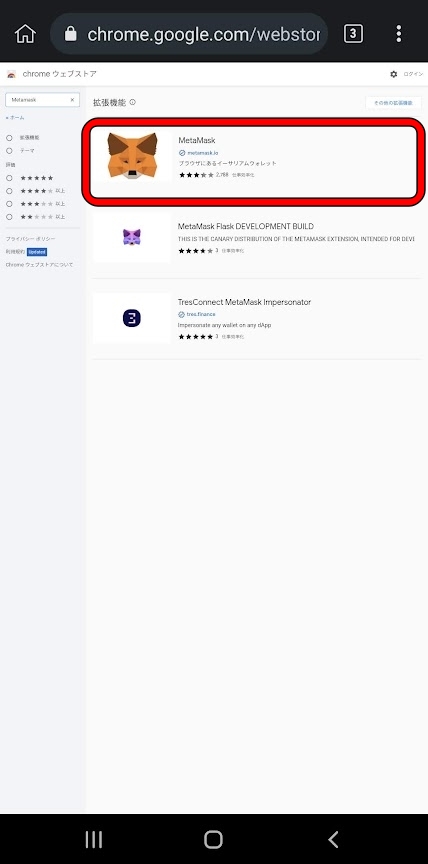
Google’s Extensions page will open, enter “MetaMask” in the search bar and select MetaMask.
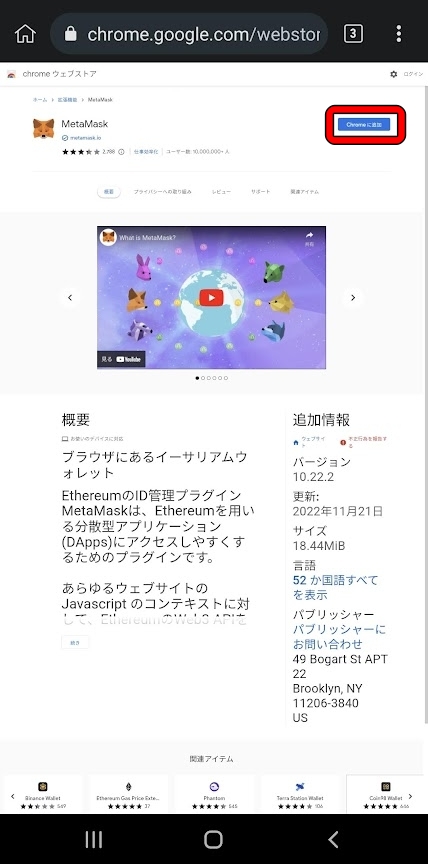
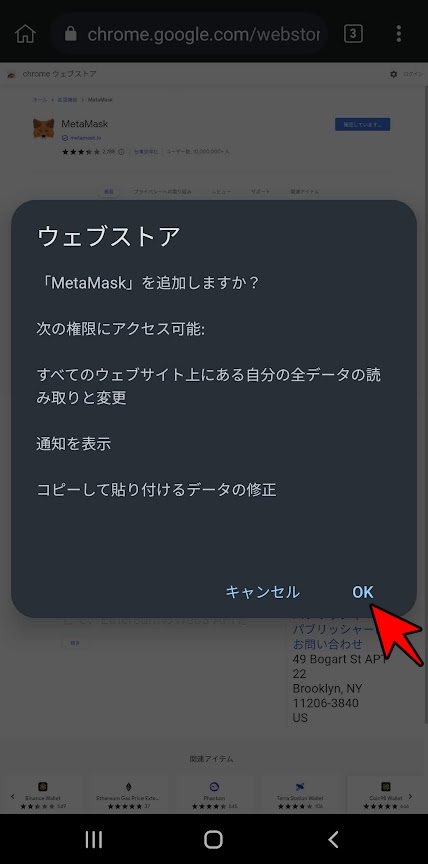
Select “Add to Chrome” from the MetaMask extension page and press “OK” in the popup.
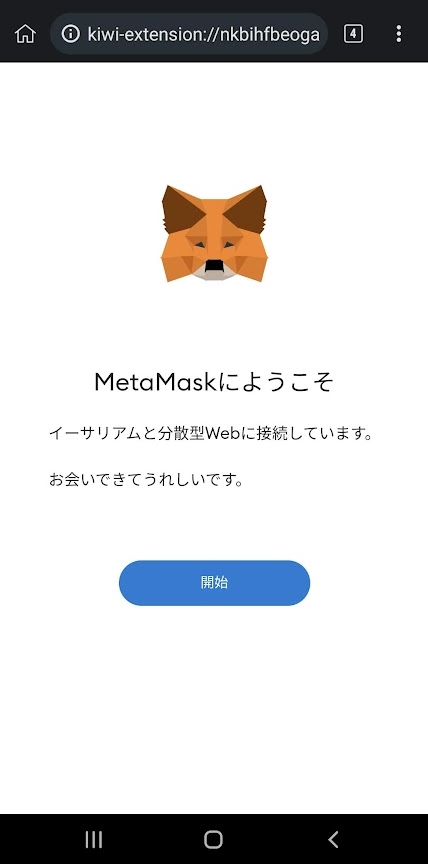
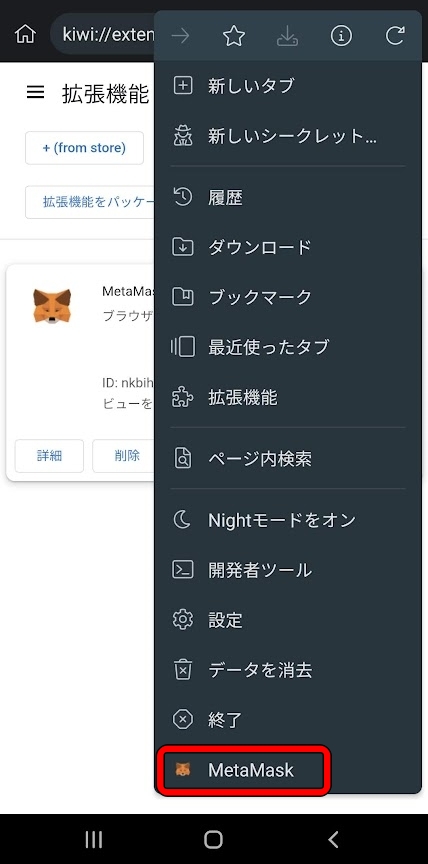
The MetaMask extension has been added. The MetaMask on kiwi browser can be opened from the menu and used as on PC, equipped with Cosplay Equipment.
Log in to the GENSOKISHI ONLINE account from the kiwi browser on Android. Export FT following the instructions at the top of the article, and check the exported currency in the wallet on MetaMask.
List of official links
| Homepage | https://genso.game/en/ |
| https://twitter.com/genso_meta | |
| Discord | https://discord.com/invite/j8Adas7eqs |
| Telegram | https://t.me/gensometamain |
| Medium | https://medium.com/gensokishi |
| LINE Friend | https://line.me/R/ti/p/%40846fieqo |
| Marketplace | Official: https://market.genso.game/official/treasure-box OpenSea: https://opensea.io/ja/collection/gensokishionline OpenSea(v2): https://opensea.io/ja/collection/gensokishionline-v2 |
| Contract address(MV:ERC20) | 0xAE788F80F2756A86aa2F410C651F2aF83639B95b |
| Contract address(MV:Polygon) | 0xA3c322Ad15218fBFAEd26bA7f616249f7705D945 |
| Contract address(Rond:ERC20) | 0x82197d7446a435105d6F3a430D72a6713960E34D |
| Contract address(Rond:Polygon) | 0x204820b6e6feae805e376d2c6837446186e57981 |
MV(polygon) currency chart
▶ViewHide the MV (Polygon) chart| MV(Polygon) | 0xA3c322Ad15218fBFAEd26bA7f616249f7705D945 |
ROND(polygon) currency chart
▶ViewHide the ROND (Polygon) chart| ROND(Polygon) | 0x204820b6e6feae805e376d2c6837446186e57981 |
© 2022 Genso Kishi
The copyright and trademark rights, as well as other intellectual property rights, of the game images used on this site belong to the providers of the respective content.






























