【GENSOKISHI】How to Easily Purchase Cryptocurrency for Use
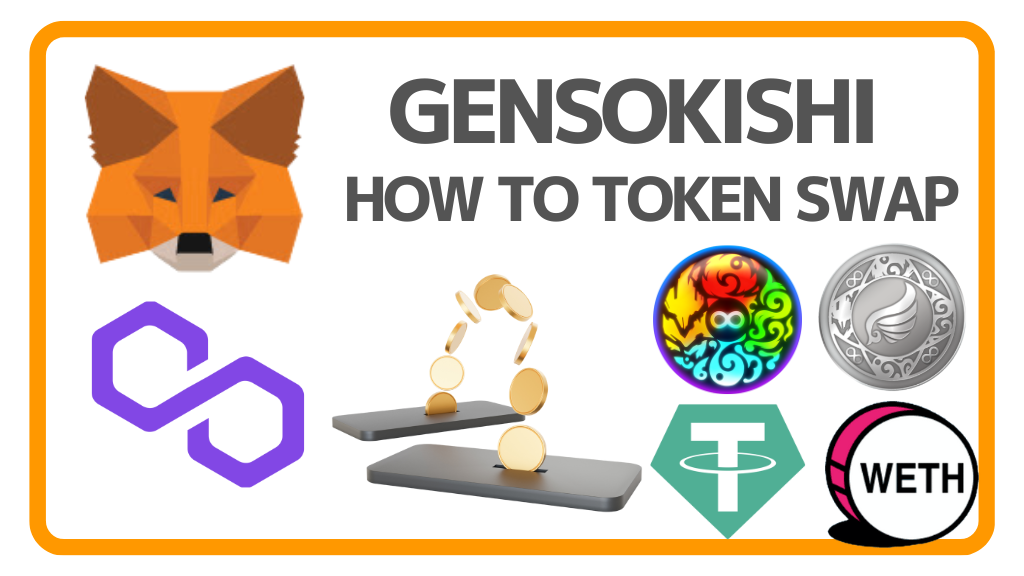
GENSOKISHI ONLINE is a free NFT game, but it can be even more enjoyable when combined with virtual currency. Here, we will introduce the currencies used in GENSOKISHI ONLINE and how to purchase (obtain) each currency using MetaMask and MATIC (Polygon).
Table of Contents
5 types of virtual currencies used in Gensokishi Online
The virtual currencies used in Gensokishi Online are the following five types. Gensokishi’s currency has two types: ERC-20 and Polygon, but we will explain it based on Polygon as it is easier to use and has lower gas fees.
- MATIC (Polygon)
- MV (Governance token)
- ROND (In-game currency)
- USDT (Stablecoin)
- WETH (Wrapped Ethereum)
MATIC(Polygon)
MATIC is the currency that underpins the Polygon blockchain. It is also required for transactions (trading) with the four types of currency introduced below.
MV(Governance Token)
MV token is the governance token that underpins GENSOKISHI ONLINE metaverse. It can also be staked and has various utilities both in and out of the game.
▶How to purchase MV(Polygon) via swap
ROND(In-game Currency)
ROND token is the in-game currency of GENSOKISHI ONLINE. It can be used to purchase items and Cosplay Equipment in-game, as well as the entry fees for various events and quests.
▶How to purchase ROND(Polygon) via swap
USDT(Stablecoin)
USDT is a stablecoin whose value is pegged to USD1. It is used in GENSOKISHI ONLINE for marketplace and auction transactions, among other things.
▶How to purchase USDT(Polygon) via swap
WETH(Wrapped Ethereum)
WETH is a token that has the same value as ETH (Ethereum) and is compatible with the ERC-20 standard. It can be used to purchase Cosplay Equipment in GENSOKISHI ONLINE on OpenSea marketplace. GENSOKISHI ONLINE uses WETH on the Polygon chain, also known as Polygon ETH.
▶How to purchase WETH(Polygon) via swap
Preparation|Send MATIC using MetaMask
The easiest way to obtain virtual currency for GENSOKISHI ONLINE is to use the swap function of MetaMask. GENSOKISHI ONLINE uses the Polygon blockchain, and even when exchanging currency, you can purchase the required currency at a cheap gas fee (transaction fee). Let’s send MATIC to MetaMask as preparation. Please refer to the following steps for how to send MATIC.
Easily purchase GENSOKISHI ONLINE currency using the swap function
Purchase the required currency for GENSOKISHI ONLINE using MetaMask’s swap function.
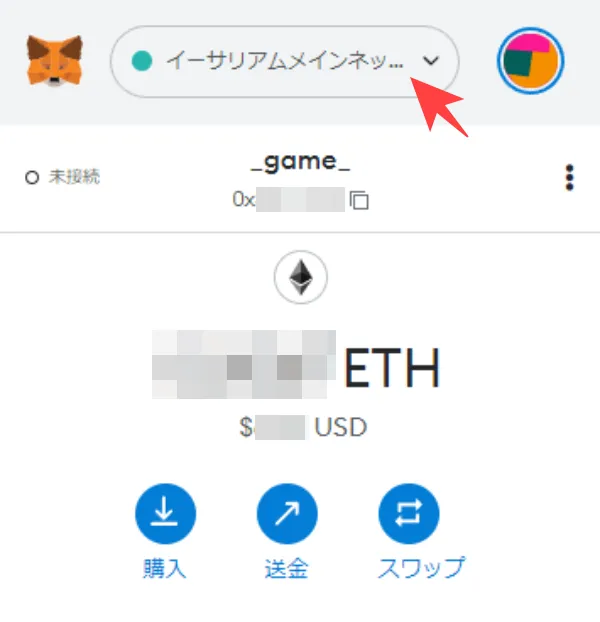
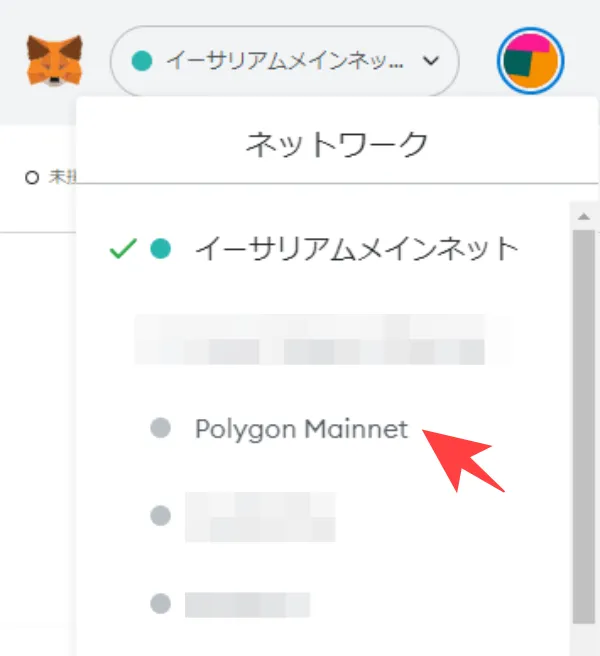
First, open MetaMask and switch from “Ethereum Mainnet” to “Polygon Mainnet”. If a different network is being used and displayed other than the Ethereum Mainnet, switch to “Polygon Mainnet” using the same steps.
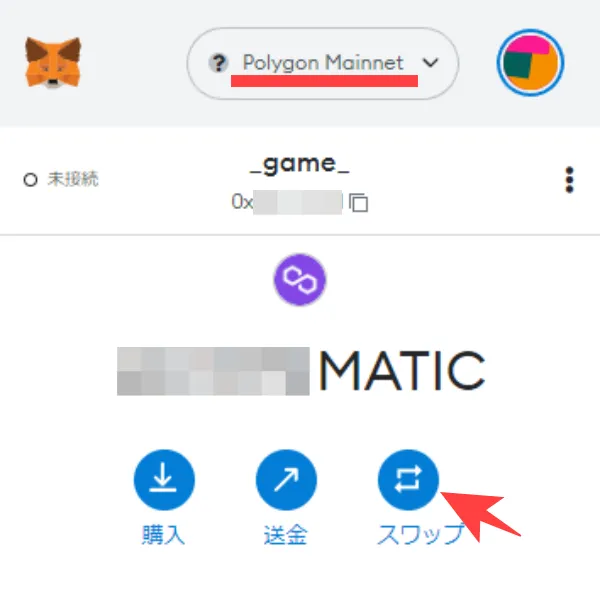
After confirming that you are connected to the “Polygon Mainnet” network, select “Swap”. A gas fee is required for swapping.
What is Gas fee?
It is like a fee that is required to make a transaction on the blockchain. In the case of the polygon chain, MATIC is required to pay for gas.
Swapping Cryptocurrency for Use in Gensokishi Online with MetaMask
How to buy MV (Polygon) tokens
STEP 1|Select MV as the Swap Destination
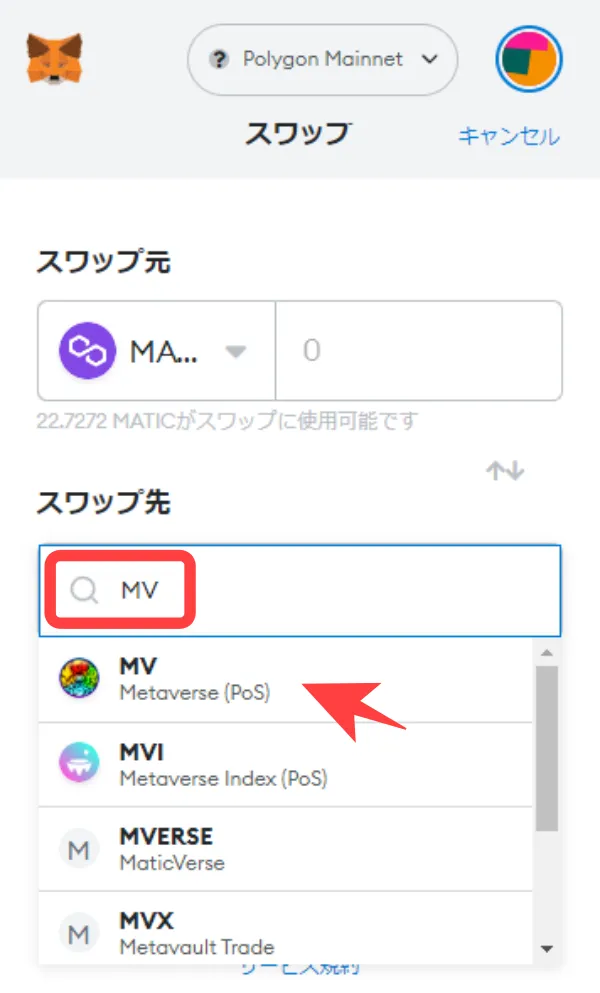
Select “MV” as the swap destination on the swap screen. If you can’t find it, type “MV” in the search window and select “MV”. You can also paste the contract address of MV (Polygon) and search for it.
| MV(Polygon) | 0xA3c322Ad15218fBFAEd26bA7f616249f7705D945 |
STEP2|Enter the amount of MATIC you want to swap
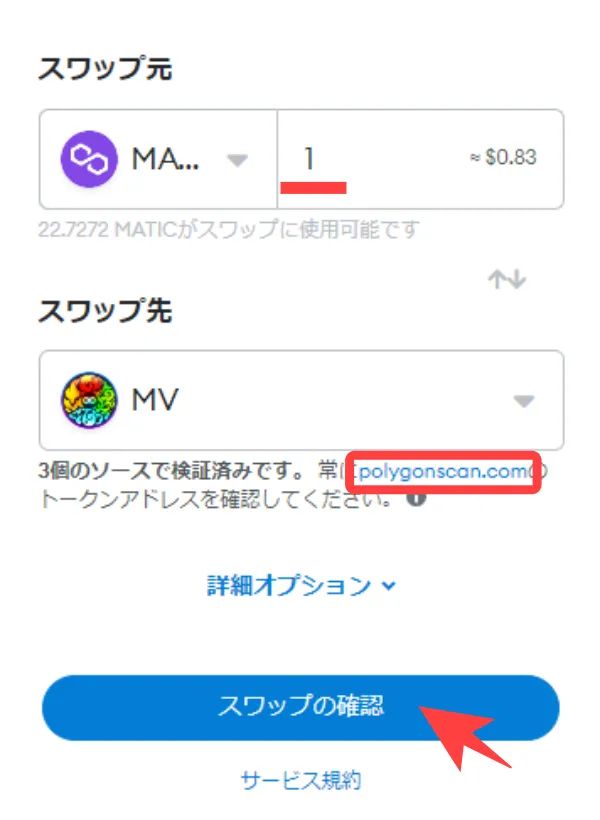
Enter the amount of MATIC you want to swap in the input field of the source token.
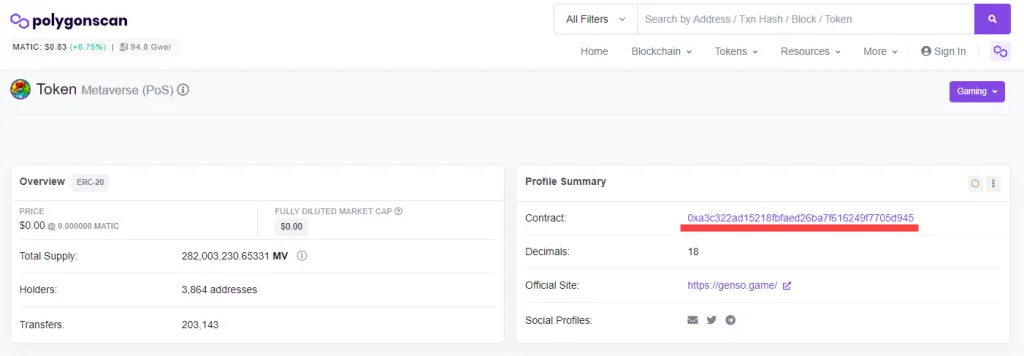
Click on “polygonscan.com” to confirm that the token (MV) you want to buy is the contract address of MV purchased from polygonscan.
STEP3|Confirm the amount of MV that can be purchased
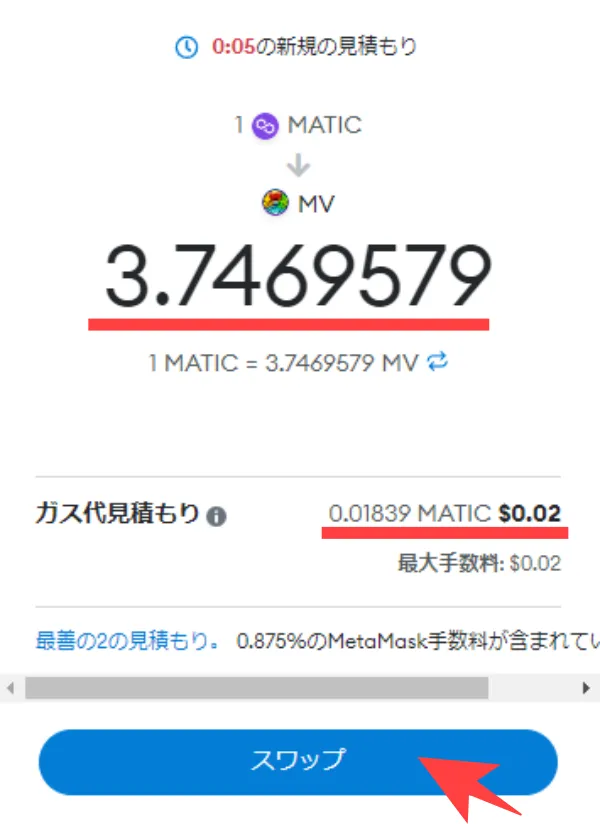
The “MV quantity” that can be purchased with the inputted MATIC amount will be displayed. Please check the gas fee and click “Swap” to approve the transaction.
STEP4|Confirm the purchased MV
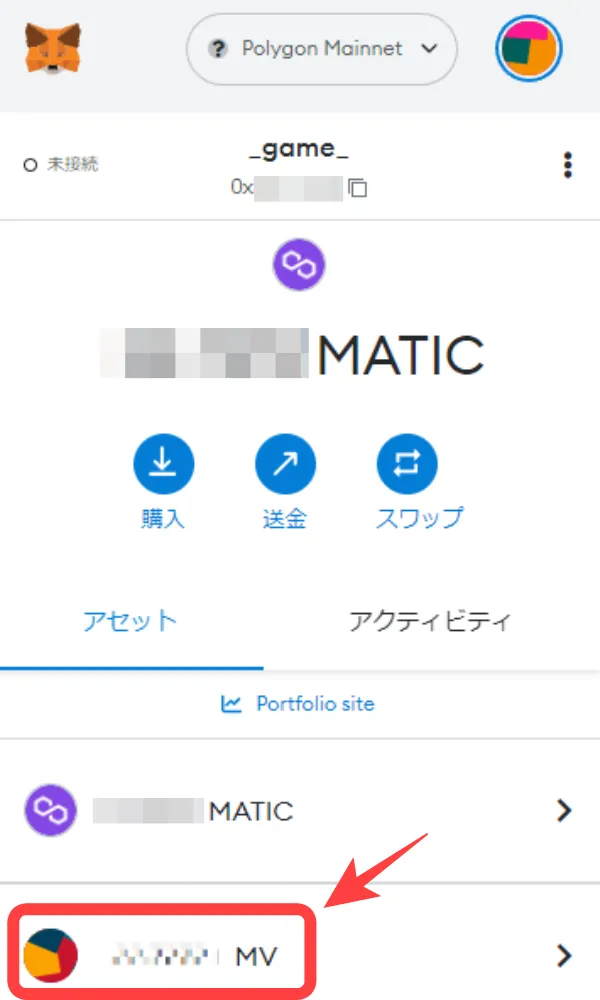
You can confirm the purchased MV on Polygon Mainnet.
How to Buy ROND(Polygon) Tokens
STEP1 | Select “ROND” as the destination on the swap screen
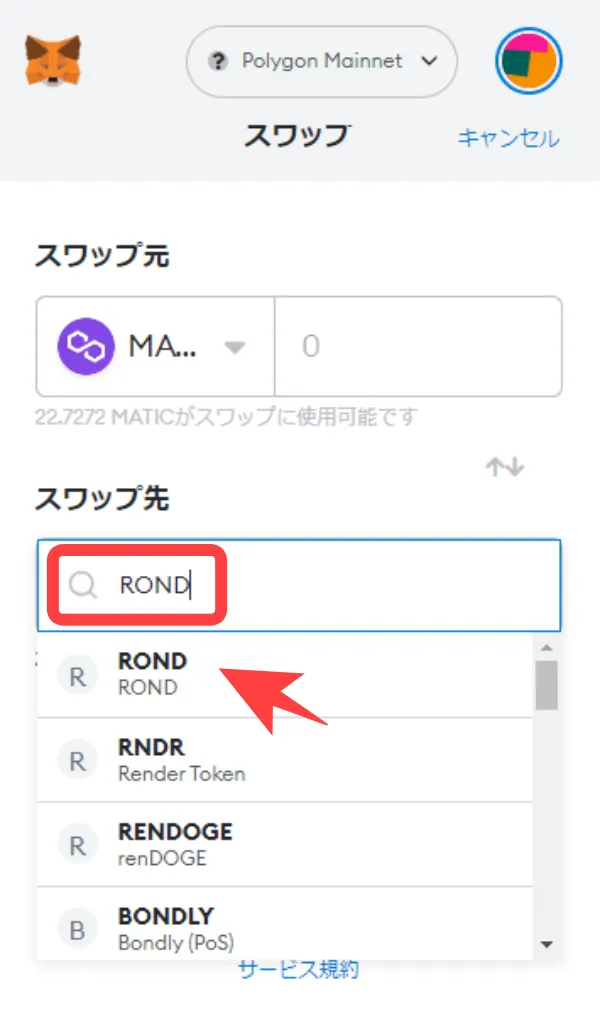
On the swap screen, select “ROND” as the destination. If you cannot find it, enter “ROND” in the search window and select “ROND”. You can also paste the contract address of ROND(Polygon) and search for it.
| ROND(Polygon) | 0x204820b6e6feae805e376d2c6837446186e57981 |
STEP2 | Enter the amount of MATIC you want to swap
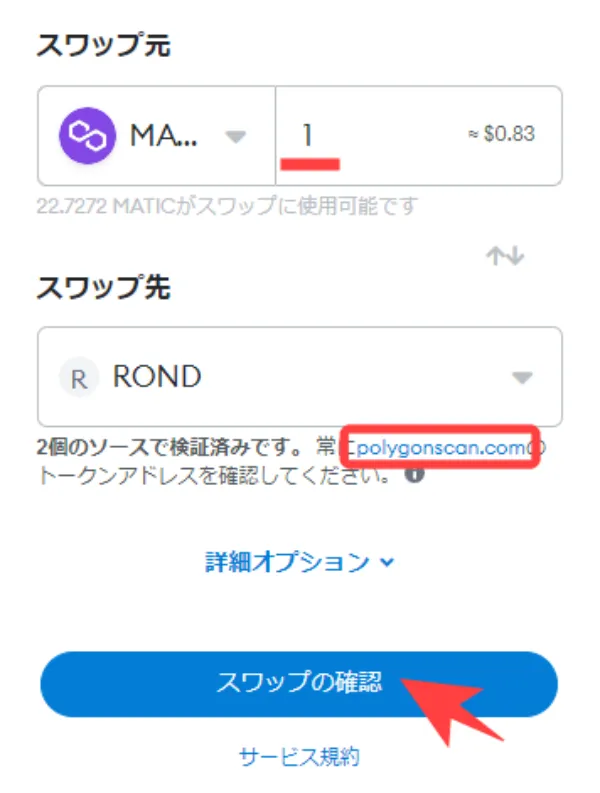
Enter the amount of MATIC you want to swap in the input window of the swap source.
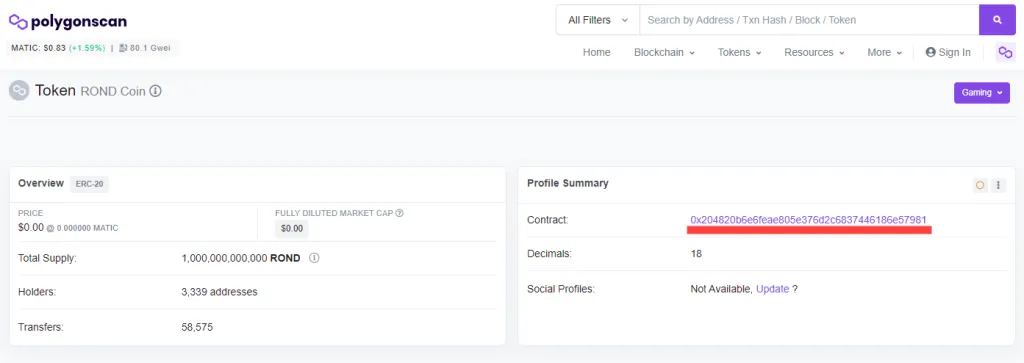
Click on “polygonscan.com” and confirm that the currency (ROND) you want to buy is the contract address of ROND on polygonscan.
STEP3 | Check the amount of ROND that can be purchased
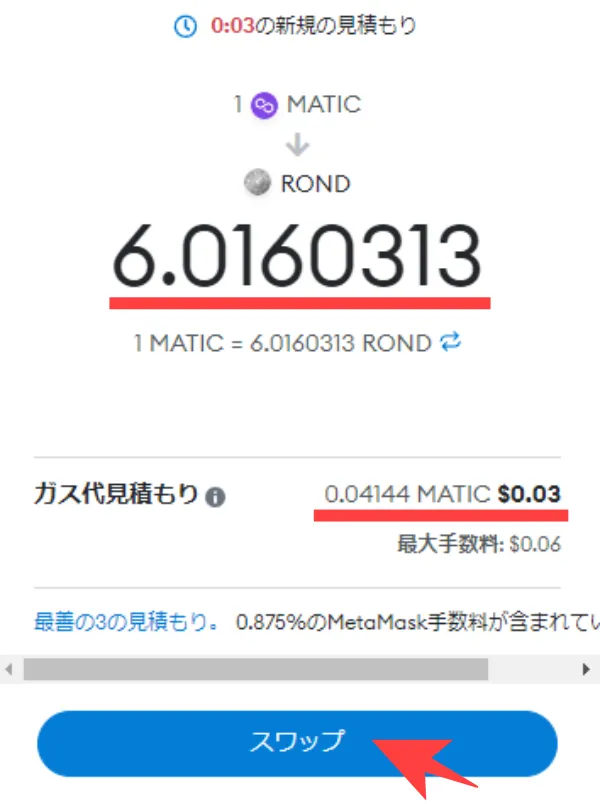
After inputting the amount of MATIC, the “ROND Quantity” that can be purchased will be displayed. Please check the gas fee and then click “Swap” to approve the transaction.
STEP4|Confirmation of Purchased ROND
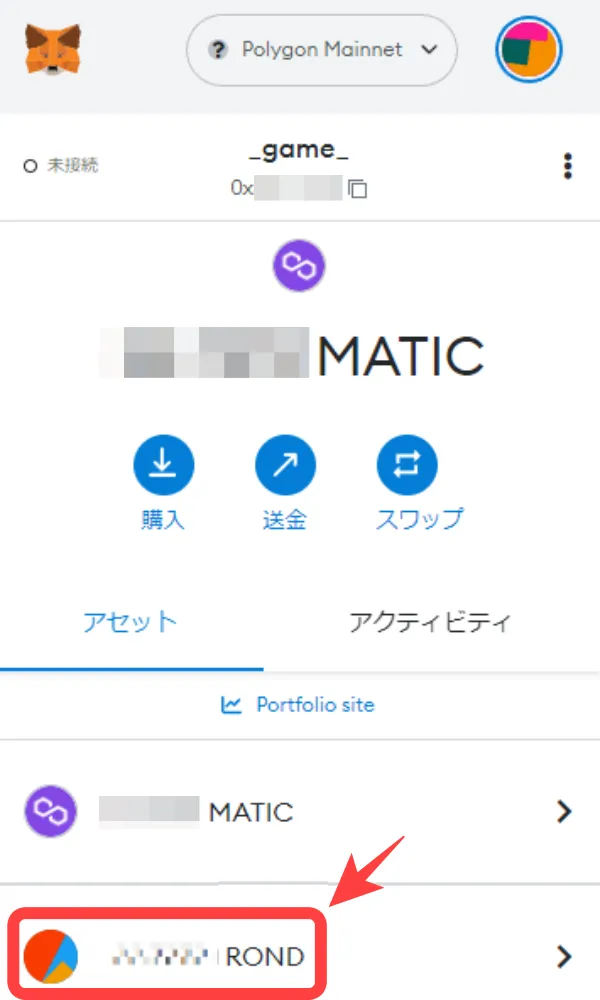
The purchased ROND can be confirmed on the Polygon Mainnet.
How to Buy USDT (Polygon) Tokens
STEP1|Select “USDT” as the Swap Destination
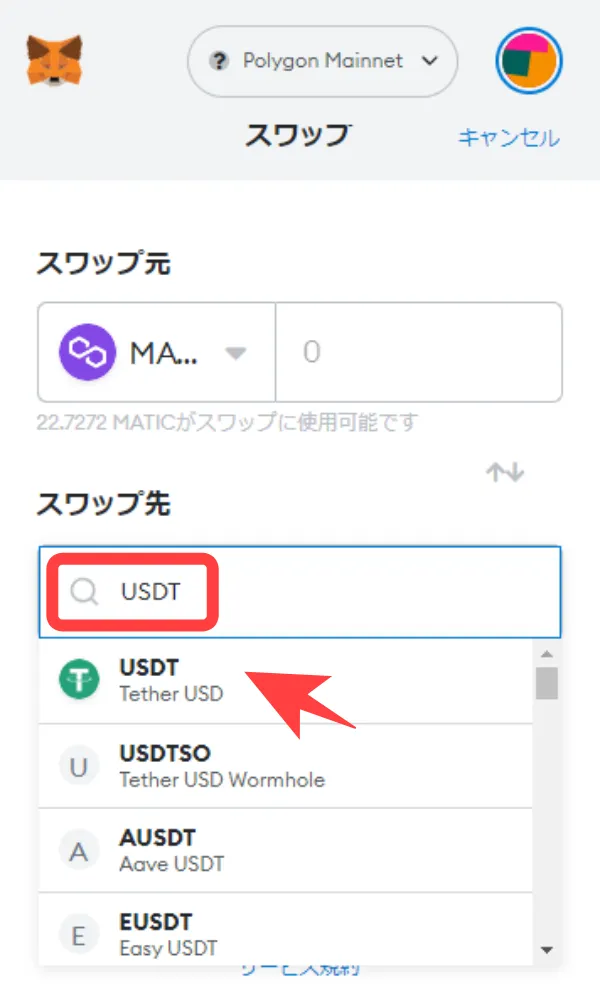
Select “USDT” as the swap destination on the swap screen. If it is not found, enter “USDT” in the search window and select “USDT”. You can also search for the contract address of USDT (Polygon).
STEP2|Enter the Amount of MATIC to be Swapped
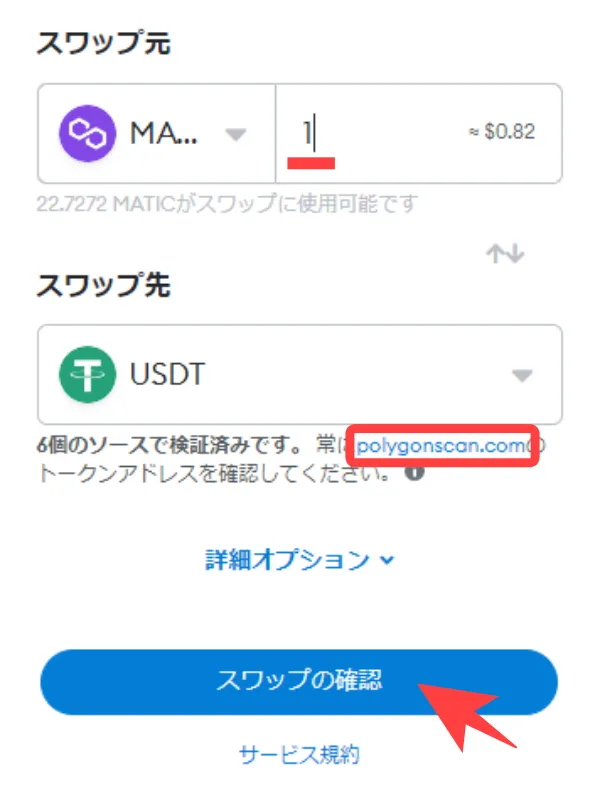
Enter the amount of MATIC that you want to swap into the input window of the swap source.
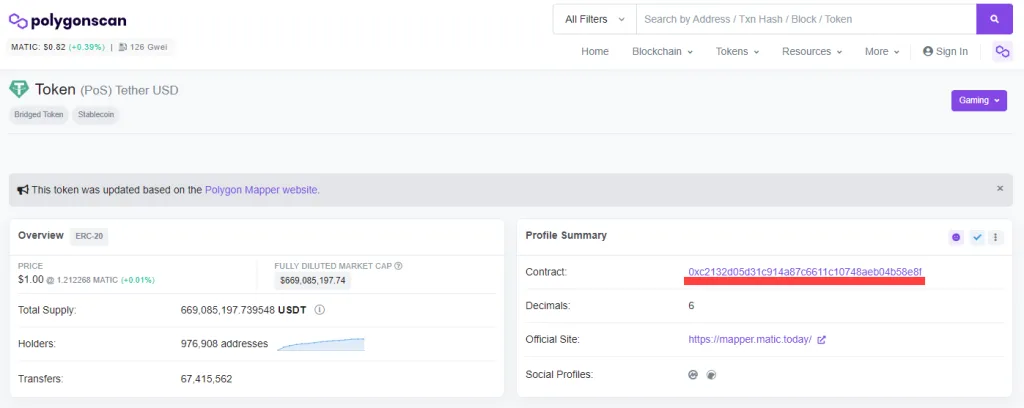
For peace of mind, click on “polygonscan.com” to confirm that the currency (USDT) you want to purchase is associated with the correct contract address.
STEP3|Confirm the amount of USDT that can be purchased
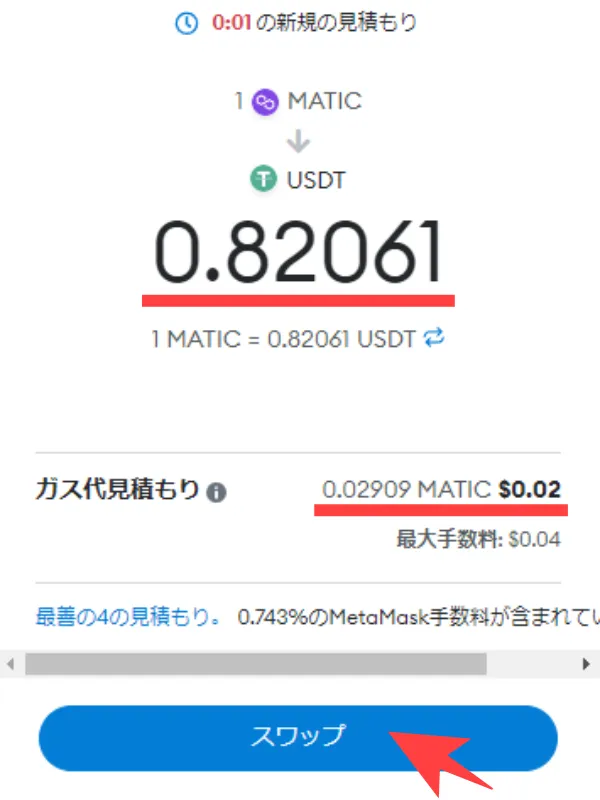
The amount of “USDT” that can be purchased with the entered MATIC quantity will be displayed. Please check the gas fee and then click “Swap” to approve the transaction.
| USDT(Polygon) | 0xc2132d05d31c914a87c6611c10748aeb04b58e8f |
STEP4|Confirm the purchased USDT
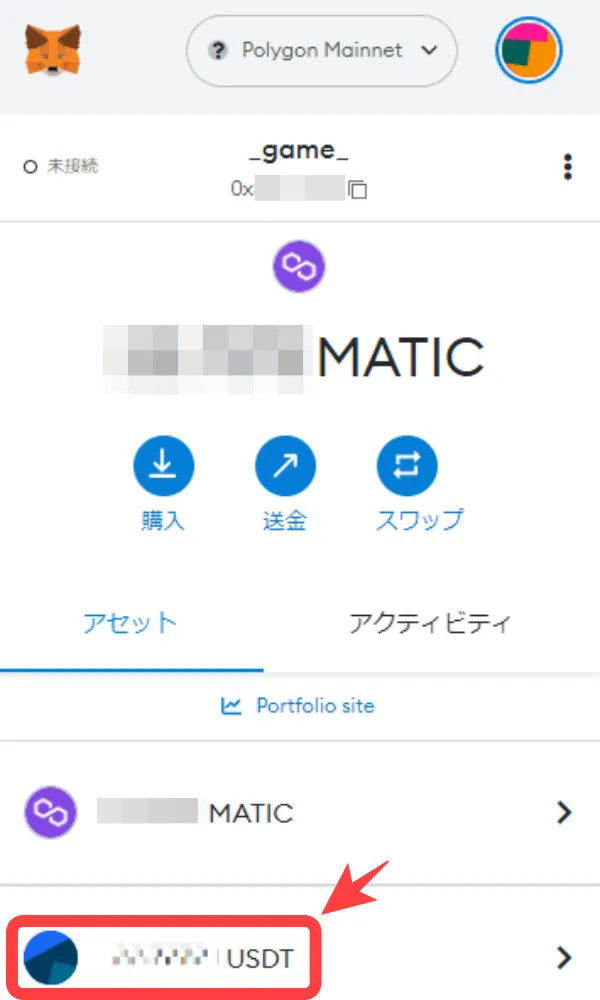
The purchased USDT can be confirmed on the Polygon Mainnet.
How to buy WETH token
STEP1|Select “WETH” as the swap destination
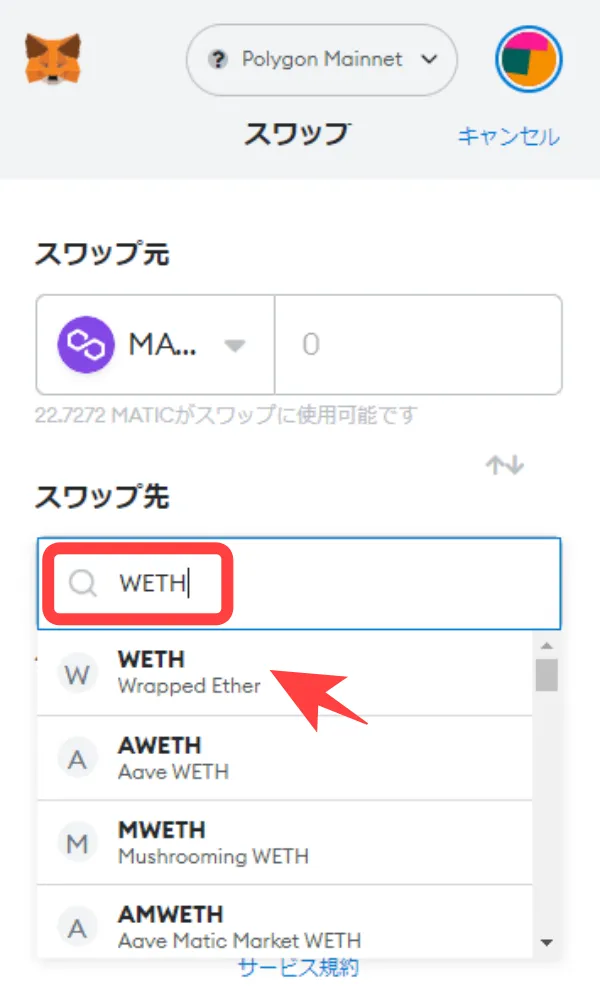
Select “WETH” as the swap destination on the swap screen. If it is not found, enter “WETH” in the search window and select “WETH”. You can also paste and search the WETH contract address.
| WETH(Polygon) | 0x7ceb23fd6bc0add59e62ac25578270cff1b9f619 |
STEP2|Enter the amount of MATIC you want to swap
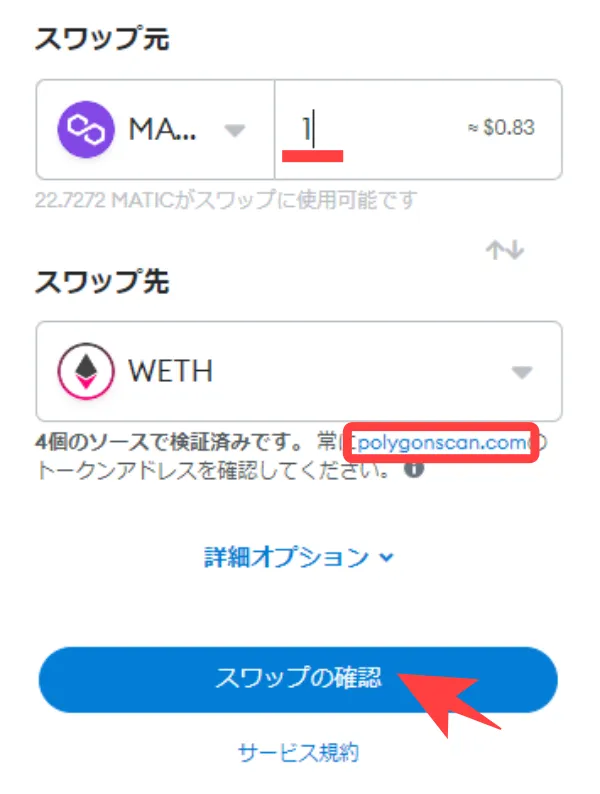
Enter the amount of MATIC you want to swap in the input window of the source.
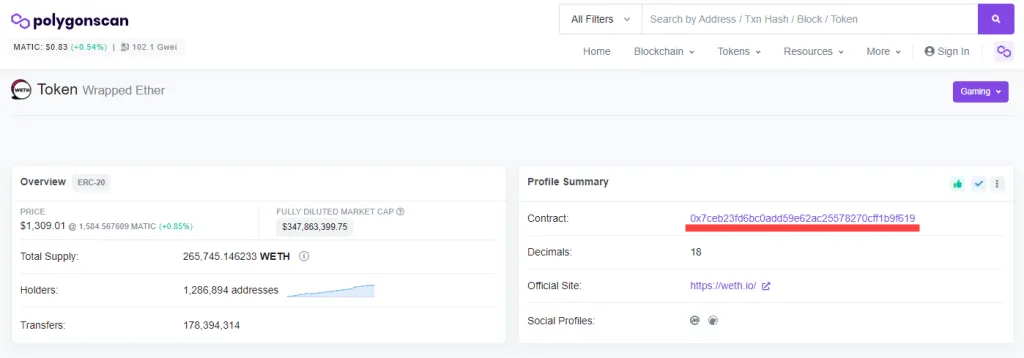
Make sure it is the contract address of the currency WETH (Polygon) you want to purchase by clicking “polygonscan.com” just in case.
STEP3|Confirm the amount of WETH that can be purchased
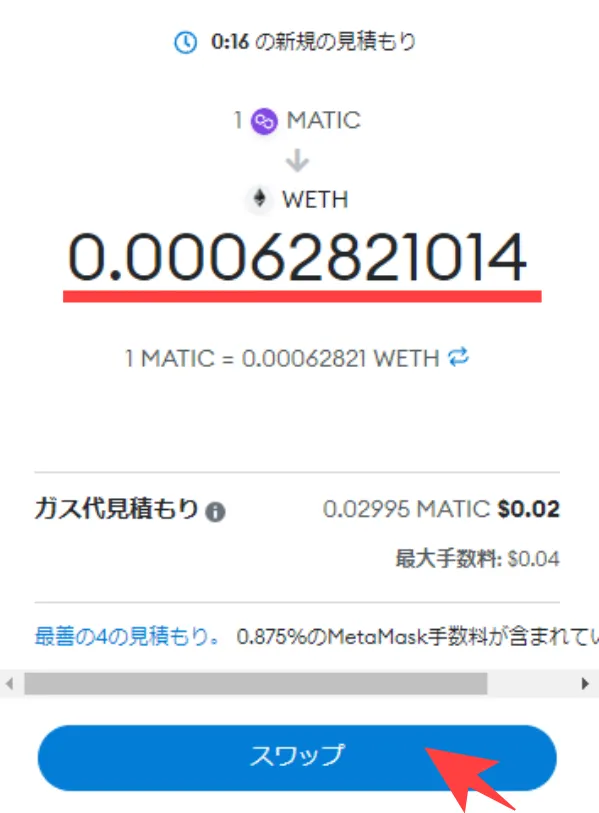
The amount of “WETH” that can be purchased with the entered MATIC amount will be displayed, so please check the gas fee (fee) and click “Swap” to approve the transaction.
STEP4|Confirm the purchased WETH
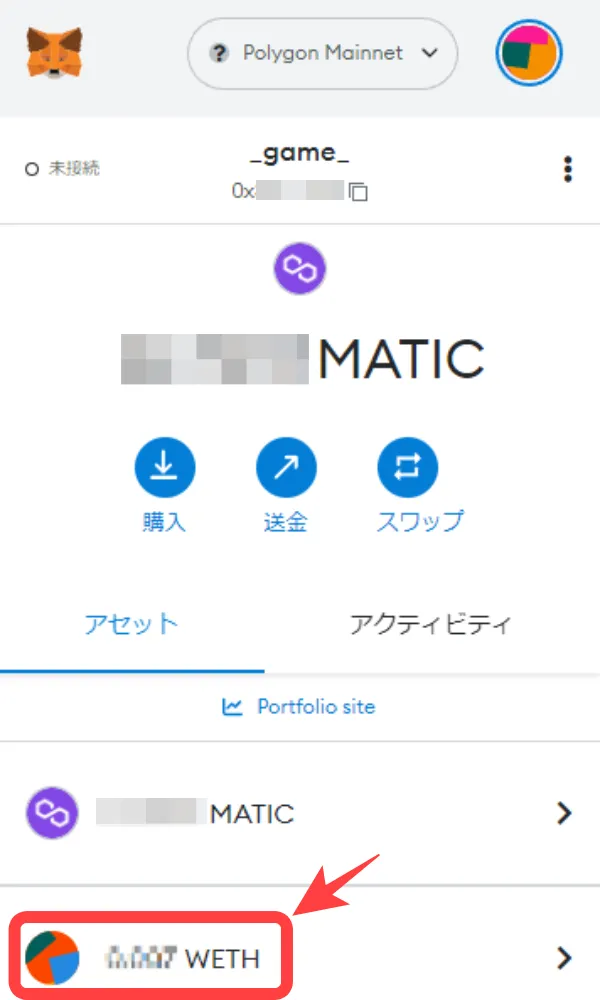
The purchased WETH can be confirmed on the Polygon Mainnet.
If the purchased token is not displayed in MetaMask
Since we are using MetaMask’s swap function to purchase currency this time, it is unlikely that it will not be displayed in MetaMask. However, if you send the token from the exchange to MetaMask, there may be cases where the token is not displayed on MetaMask. Please refer to the following steps to display it.
STEP1|Select Import Token
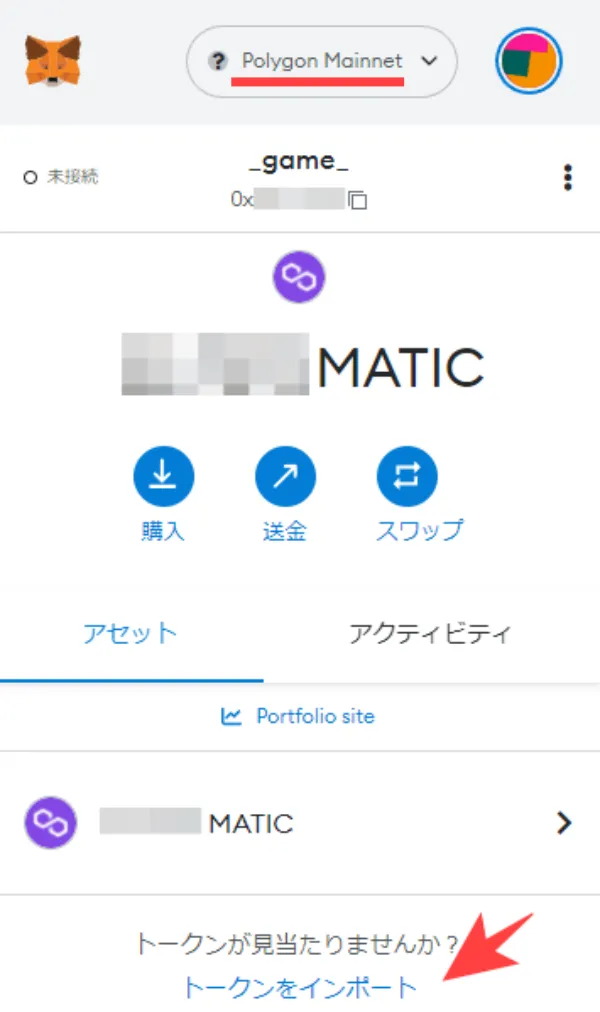
Open MetaMask and make sure the network is set to “Polygon Mainnet”. Select “Import Token”.
STEP2|Paste Contract Address
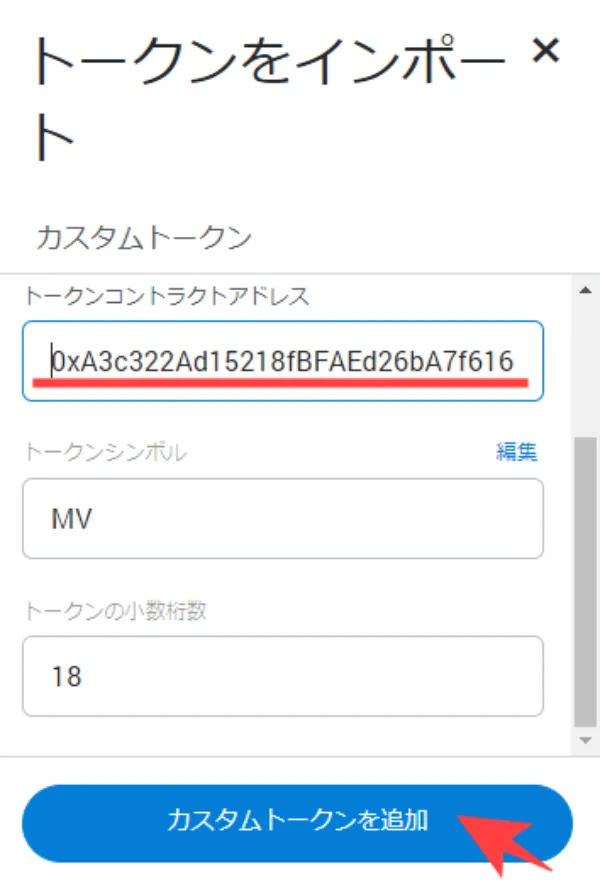
From the token import screen, paste the “Token Contract Address” and select “Add Custom Token”. The “Symbol” and “Decimal” of the token will automatically appear when you paste the contract address.
The token address on Polygon Chain can be checked on Polygonscan. The “Symbol” and “Decimal” of the token will be automatically displayed when you paste the token contract address.
Crypto Contract Addresses for GENSOKISHI ONLINE
| MV(Polygon) | 0xA3c322Ad15218fBFAEd26bA7f616249f7705D945 |
| ROND(Polygon) | 0x204820b6e6feae805e376d2c6837446186e57981 |
| GENSOKISHI ONLINE(Polygon) | 0xc2132d05d31c914a87c6611c10748aeb04b58e8f |
| WETH(Polygon) | 0x7ceb23fd6bc0add59e62ac25578270cff1b9f619 |
STEP3|Confirm the Tokens to Add
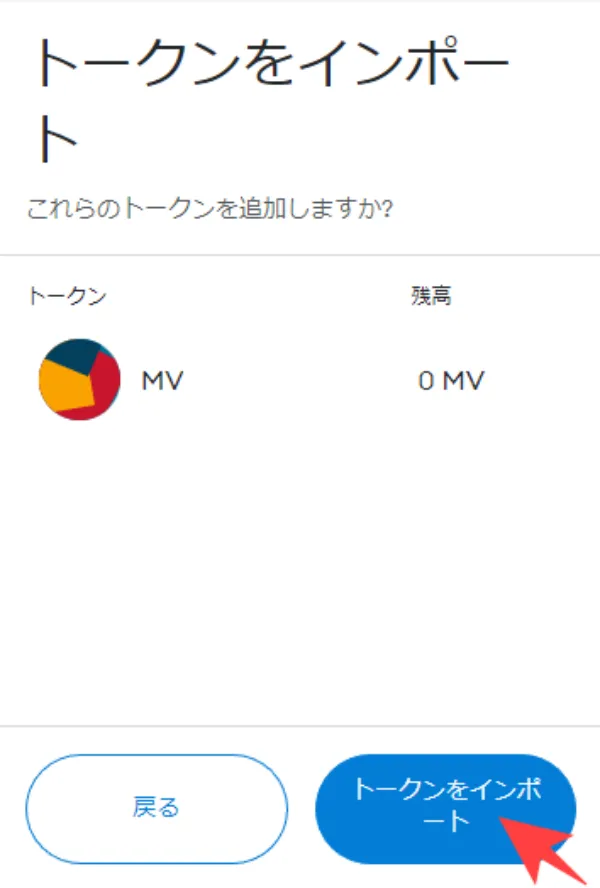
Confirm the contents of the Cosplay Equipment to add, and if there is no problem, click “Import Tokens”.
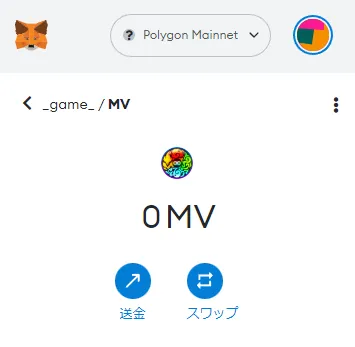
Once the added Tokens screen appears, the addition of Tokens is complete. You can add other Tokens in the same way.
List of official links
| Homepage | https://genso.game/en/ |
| https://twitter.com/genso_meta | |
| Discord | https://discord.com/invite/j8Adas7eqs |
| Telegram | https://t.me/gensometamain |
| Medium | https://medium.com/gensokishi |
| LINE Friend | https://line.me/R/ti/p/%40846fieqo |
| Marketplace | Official: https://market.genso.game/official/treasure-box OpenSea: https://opensea.io/ja/collection/gensokishionline OpenSea(v2): https://opensea.io/ja/collection/gensokishionline-v2 |
| Contract address(MV:ERC20) | 0xAE788F80F2756A86aa2F410C651F2aF83639B95b |
| Contract address(MV:Polygon) | 0xA3c322Ad15218fBFAEd26bA7f616249f7705D945 |
| Contract address(Rond:ERC20) | 0x82197d7446a435105d6F3a430D72a6713960E34D |
| Contract address(Rond:Polygon) | 0x204820b6e6feae805e376d2c6837446186e57981 |
MV(polygon) currency chart
▶ViewHide the MV (Polygon) chart| MV(Polygon) | 0xA3c322Ad15218fBFAEd26bA7f616249f7705D945 |
ROND(polygon) currency chart
▶ViewHide the ROND (Polygon) chart| ROND(Polygon) | 0x204820b6e6feae805e376d2c6837446186e57981 |
© 2022 Genso Kishi
The copyright and trademark rights, as well as other intellectual property rights, of the game images used on this site belong to the providers of the respective content.





























