【GENNSOKISHI】How to import FTs (MV/ROND) into the game

GENSOKISHI ONLINE has two types of tokens: the governance token “MV” and the in-game currency “ROND”. When imported into the game, MV and ROND can be used as “mMV” and “mROND”, respectively. This article explains how to import MV tokens from Gensokishi into the game. The same process applies to importing ROND tokens as well.
Refer to the following article for information on how to obtain MV/ROND tokens.
▶How to obtain MV/ROND in GensokishiTable of Contents
How to Import MV | Gensokishi
When imported into the game, the governance token “MV” in Gensokishi becomes “mMV”. The value of mMV is always “10,000 mMV = 1 USD”. Here’s how to import MV tokens.
【MV】Import Procedure
STEP1|Login to the game start screen
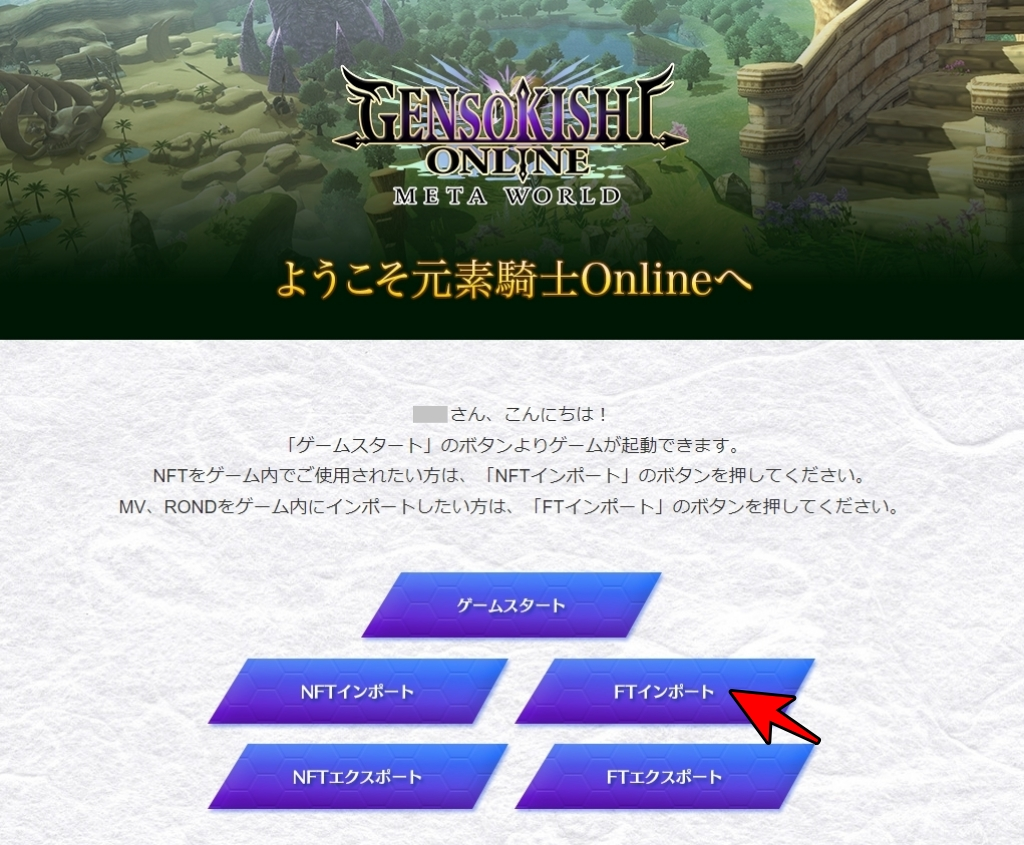
Go to the official website and log in to display the game start screen. From the game start screen, select “FT import”.
What is FT?
“FT” is different from NFT and there can be multiple copies of it, such as currency or points. Here it refers to Elemental Knight tokens “MV” or “ROND”.
STEP2│Connect the wallet

When the wallet address registration screen opens, click “Log in to wallet”. You can also open this page by talking to the banker in the game and selecting “FT import”.
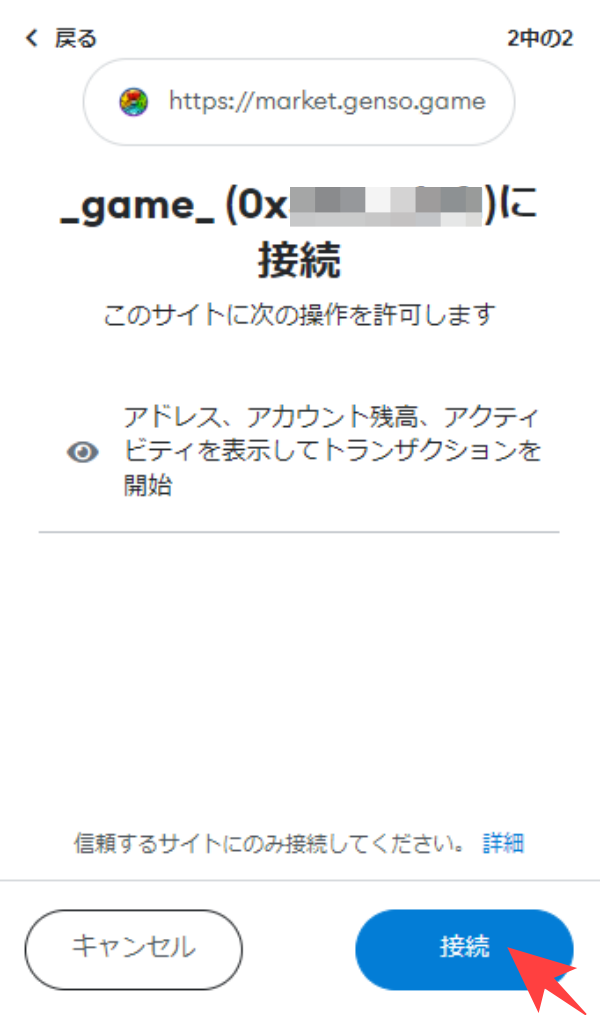
GENSOKISHI ONLINE Token (MV/ROND) Wallet Connection
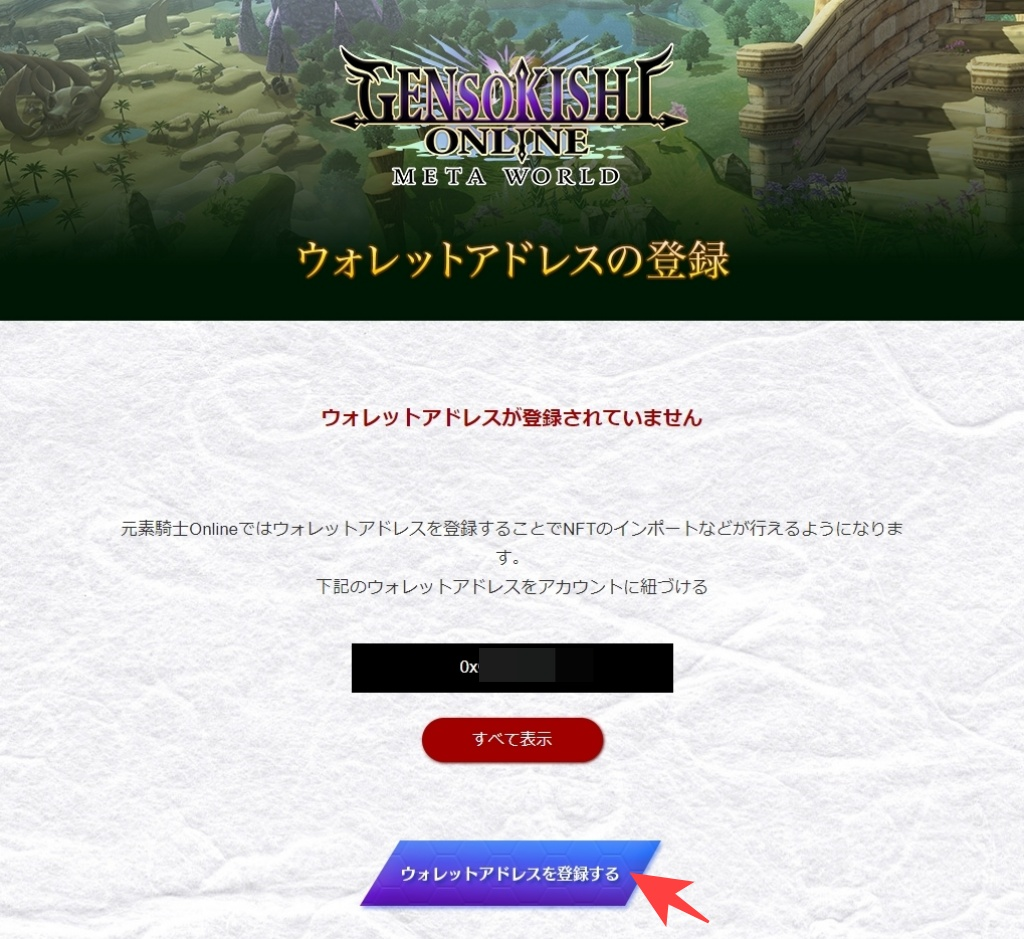
When you connect MetaMask for the first time, the above screen will be displayed. Please select “Register Wallet Address” and register your wallet address.
STEP3|Enter Required Information for FT Import
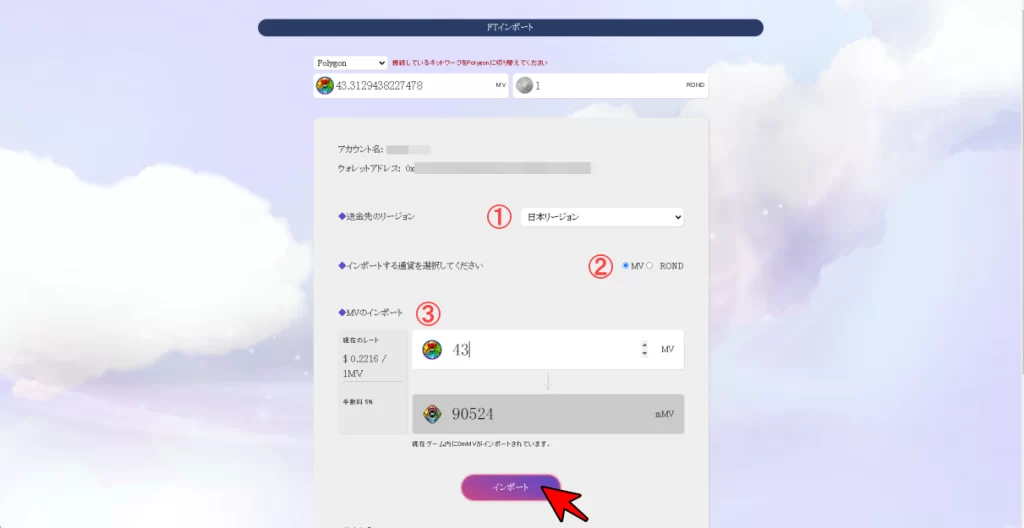
When you connect your wallet, your GENSOKISHI ONLINE Token (MV/ROND) holdings will be displayed on the FT Import page.
| Content | Item |
| ①Region | Select the region to which the transfer will be made |
| ②Currency Selection | Select the currency to be imported (MV or ROND) |
| ③Quantity Selection | Enter the quantity of the currency to be imported |
Enter the required information for import and select “Import”.
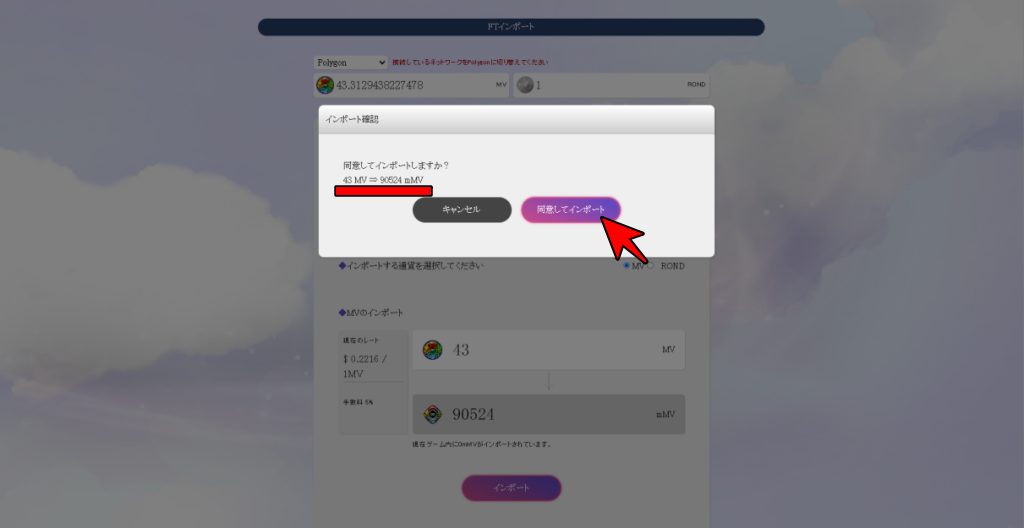
Confirm the number of MV to be imported and select “Agree and Import” if there are no issues.
Import into the Game with mMV
MV is imported into the game as mMV. It is calculated at a rate of 10,000 mMV = 1 USD based on the MV rate. A 5% commission is required for import.
STEP4|FT Transaction Import
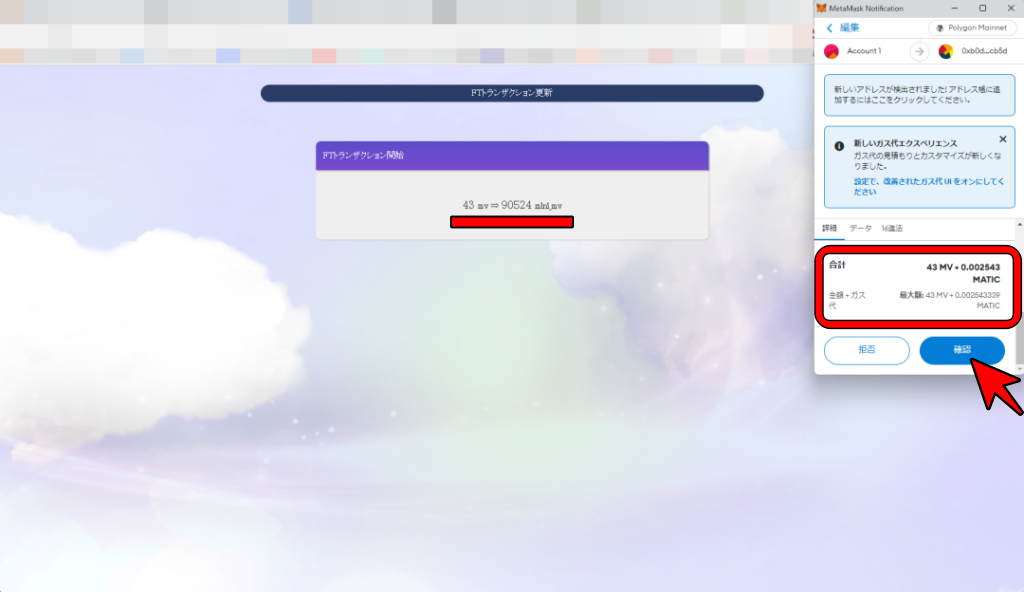
MetaMask will open and ask for approval of the transaction. MATIC is required as gas fee for the FT transaction import. Confirm the gas fee and select “Confirm” to approve the transaction.
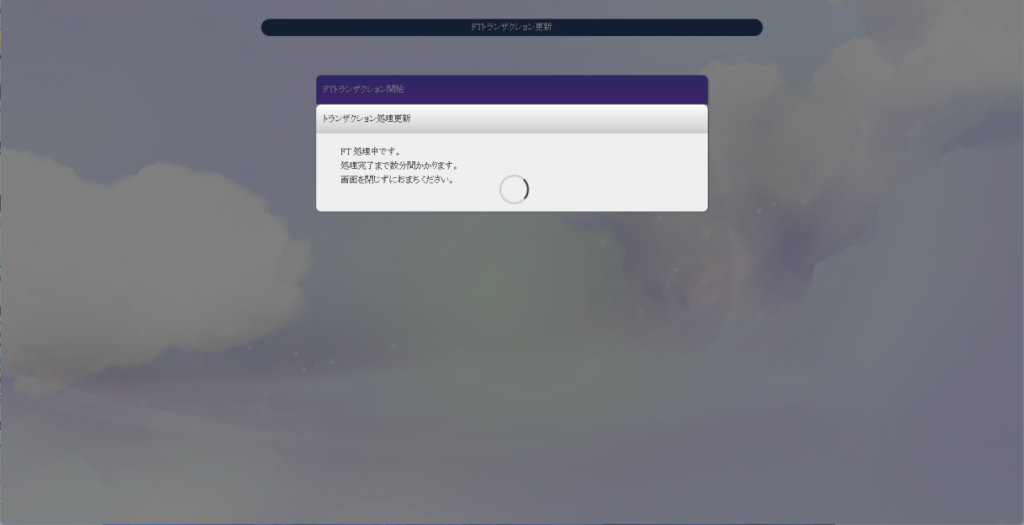
The transaction may take several minutes to complete. Please wait without closing the browser.
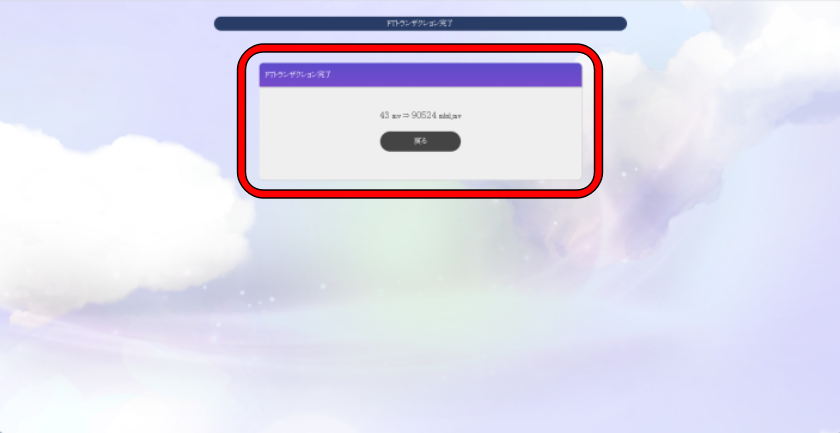
When the popup “FT Transaction Complete” appears, the process is complete.
If the transaction process does not complete
If the transaction process for FT import does not complete even after waiting for more than 5 minutes, reload the page. If the issue persists after reloading, please contact the GENSOKISHI ONLINE user support with your wallet address. The user support email address is as follows:
| Email Address | user-support@genso.game |
STEP5 | Check the imported “mMV”
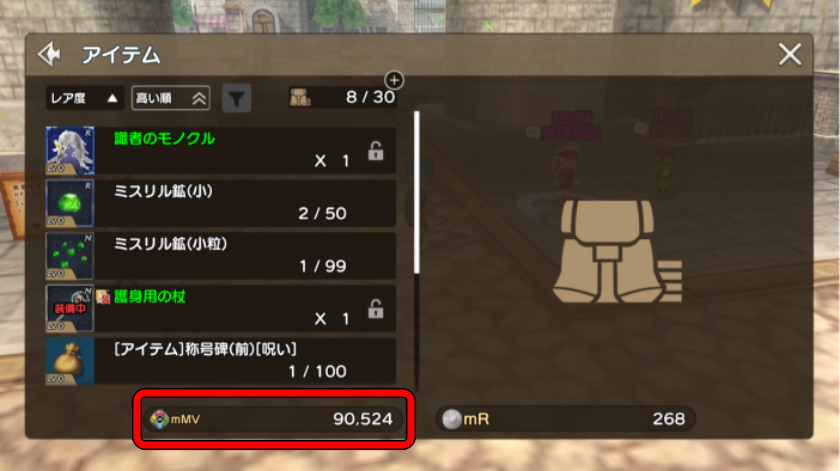
You can check the imported “mMV” in the game.
If you want to import FT on your smartphone | GENSOKISHI ONLINE
You can also import FT from your smartphone. The procedure is the same even on a smartphone, but you need to access the FT import screen from the browser on the Metamask app.
FT import on smartphone
STEP1 | Copy the link
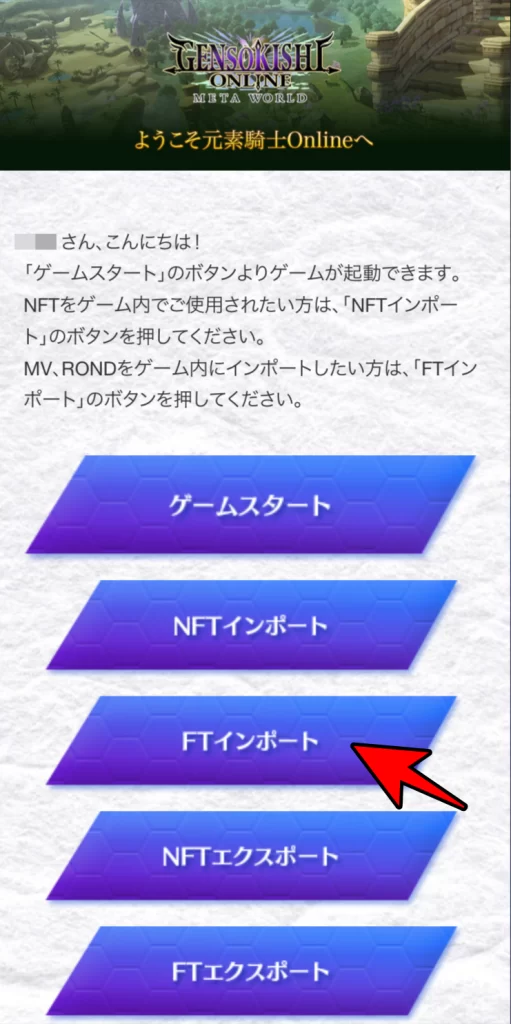
Log in to the official website from your smartphone browser.
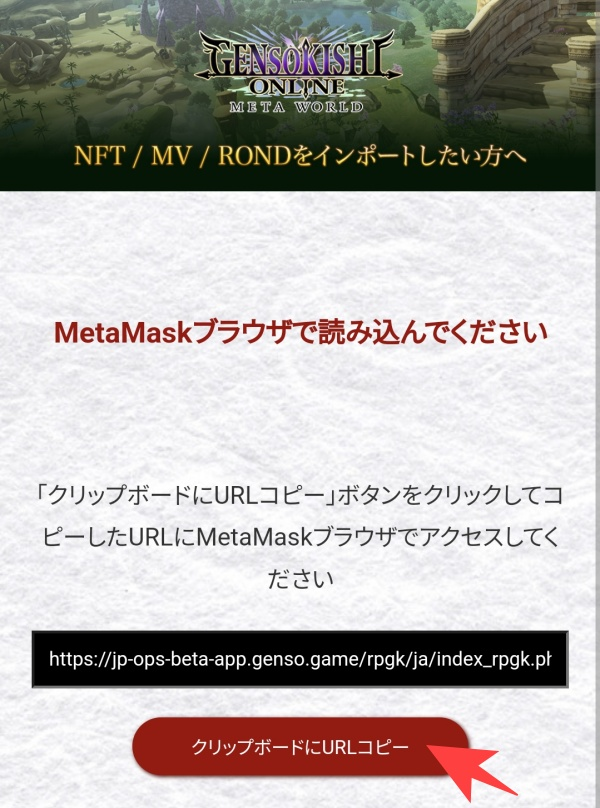
When you select “Import FT,” the above screen will appear, so please copy the link.
STEP2│Open the Metamask app
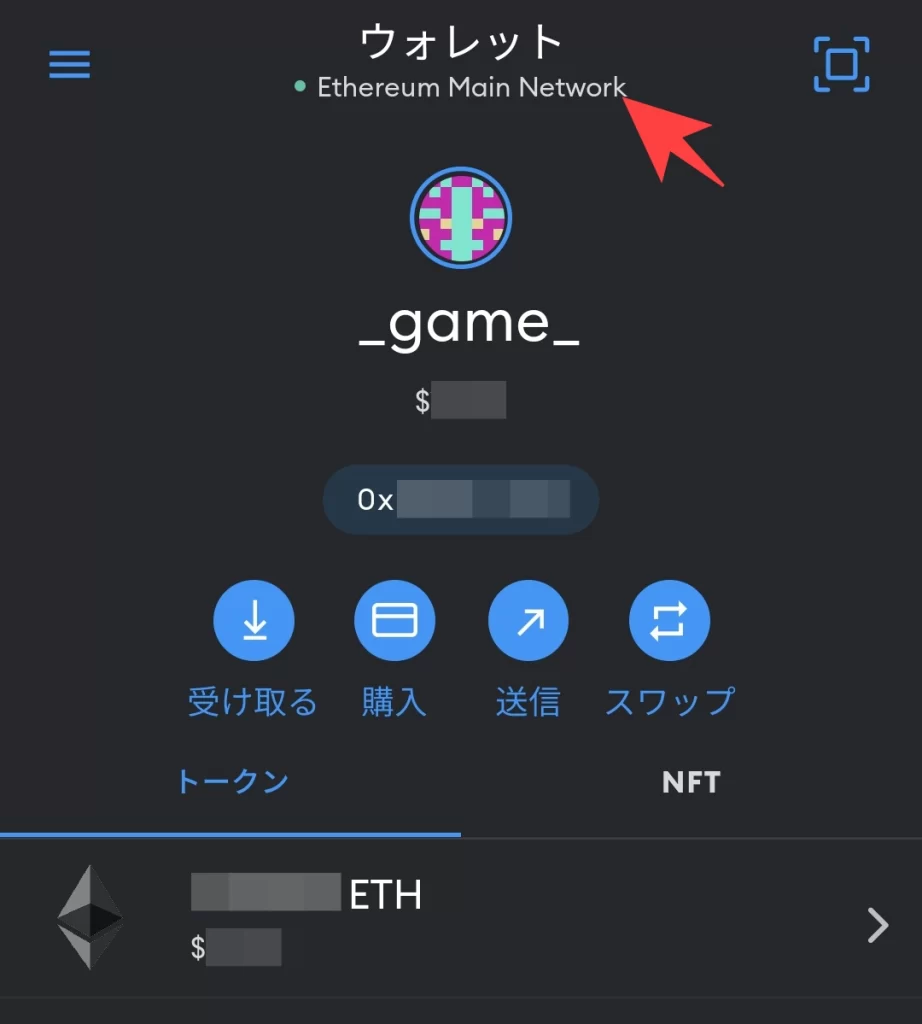
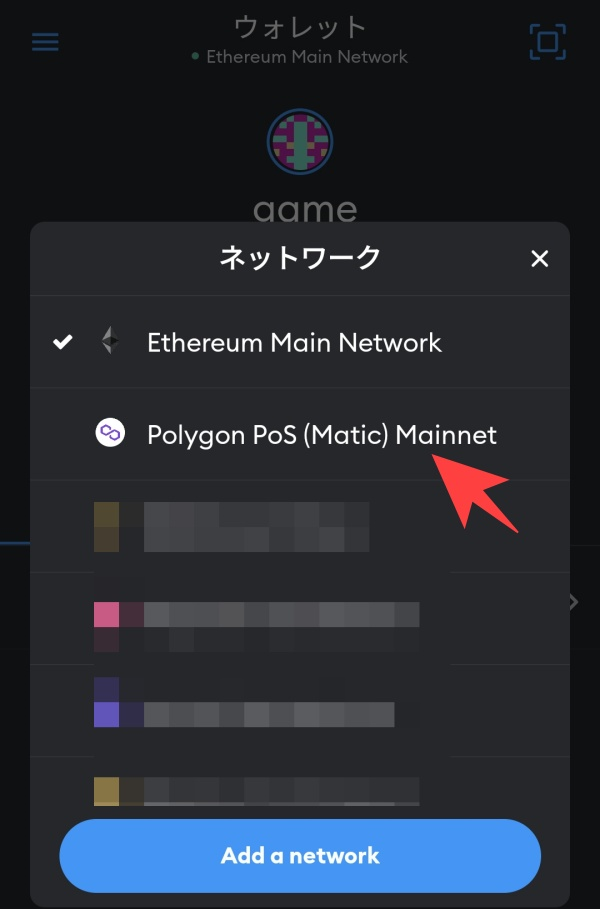
Open the Metamask app and select the Polygon network.
STEP3│Access the site with Metamask
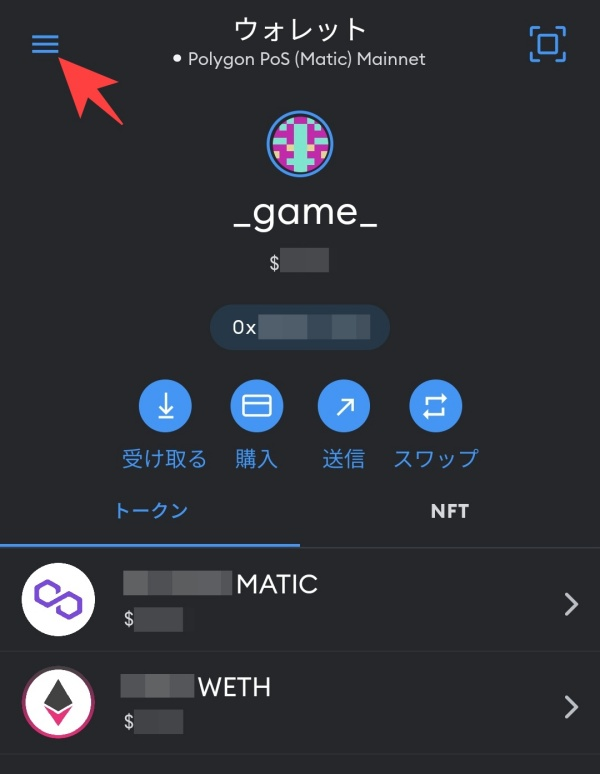
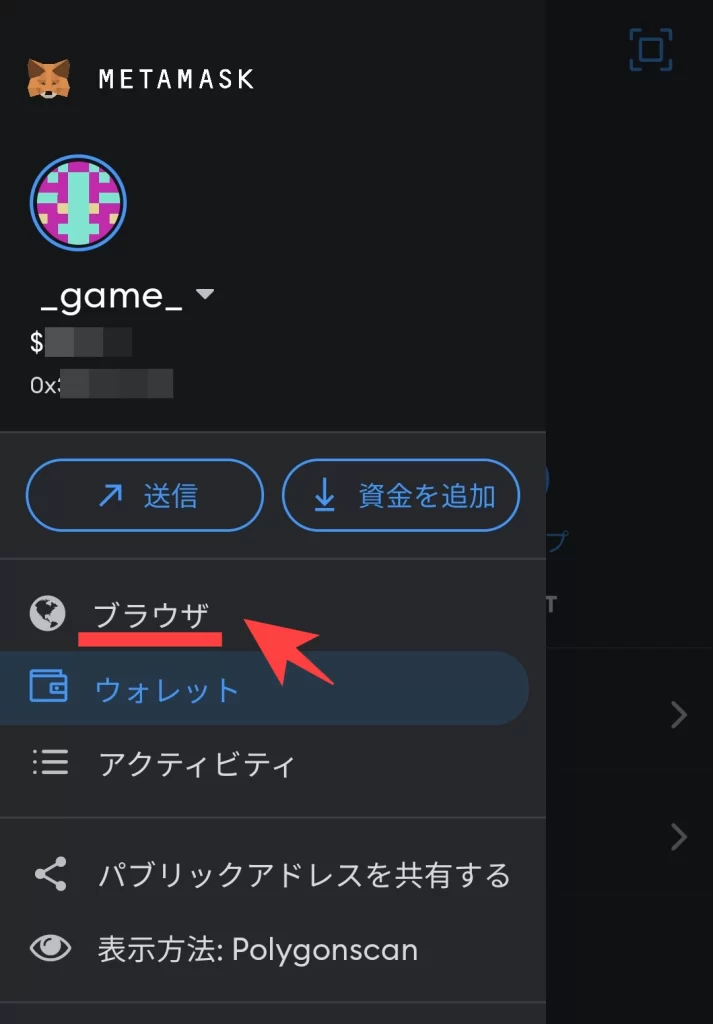
Open the menu in the upper left corner and select “Browser”.
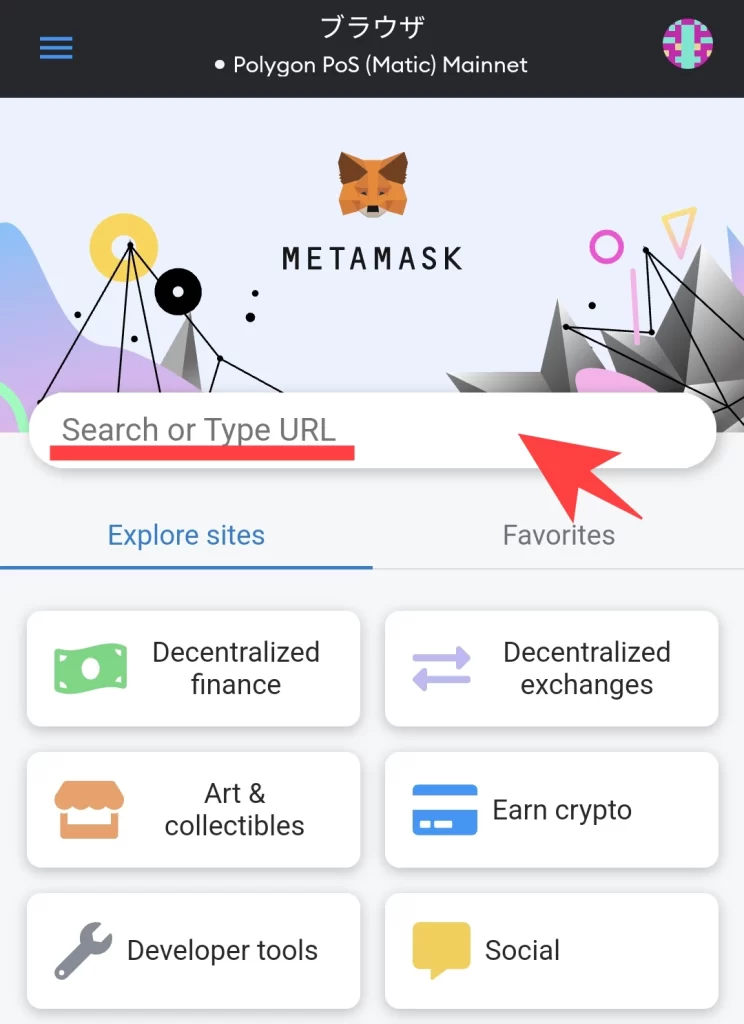
When the screen above is displayed, please paste the URL copied in STEP 1 into the “Search or Type URL” field. The process from here on is the same.
If you cannot import FT on Android
Some models of Android devices have been found to have unstable behavior with MetaMask. There are two solutions if an error occurs in the MetaMask app:
- Link your GENSOKISHI ONLINE account with MetaMask on your PC
- Link your GENSOKISHI ONLINE account with the kiwi browser on your Android device
Link your GENSOKISHI ONLINE account with MetaMask on your PC
Login to your GENSOKISHI ONLINE account being used on your Android device from your PC, and import FT according to the contents at the top of this article. You can check the currency imported into the game from the GENSOKISHI ONLINE app on your Android device.
Link your GENSOKISHI ONLINE account with the kiwi browser on your Android device
Android can use MetaMask as an extension with the “kiwi browser”.
Install kiwi browser on Android and open it.
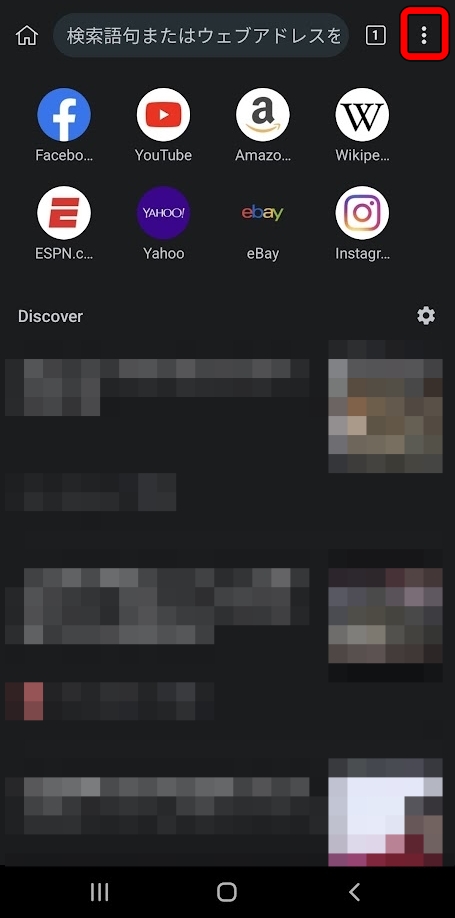
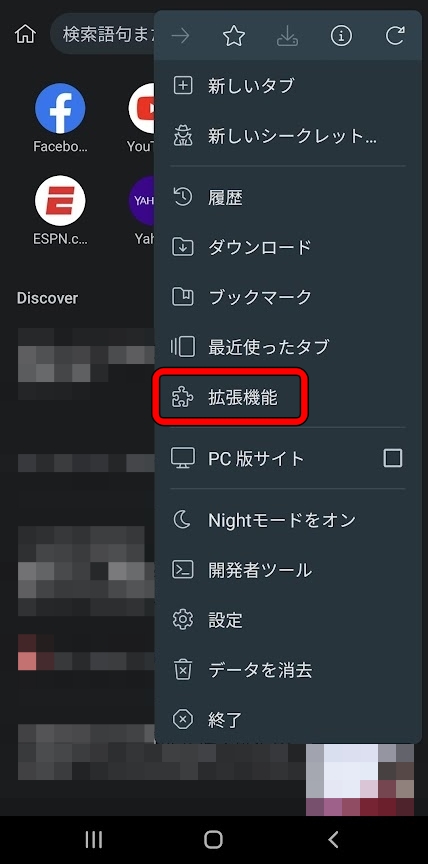
Open the menu in the upper right corner and select “Extensions”.
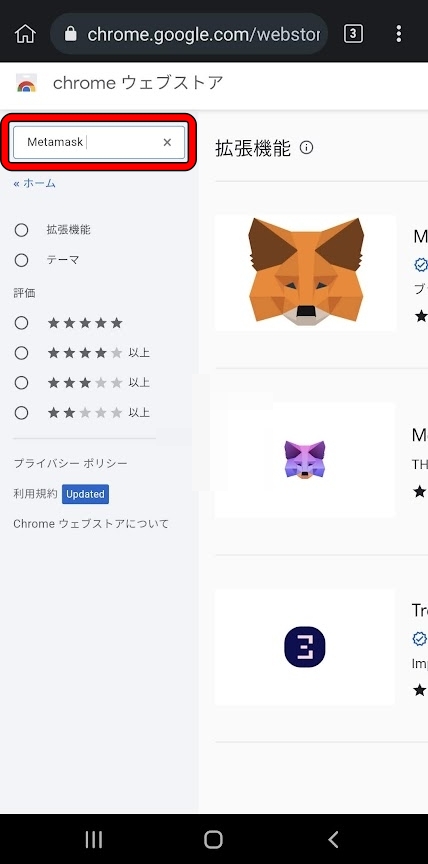
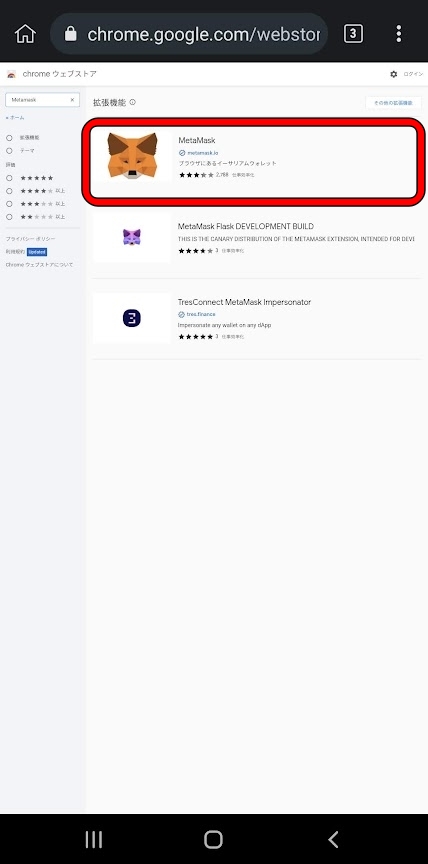
Google’s extensions page will open, enter “MetaMask” in the search box, and select MetaMask.
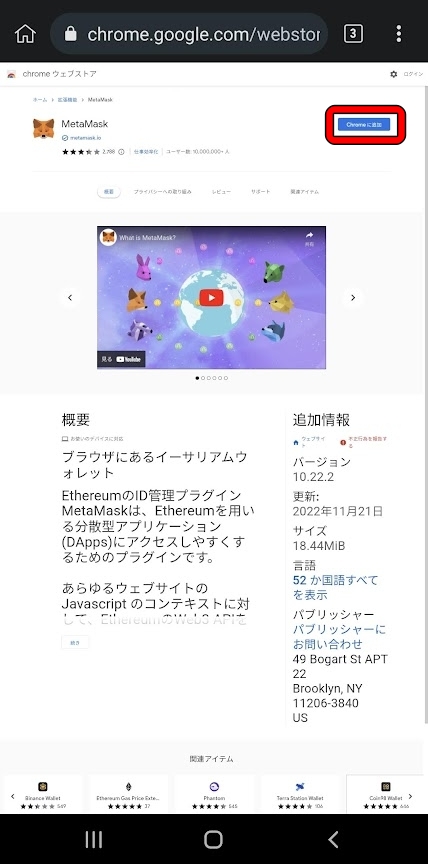
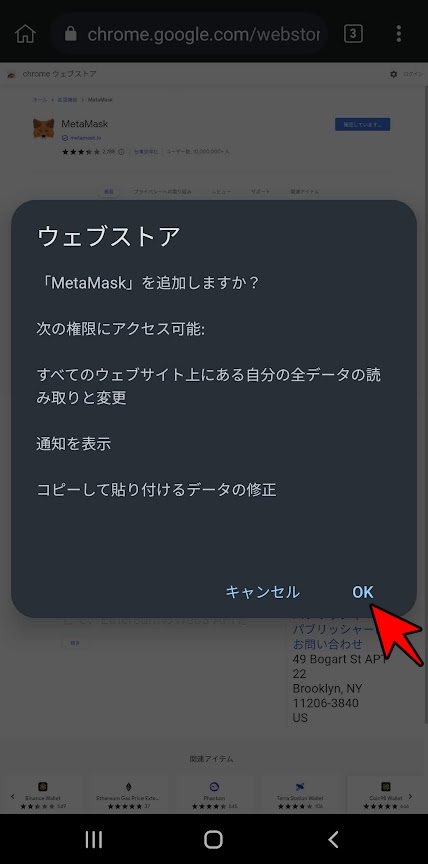
From the extension page of MetaMask, select “Add to Chrome” and press “OK” on the popup.
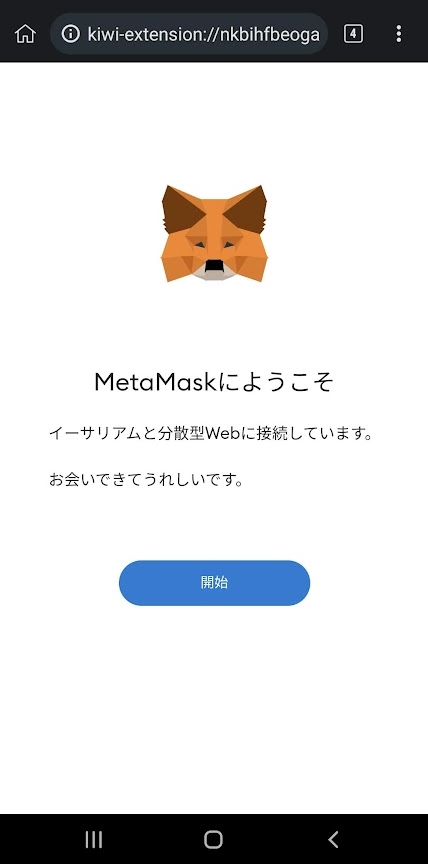
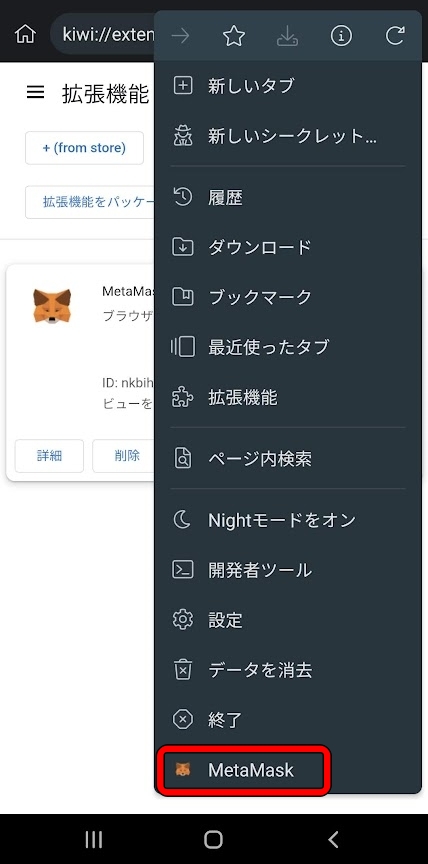
The MetaMask extension has been added. The MetaMask on kiwi browser can be opened from the menu and used as on PC.
Log in to GENSOKISHI ONLINE account from kiwi browser on Android. Import FT following the instructions at the top of the article. You can check the imported currency in the game from the GENSOKISHI ONLINE app on Android.
List of official links
| Homepage | https://genso.game/en/ |
| https://twitter.com/genso_meta | |
| Discord | https://discord.com/invite/j8Adas7eqs |
| Telegram | https://t.me/gensometamain |
| Medium | https://medium.com/gensokishi |
| LINE Friend | https://line.me/R/ti/p/%40846fieqo |
| Marketplace | Official: https://market.genso.game/official/treasure-box OpenSea: https://opensea.io/ja/collection/gensokishionline OpenSea(v2): https://opensea.io/ja/collection/gensokishionline-v2 |
| Contract address(MV:ERC20) | 0xAE788F80F2756A86aa2F410C651F2aF83639B95b |
| Contract address(MV:Polygon) | 0xA3c322Ad15218fBFAEd26bA7f616249f7705D945 |
| Contract address(Rond:ERC20) | 0x82197d7446a435105d6F3a430D72a6713960E34D |
| Contract address(Rond:Polygon) | 0x204820b6e6feae805e376d2c6837446186e57981 |
MV(polygon) currency chart
▶ViewHide the MV (Polygon) chart| MV(Polygon) | 0xA3c322Ad15218fBFAEd26bA7f616249f7705D945 |
ROND(polygon) currency chart
▶ViewHide the ROND (Polygon) chart| ROND(Polygon) | 0x204820b6e6feae805e376d2c6837446186e57981 |
© 2022 Genso Kishi
The copyright and trademark rights, as well as other intellectual property rights, of the game images used on this site belong to the providers of the respective content.






























