How to withdraw (transfer) MATIC (Polygon)│To MetaMask from Binance
To use MATIC (Polygon) obtained at the exchange in NFT games, it can be withdrawn (sent) to a personal wallet. Here, we will explain how to withdraw MATIC (Polygon) obtained from an overseas exchange (Binance) to MetaMask.
Table of Contents
Please refer to the following articles for how to purchase MATIC (Polygon) on Binance.
How to Get MATIC (Polygon) on BinanceConfirmation of the withdrawal address for Metamask and MATIC on Polygon

We will withdraw MATIC (Polygon) obtained from overseas exchanges to a personal wallet, Metamask. As a preliminary preparation, it is necessary to confirm the withdrawal address in advance. The method for confirming the MATIC (Polygon) address is as follows:
Confirmation of MATIC (Polygon) withdrawal address
If you do not have MetaMask, please refer to the following article.
How to create a MetaMask walletSTEP 1 | Open MetaMask
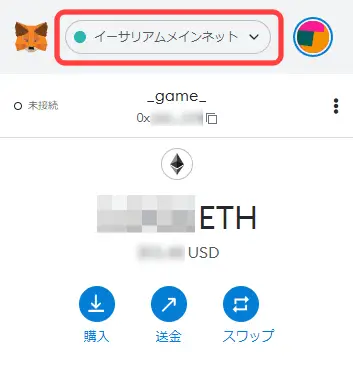
We will withdraw virtual currency (MATIC) to MetaMask, so let’s open MetaMask in advance. The network of MetaMask is initially set to “Ethereum Mainnet”.
STEP2│Switch to Polygon Mainnet
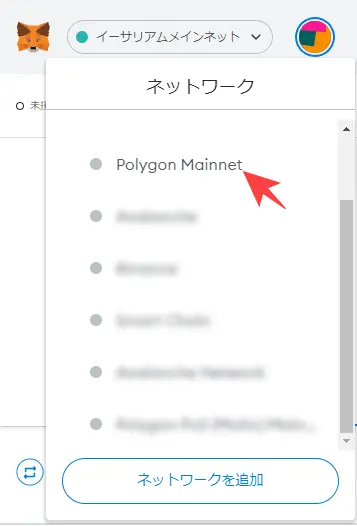
Click “Ethereum Network” and select “Polygon Mainnet” from the network list. If you haven’t added Polygon Mainnet, please refer to the following article:
How to add Polygon Mainnet to MetamaskSTEP 3 | Copy the MATIC (Polygon) withdrawal address
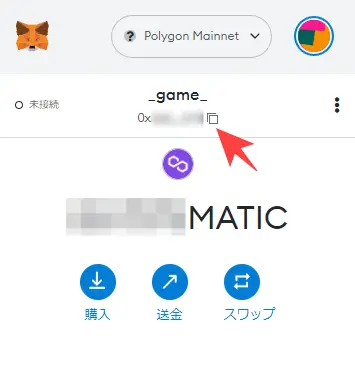
Make sure the network is set to “Polygon Mainnet”. Click the address and copy the “withdrawal address”.
How to Withdraw MATIC (Polygon) from Binance

Once you have copied the address of the Metamask wallet that is the withdrawal destination, try withdrawing MATIC (Polygon) from Binance. The procedure for withdrawing MATIC (Polygon) from Binance is as follows:
Withdrawal of MATIC from Binance
Please refer to the following articles for how to purchase MATIC (Polygon) on Binance.
How to Get MATIC (Polygon) on BinanceSTEP1│Open “Fiat and Spot”
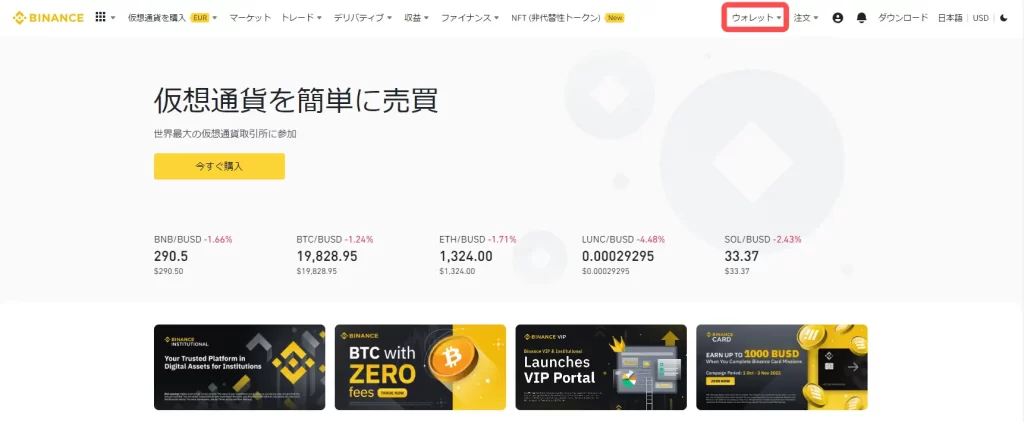
Log in to your Binance account.
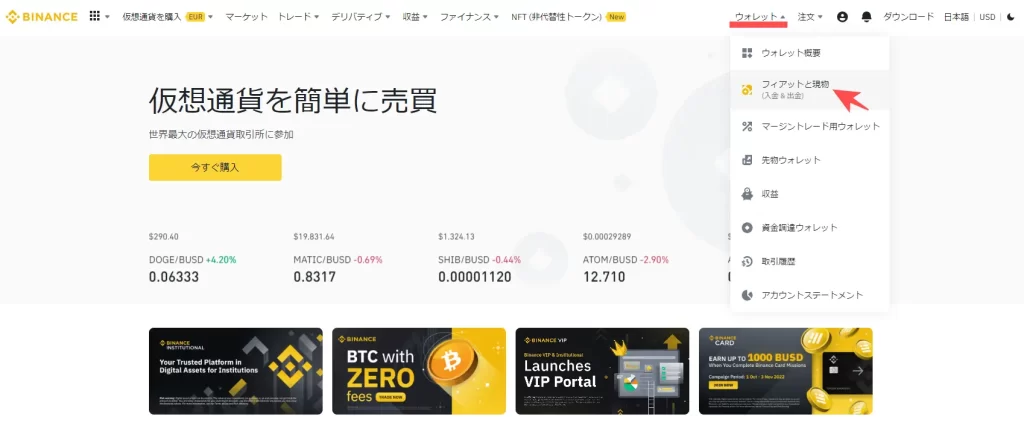
Select “Fiat and Spot” from the wallet menu.
STEP2|Select the virtual currency (MATIC) to withdraw
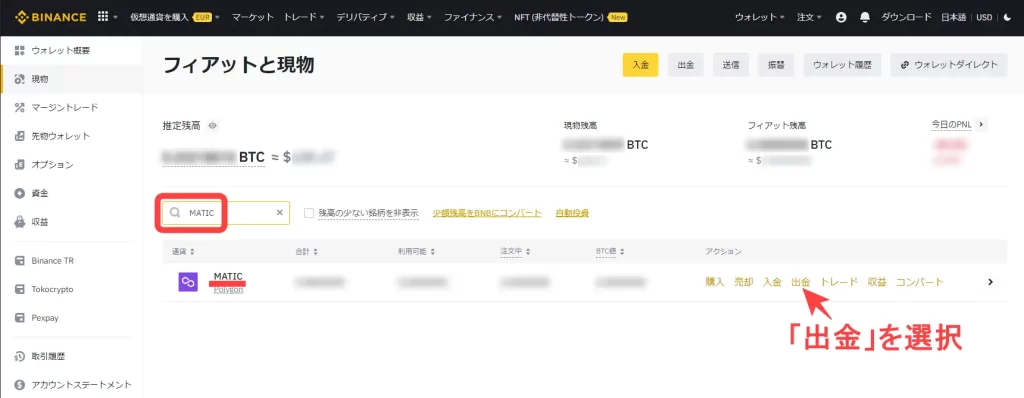
Type “MATIC” in the search box and select “Withdraw” from the “MATIC” item.
STEP3|Enter the necessary information for withdrawing MATIC
There are three pieces of information required for withdrawing MATIC (Polygon).
| Item | Content |
| ①Recipient’s Polygon address | Paste the copied address from MetaMask. |
| ②Network | Select “MATIC Polygon”. |
| ③Total amount | Specify the amount you want to withdraw. |
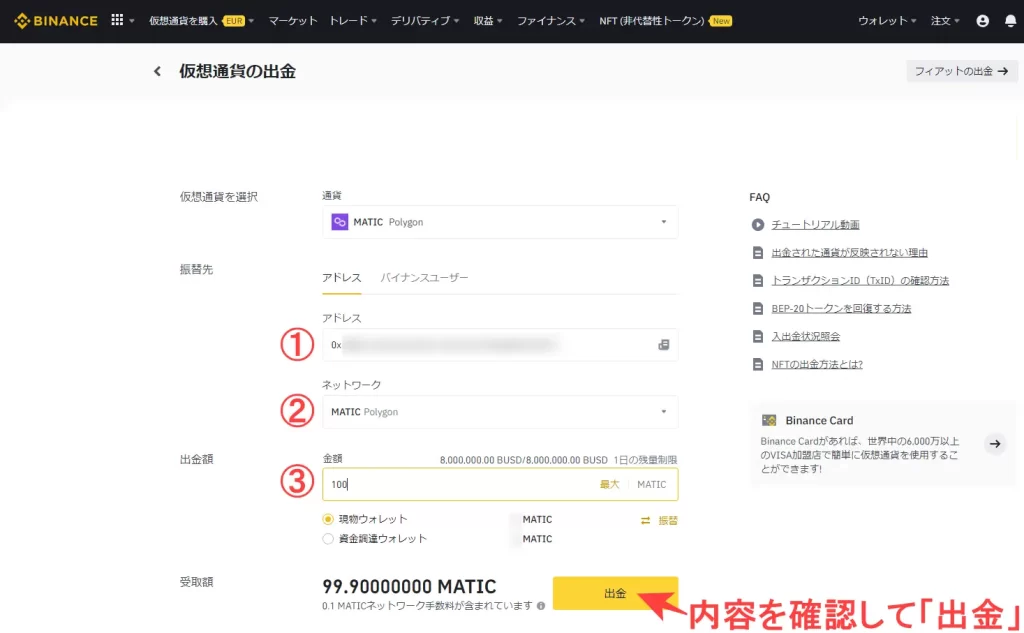
Double-check the information required for the withdrawal. If the information is correct, select “Withdraw”.
STEP4│Confirm withdrawal information and withdraw MATIC
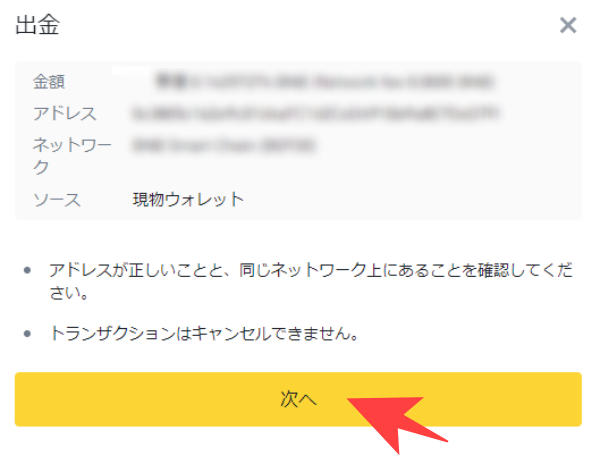
Please check the withdrawal information entered in the popup, and pay particular attention to the address and network. If there are no issues with the withdrawal information, select “Next.”
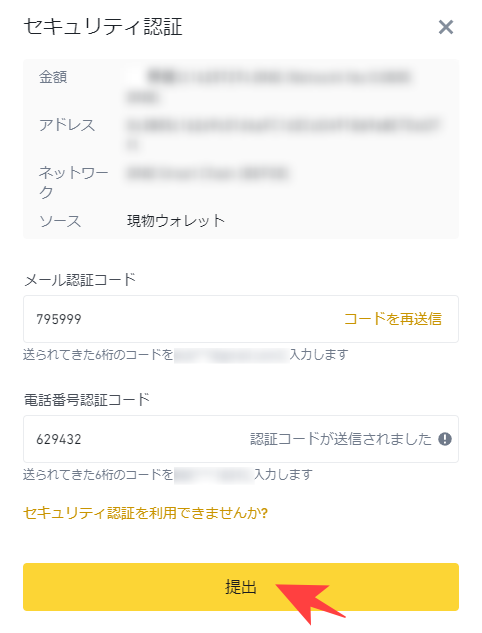
If you are performing a security authentication, enter your “Authentication Code” and click “Submit.”
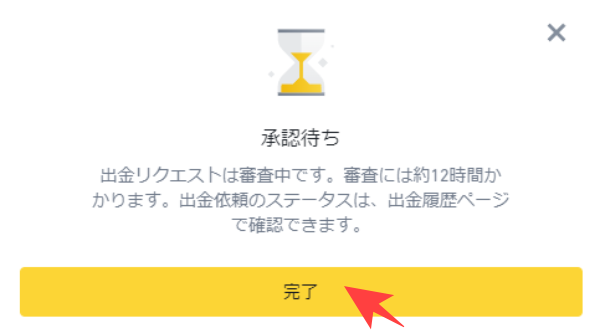
Once the withdrawal request has been approved, the withdrawal will be processed. There are no fees for sending funds to Binance, but you will need to pay a network fee (gas fee) for the blockchain.
What is a gas fee?
It is a fee similar to a commission that is required when conducting transactions on the blockchain. In the case of Polygon Chain, MATIC is required as the gas fee.
STEP5│Confirm the deposit of MATIC with MetaMask
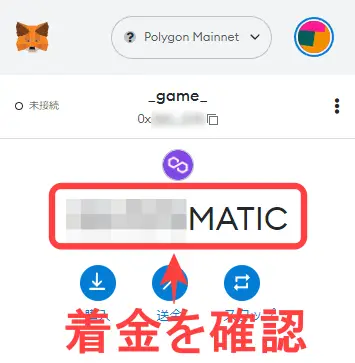
Check the arrival of the MATIC deposit from Binance by opening MetaMask.
Points to note when withdrawing virtual currency (MATIC)

Virtual currencies are transferred using the deposit address. If you make a mistake in the address, you cannot transfer to the intended location. This phenomenon is called GOX, and in the worst case, you may lose your assets. Be sure to use the copy function of your device and pay the best attention to avoid address mistakes.
Start with a small withdrawal amount
When withdrawing to a new address, always perform a “test withdrawal”. This refers to making a small “trial withdrawal” to the address you want to withdraw to in advance. With a test withdrawal, you can avoid fatal risks caused by withdrawal mistakes.





























