How to make a Metamask Wallet
Table of Contents
What is Metamask?

“Metamask” is a wallet for sending, receiving, and managing virtual currencies such as Ethereum. In simple terms, it is a wallet for holding virtual currencies (cryptocurrencies).
When playing NFT games, it is often necessary to link with Metamask.
How to Create a Metamask Wallet
You can create a Metamask wallet from either a PC or a smartphone.
For the PC version of Metamask, install it as a browser extension. Currently, it supports four browsers: Chrome, Firefox, Brave, and Edge.
If you have not installed a supported browser, first install one.
Here, we will explain using the example of Chrome for PC.
STEP1 | Install on Chrome Extension
First, access the following Metamask official website.
https://metamask.io/
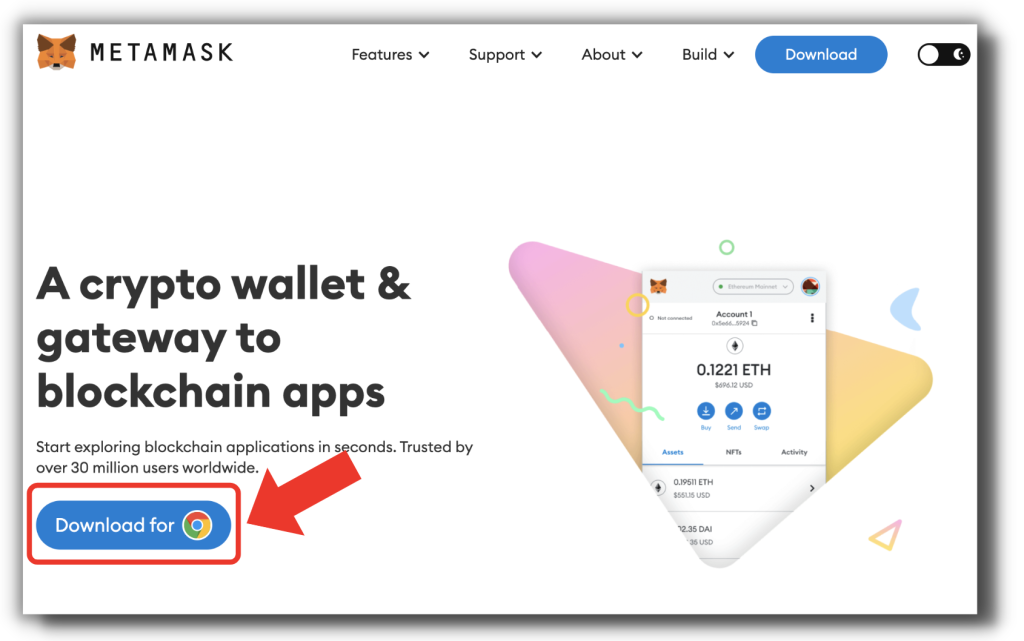
When you access it, click “Download”.
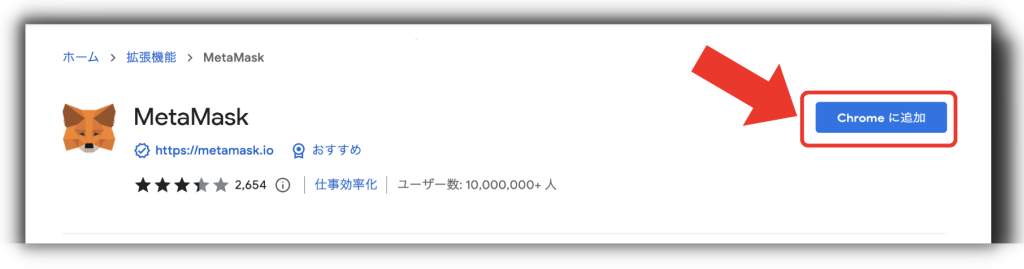
When the Chrome Store is displayed, click “Add to Chrome”.
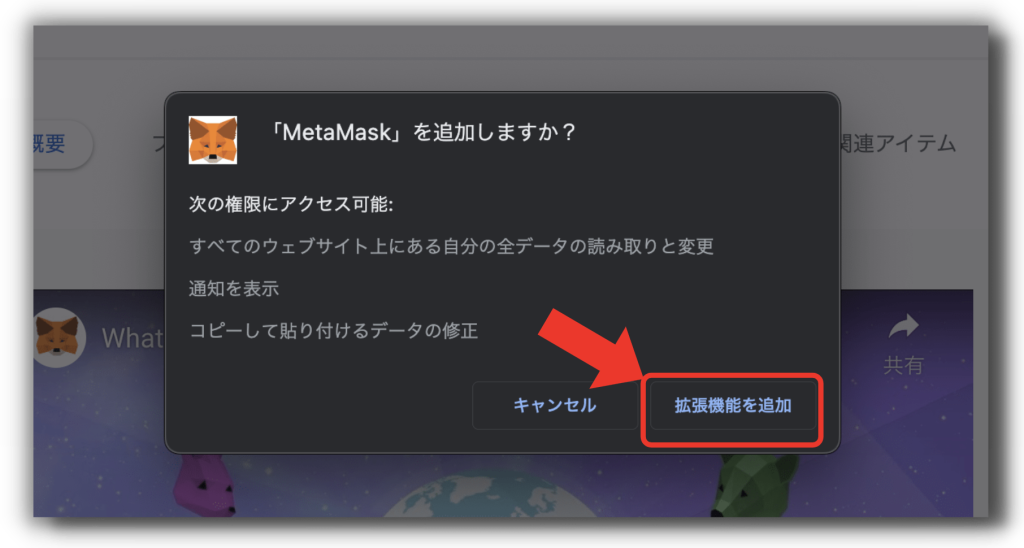
A confirmation message “Add MetaMask?” will appear, so click “Add Extension”.
This adds Metamask to Chrome as an extension.
STEP2 | Create a Metamask wallet
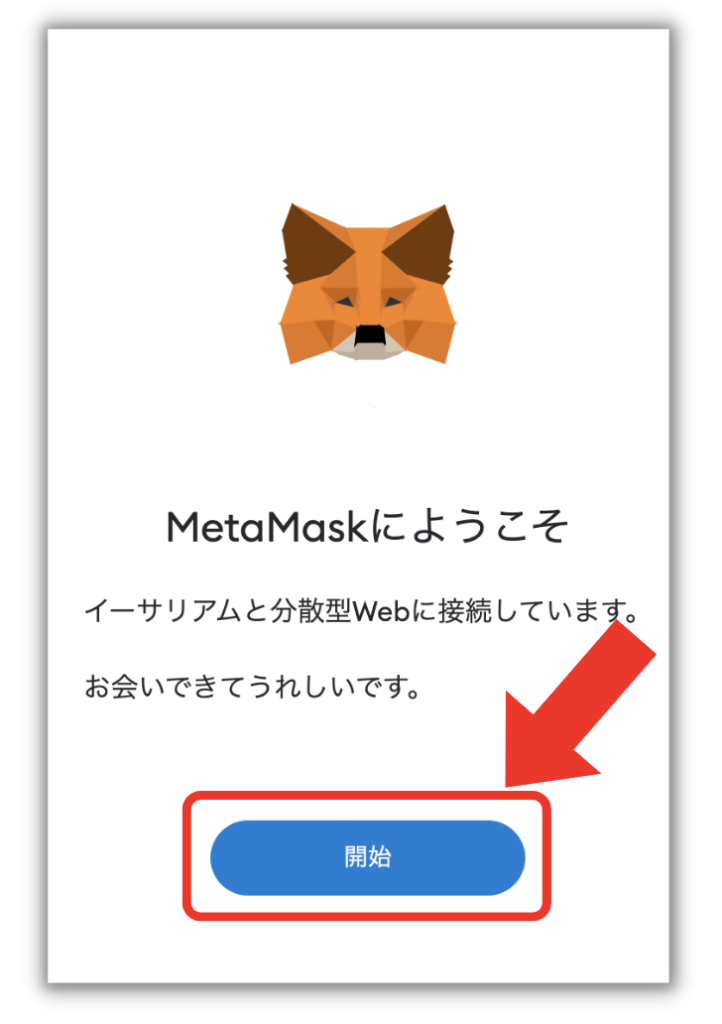
When the Metamask extension is added to Chrome, the “Welcome to MetaMask” screen will appear. Click “Get Started”.
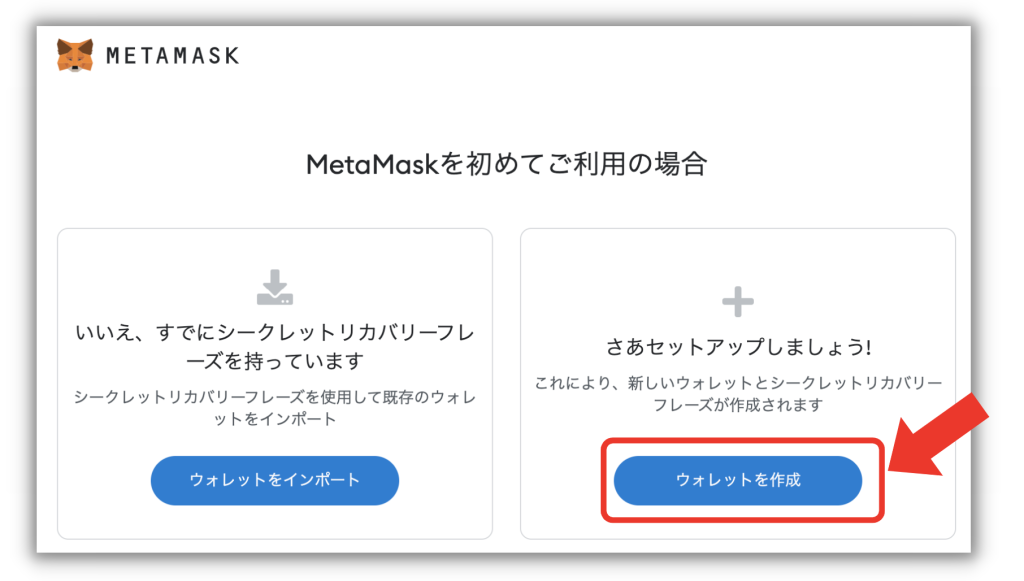
Once the Metamask extension has been added to Chrome and this screen appears, select “Create a Wallet” to create a new wallet.
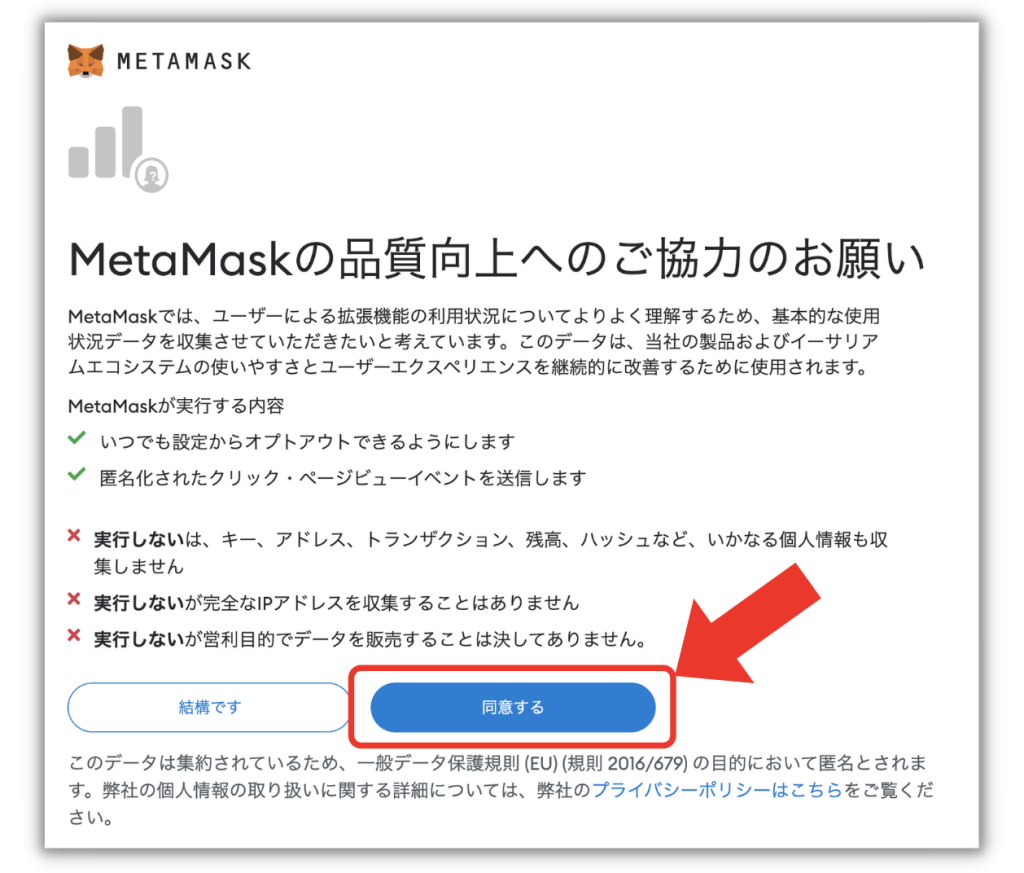
After “Request to Improve MetaMask Quality” appears, check and click “Agree”. Then proceed to the security settings, such as setting a password.
STEP3|Password Setting
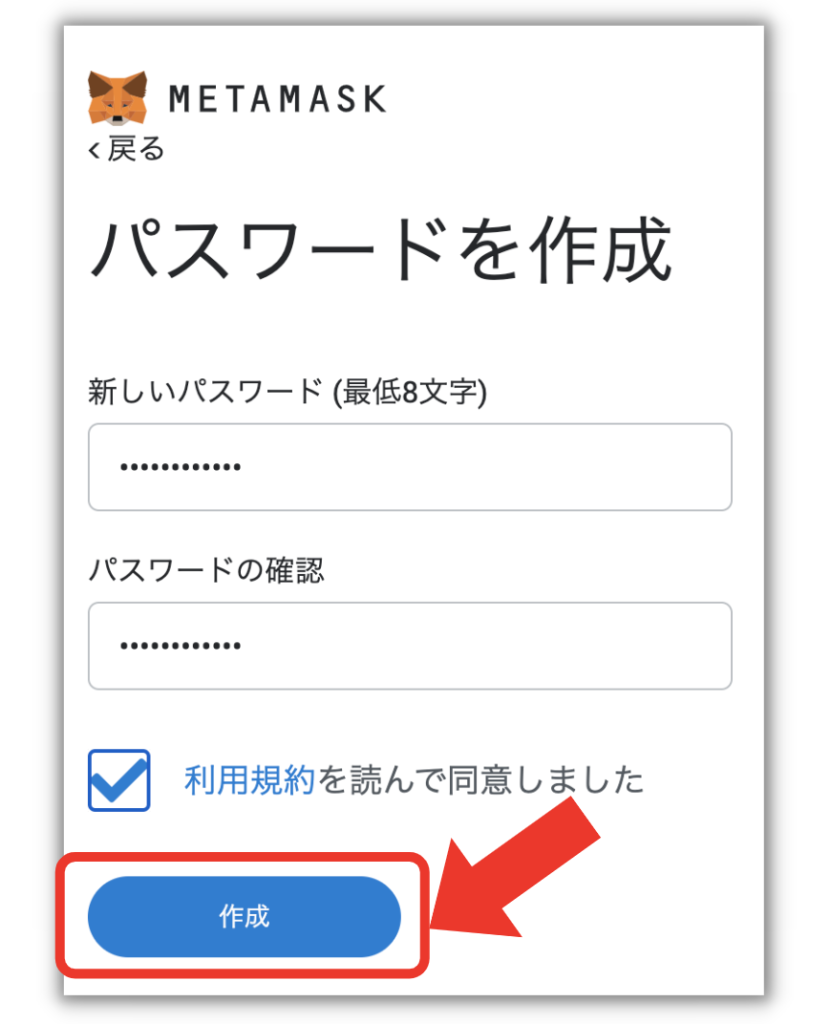
Set a password to log in to Metamask.
Metamask is a virtual currency wallet, so for safety, make sure to use a strong password.
It is recommended to use a combination of “lowercase”, “uppercase”, and “symbols”, and increase the number of characters used.
Do not save the password on your computer for hacking prevention.Note it down on paper or elsewhere for safekeeping.
After setting the password, enter it in “New Password” and “Confirm Password”, check “I have read and agree to the terms of service”, and click “Create” to proceed.
Next, confirm thevery important secret recovery phrasein the Metamask wallet.
STEP4|Secret Recovery Phrase Confirmation
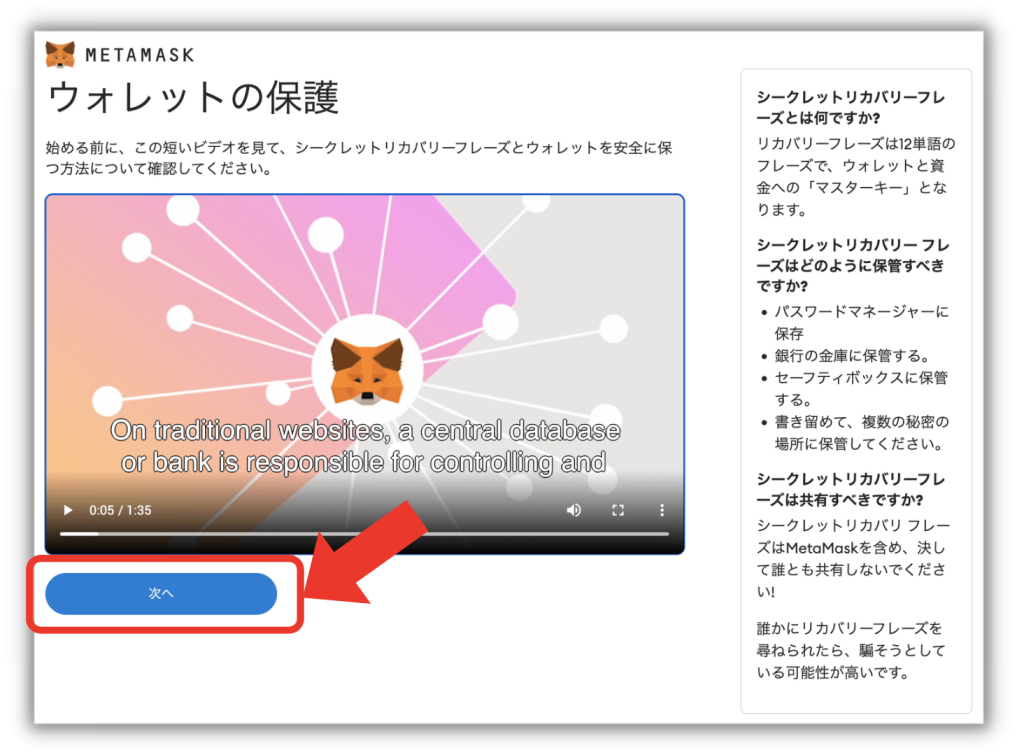
When you set a password, you will proceed to the Secret Recovery Phrase confirmation screen.
The importance and handling precautions of the Secret Recovery Phrase are displayed.
Confirm and click “Next”.
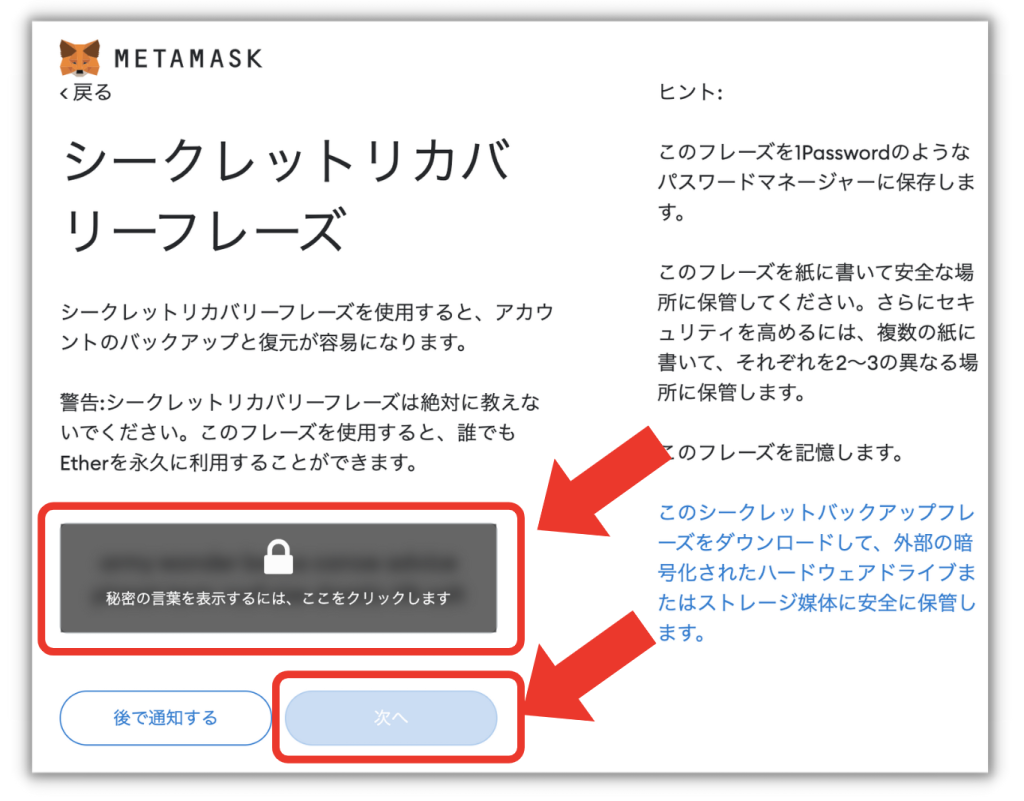
When the above screen is displayed, click the key icon to display the Secret Recovery Phrase.
The Secret Recovery Phrase is like a password that allows you to backup and restore your account.
With this, you can freely use the wallet, so please handle it with utmost care.
Make a note of the displayed phrase and click “Next” so as not to forget it.
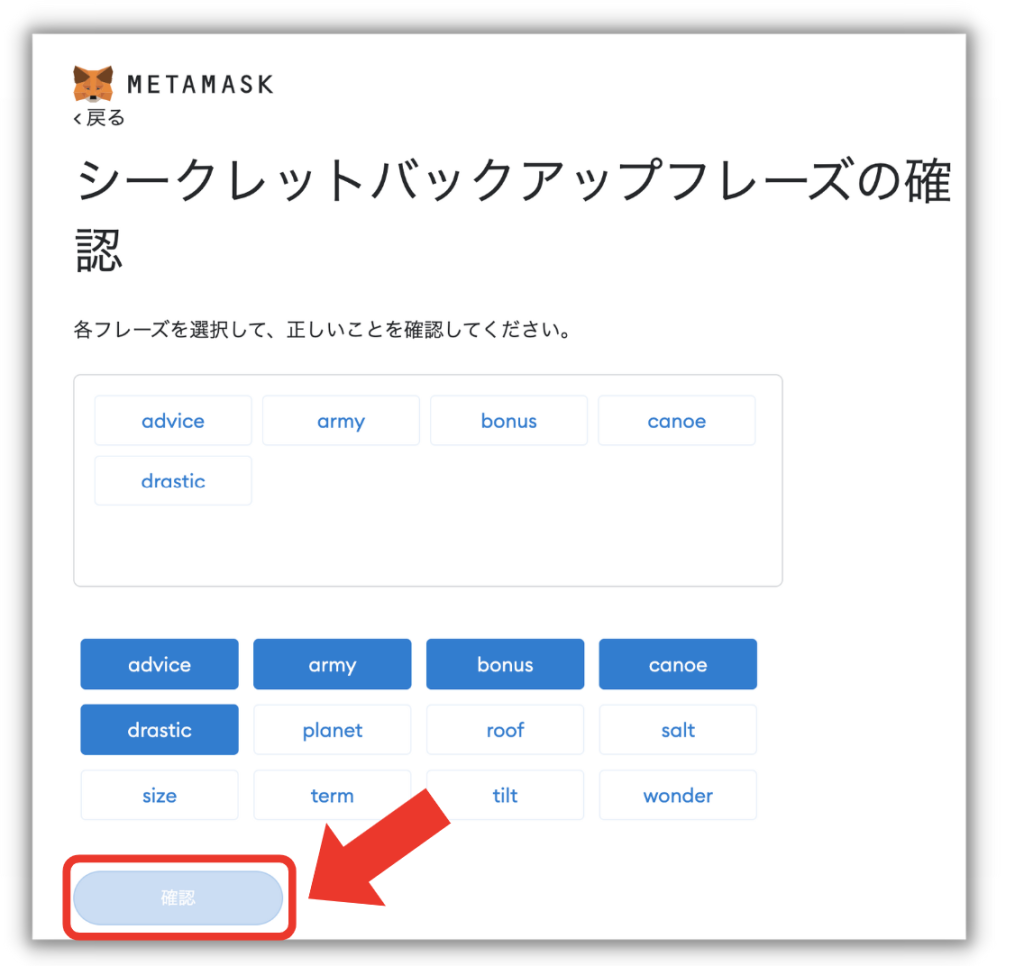
Select the displayed phrase in the order it was presented and click “Confirm”.
Notes on managing the Secret Recovery Phrase
- As it corresponds to a wallet for virtual currency, never tell others under any circumstances.
- Always make a note on a physical notebook or the like, do not write it on a PC (to prevent hacking).
- It is ideal to have multiple notes, never lose them, and manage them so that others cannot see them.
- If prompted to enter it on a website, be careful as it may be a fake site.
SETP5|Completion of Metamask Wallet Creation
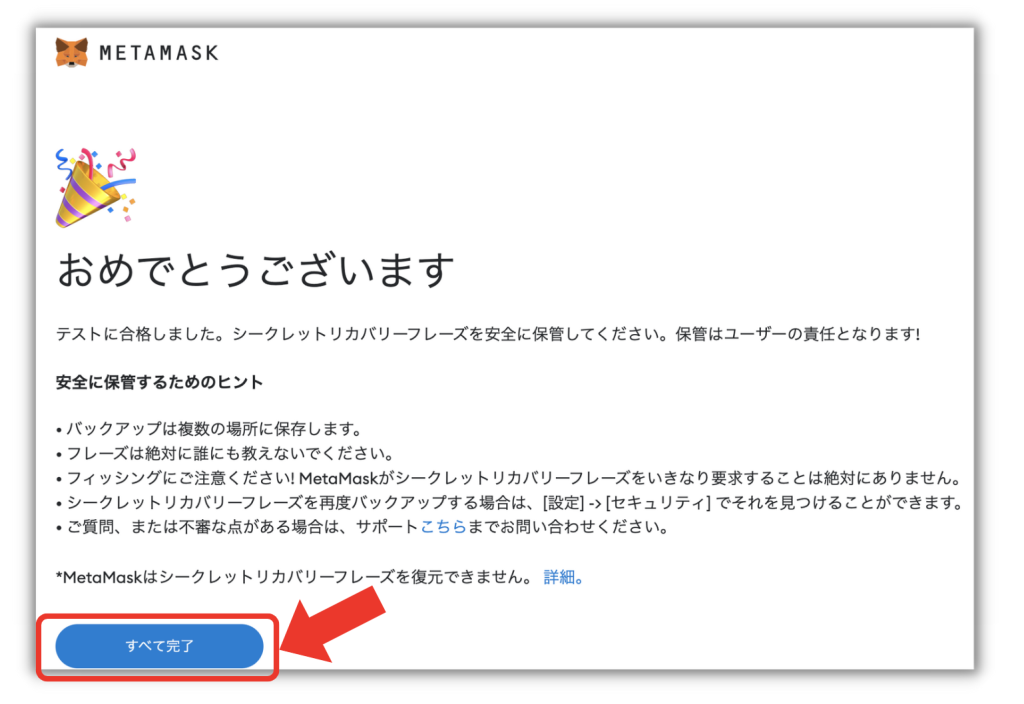
If you have successfully entered the secret recovery phrase, the above screen will appear.
Click “All done”.
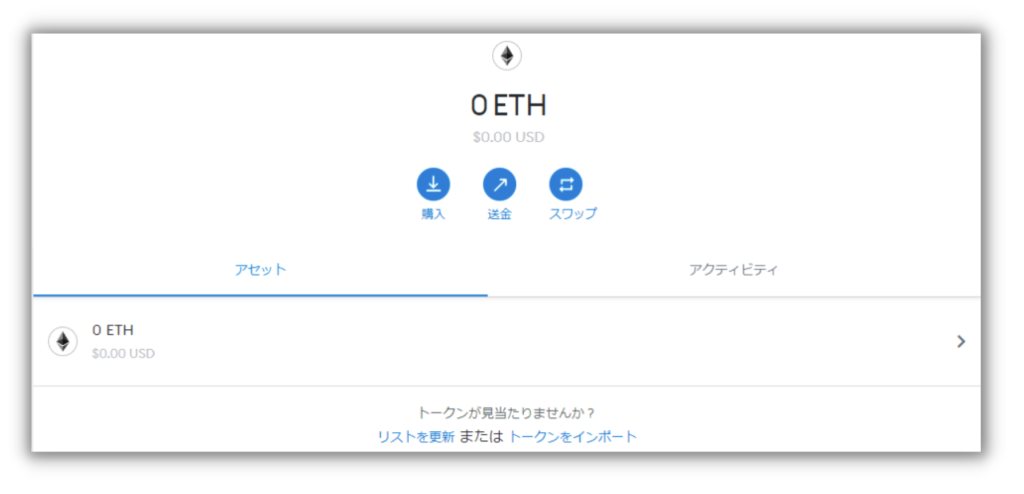
Once this screen is displayed, your wallet creation is complete.
Thank you for your hard work!





























